View another person's calendar in Outlook 2016 for Windows
You can view the availability of other people by viewing their calendar before scheduling a meeting.
Instructions
1. In Calendar view, from the top ribbon select Open Calendar. Select From Address Book.
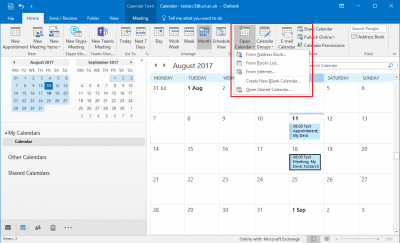
Fig 1. Open Calendar and From Address Book options
View a larger version
2. Search for the name of the person whose calendar you would like to view in Global Address List. Once you have found the person you are looking for, double-click the individual to select and click OK.
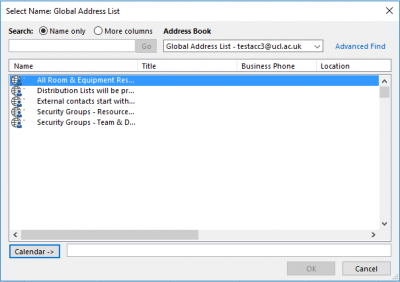
Fig 2. Global Address List window
View a larger version
3. The calendar of the individual should now be added under the Shared Calendars list as well as being displayed alongside your own calendar. They are distinguished with different coloured tabs.
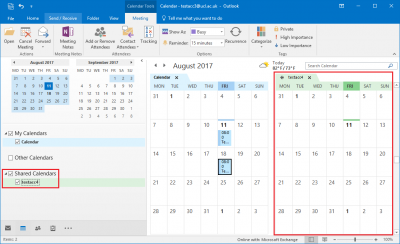
Fig 3. Example of calendars being displayed side by side
View a larger version
Related guides and other info:
- Get started with calendar
- Change calendar view
- Create an appointment
- Modify an appointment
- Create a meeting
- Create a repeated meeting
- Create an all-day event
- Modify a meeting
- Share your calendar
- Accept a calendar share invitation
Help and support
- Contact the IT Services.
Feedback
We are continually improving our website. Please provide any feedback using the feedback form.
Please note: This form is only to provide feedback. If you require IT support please contact the IT Services Help desk. We can only respond to UCL email addresses.
 Close
Close

