Create a repeated meeting in Outlook 2016 for Windows
You can set up a meeting to recur at specified regular intervals, for example, every week on Wednesdays.
Instructions
1. Within the Options group on the top ribbon, select Recurrence.
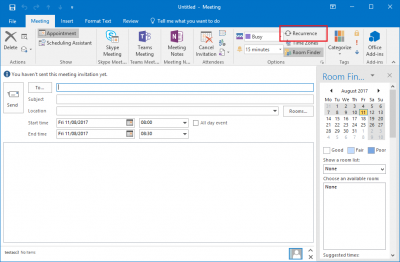
Fig 1. Location of the Recurrence button
View a larger version
2. The Appointment Recurrence window should now open and you can specify the recurrence of the meeting. Once you are happy with the settings, click OK.
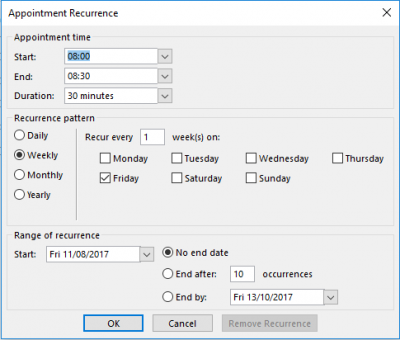
Fig 2. The Appointment Recurrence window
View a larger version
Related guides and other info:
- Get started with calendar
- Change calendar view
- Create an appointment
- Modify an appointment
- Create a meeting
- Create an all-day event
- Modify a meeting
- Share your calendar
- Accept a calendar share invitation
- View other people's calendar
Help and support
- Contact the IT Services.
Feedback
We are continually improving our website. Please provide any feedback using the feedback form.
Please note: This form is only to provide feedback. If you require IT support please contact the IT Services Help desk. We can only respond to UCL email addresses.
 Close
Close

