Create an appointment in Outlook 2016 for Windows
This guide explains how to create an appointment.
Appointments are activities that you schedule in your calendar that do not involve inviting other people or booking rooms. Example of appointments could be time you set aside for projects or a visit to the doctors.
Instructions
1. In Calendar view, click on the New Appointment button on the top left of the page.
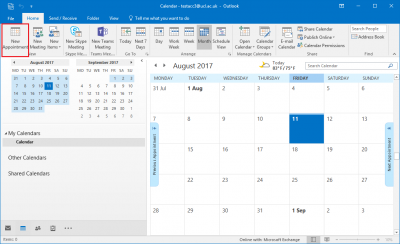
Fig 1. Location of New Appointment button
View a larger version
2. Fill in the necessary information for the appointment you want to set up.
Subject – Subject title for the appointment.
Location – Type the location of where the appointment occurs.
Start time - Select the date and start time of the appointment.
End time - Select the date and end time of the appointment.
Description box – Type in any description or details of the appointment for your own reference.
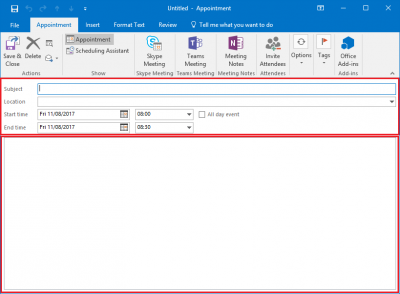
Fig 2. New Appointment window
View a larger version
3. Click the Save & Close when you have completed the necessary details.
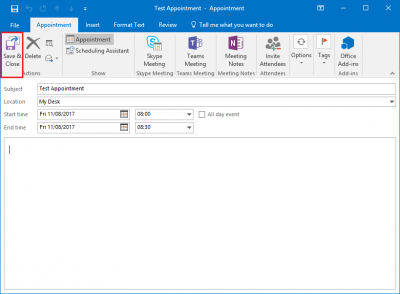
Fig 3. Location of the Save & Close button
View a larger version
4. There should now be an entry for the appointment in your calendar.
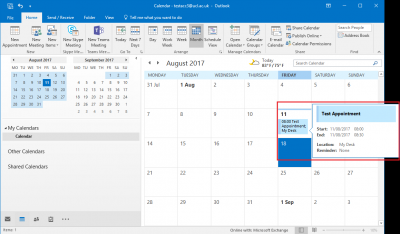
Fig 4. Example of a new appointment entry in a calendar in month view
View a larger window
Related guides and other info:
- Get started with calendar
- Change calendar view
- Modify an appointment
- Create a meeting
- Create a repeated meeting
- Create an all-day event
- Modify a meeting
- Share your calendar
- Accept a calendar share invitation
- View other people's calendar
Help and support
- Contact the IT Services.
Feedback
We are continually improving our website. Please provide any feedback using the feedback form.
Please note: This form is only to provide feedback. If you require IT support please contact the IT Services Help desk. We can only respond to UCL email addresses.
 Close
Close

