Modify an appointment in Outlook 2016 for Windows
You can open appointments you previously created and make changes. Learn how to modify your appointments.
Instructions
1. In Calendar view, double-click on the appointment you wish to edit.
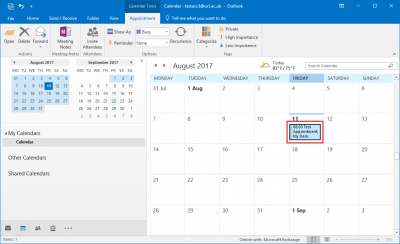
Fig 1. Example of an appointment
View larger version
2. You should now be in the appointment details view where you can edit and change the appointment details.
3. Click Save & Close when you have finished amending the appointment.
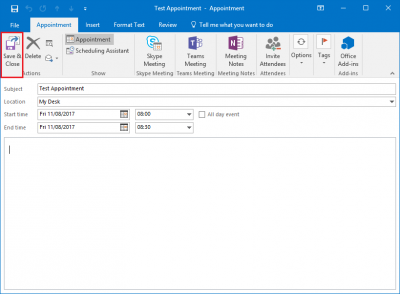
Fig 2. Illustration of editing and saving an appointment
View a larger version
Related guides and other info:
- Get started with calendar
- Change calendar view
- Create an appointment
- Create a meeting
- Create a repeated meeting
- Create an all-day event
- Modify a meeting
- Share your calendar
- Accept a calendar share invitation
- View other people's calendar
Help and support
- Contact the IT Services.
Feedback
We are continually improving our website. Please provide any feedback using the feedback form.
Please note: This form is only to provide feedback. If you require IT support please contact the IT Services Help desk. We can only respond to UCL email addresses.
 Close
Close

