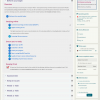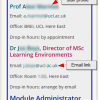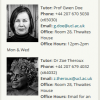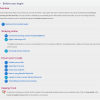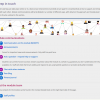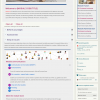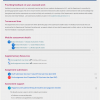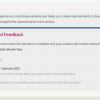UCL Connected Learning Baseline
The UCL Connected Learning Baseline sets out the minimum expectations, or baseline, for connected learning for all taught programmes and modules at UCL, with a focus on Moodle.

30 September 2021
The UCL Connected Learning Baseline is intended to be a helpful and comprehensive guide for staff on how best to structure and design online learning resources and activities in Moodle.
The Baseline's ten sections cover the essentials of how to structure and present a course so that it’s easy to navigate, how to help students get the most out of it and how to manage communications, along with a digestible take on your legal obligations.
Baseline exemplar and template course
The Baseline is intended to be a practical tool to assist you; we have also developed some additional resources to support implementation. The Baseline is flexible and can be implemented in a variety of ways, and while there is no requirement to display information in a particular order or using a specific layout, it can be helpful to see what the application of the Baseline can look like in the context of a real course. An exemplar course has now been made available.
We have also developed a new template course which contains a suggested structure, resource placeholders and sample text, which can serve as a starting point for those who are creating a brand new course (or rebuilding an existing one). This will now be the default template used when new courses are created, unless the person requesting the new course specifies that they require a pre-existing (e.g., departmental) template. The template can also simply be used, like the exemplar, as a guide when making changes to an existing course.
Connected Learning Baseline Checklist
To help you align your module(s) with the Baseline, we have created a Baseline Checklist for you to download and review your progress. Actions in the Checklist fall into two broad categories: Design – tasks that enhance the usability and ‘look and feel’ of your course, and Delivery – actions to take while your module is underway using tools on your course to improve online students’ learning experience. Use one copy of this form should be used per module.
Download the Connected Learning Baseline Checklist [Word].
Moodle miniguides
The UCL Moodle Miniguides provide detailed ‘how tos’ to address specific tasks. If you’d like to talk with someone about course design then please contact Digital Education or The Arena Centre.
Key guidance
1.Structure
Structure your course clearly to help students navigate quickly, understand the sequence of activities, access information and easily understand the layout of unfamiliar courses.
- 1.1 Present activities and resources in a meaningful, clearly structured and sequenced way
Typically, each Moodle section represents a topic, which may cover one or more weeks of study.
Use headings
Use section headings for each topic area and heading styles within labels, books and pages to maintain consistency across sections and help students see where they are.
Provide section overviews
Provide a description in each section to introduce the topic or set of resources/activities.
Clearly group and label items within a section
Bring together common elements, use labels to provide common sub-headings across sections to help students navigate.
Use Groups and Groupings
Groups and Groupings give different views and information to specific groups of students, where needed.
- 1.2 Minimise cognitive load
Avoid overloading the front page by placing content off the main page in Pages, Books, and Lessons, and by hiding unused items.
If your front page is still long, consider using the Collapsed Topics format and ensure the navigation block is set to Generate navigation for the following: 'Everything'.
- 1.3 Include navigation aids
Suggested blocks to add to your Moodle course include 'Latest News', 'Recent Activity', 'Library Resources' and 'Library Search'.
Click the image below to see an example of how this could look.
- 1.4 Use a template
Use a template to provide a consistent layout and experience for students and staff. These provide a starting point and may be modified to suit the course being delivered.
- 1.5 Guide students as to which task to complete next
A recommended approach is to number sections, sub-sections, resources and activities.
Also consider using conditional release, so tasks are hidden until prerequisite tasks are completed, or until a certain date
2. Orientation
Help learners orientate themselves, especially outlining how they are expected to learn and engage and how they may contact key staff members to get help when they need it.
- 2.1 Include the Module Syllabus and Intended Learning Outcomes
Include these directly in Moodle, or via a link to the module handbook or departmental website.
- 2.2 Explain participation requirements
- Outline how students are expected to use Moodle in a course usage statement.
- Identify which activities are compulsory and optional.
- Explicitly signpost all online and offline activities and how they interrelate.
- Provide an indicator of effort (such as timings or page counts) for all compulsory tasks.
- Explain how students are expected to use UCL and any external e-learning tools as part of programme or module induction. Wholly online courses might provide this information as a screen-cast video, with a voice over.
- Link to instructions for any e-learning tools that students are expected to use.
- Explain what digital devices and software students are expected to provide for themselves.
- 2.3 Display staff contact details
Include name, position, telephone, email, location, drop-in hours, as appropriate.
Further information on adding staff contact details to a Moodle Free Text block and updating Moodle profiles.
Click the image below to see an example of how this could look.
- 2.4 Moodle roles should reflect the functions of staff
Moodle roles of Tutor, Course Administrator, Leader etc. should reflect the functions of staff.
- 2.5 Ensure students are aware of all services and support available from the department and UCL
This may be done at course, programme or department level. In particular, link to:
The 'Connected Learning at UCL' Moodle course to familiarise students with Moodle (available from the Student Help menu);
The department website or a departmental 'Office' area on Moodle, which may be a good place to raise awareness without time-consuming duplication of links across modules.
- 2.6 Provide an overview of the course
Provide a course overview within the 'Course Summary' in the Moodle course settings.
- 2.7 Send a welcome message before the start of the module
Use the Moodle Announcements forum to ensures all students get an email. Include:
- A short overview of the course;
- A summary of expectations for online engagement;
- How they can gain access to their course;
- Explain the introductory activities to be completed and by when (e.g. posting to an introductions forum).
The use of audio or video in the welcome message can help to establish tutor presence – this is an example of an introductory video.
- 2.8 Outline the purpose and workload for each section
Provide an overview or summarise expected learning outcomes for each section (e.g., week), and indicate anticipated effort or time needed to complete tasks.
3. Communication
Ensure effective and consistent online communication with and between students.
- 3.1 Provide a communication statement
The communication statement should describe how students and staff will communicate for different purposes (e.g. using Moodle forums for coursework-related questions and email for personal matters). Include expected staff response times.
See an example of how this could look.
- 3.2 Use the Announcements forum
The Announcements forum is a one-way channel for important news such as key dates and events. Students receive an email (which they can't unsubscribe from), but can't post or reply themselves, avoiding mass emails to the cohort.
- 3.3 Make the purpose of every discussion forum clear
The forum description should also include how students are expected to engage with it and how often staff will reply to posts (if at all).
- 3.4 Encourage staff and students to upload profile pictures
Uploading profile pictures will help personalise the online environment and allow online discussions between collaborators to be more easily followed.
- 3.5 Communicate regularly to establish and maintain tutor presence
Regular communication is important, particularly at the beginning of the module. Consider using icebreakers to prompt interaction and preview/review messages (what’s coming up this week/week in summary) provided as text or video.
- 3.6 Provide opportunities for students to ask questions to be answered by staff or classmates
Consider the use of a Q&A forum, Hot Questions, or Lecturecast Live, Zoom or MS Teams sessions.
- 3.7 Use learning forum(s) for structured, asynchronous discussion activities
Learning forum(s) might be discrete forums or topics within a forum. Automatic subscription mode allows students to choose which forums or topics they wish to unsubscribe from.
- 3.8 Use activity completion to enable students to track their activity and progress through the course
Staff can send reminders to those who have yet to contribute to activities or submit assessments.
Click the image below to see an example of how this could look.
4. Assessment
Clearly outline assessment requirements and link to tools and information to help avoid plagiarism.
- 4.1 Provide an assessment outline with a clear description of the module assessment
The assessment and feedback outline should include the schedule, criteria, submission details, and an overview of how students should expect to receive and make use of feedback.
Moodle could be used to amplify and support that information, perhaps to include sources of advice, etc.
Click the image below to see an example of how this could look.
- 4.2 Provide tools and information for avoiding plagiarism
Link to the Plagiarism and Academic Writing course, where students can check their work for plagiarism independent of assessment submission points.
- 4.3 Provide online assignment submission points or methods.
For example, enable students submit electronic documents online via Moodle or Turnitin Assignment, and provide clear guidance, e.g. by linking to either the 'Turnitin Assignment Guide' or 'Moodle Assignment Guide' as appropriate, so students understand how to submit and receive feedback on their work.
Further information on electronic submissions.
5. Resources
Provide well labelled learning resources, using internal and external sources.
- 5.1 Use descriptive titles for all items
Use descriptive titles for all items and consider displaying the item's description on the course homepage, as this helps students understand the purpose of the activity or resource.
- 5.2 Provide learning resources such as presentation slides, notes or handouts
See which file format to use when.
UCL policy is to provide lecture materials 48 hours in advance.
- 5.3 Provide reading list(s) using the UCL online reading list service
using the UCL online reading list service, outline which are compulsory and which are optional.
- 5.4 Check resources regularly
Regularly fix or remove broken hyperlinks (URLs) and check that all resources are up-to-date before releasing these to students.
- 5.5 Link to or embed external resources (e.g. case studies, image libraries, multimedia, articles)
Embed videos and other media (such as animations, audio, virtual labs) from UCL MediaCentral, Lecturecast, Box of Broadcasts, YouTube, Vimeo, Khan Academy and other sources.
- If pre-recording video content, aim to keep each chunk no longer than 15-20 minutes, both to make them easier for students to digest, and to help those whose internet connectivity is limited. If you need to record more material then consider breaking it up with other activities and types of content.
- Making available longer recordings of live sessions is also recommended to support revision and catching up.
- 5.6 Include dynamic content from the wider web
Include dynamic content e.g. Twitter feeds, RSS news feeds, so students can better contextualise their learning and relate it to world events (if appropriate to the course).
6. Cross-platform compatibility
Provide files in accessible formats to enable students to view them on mobile devices.
- 6.1 Consider file formats
When possible provide electronically-editable documents, but especially in the case of templates, worksheets or cover sheets. Avoid niche proprietary technologies such as Flash (swf files, iSpring etc.) as these do not load on all devices.
Further information on which file types to use when.
- 6.2 Consider file sizes, compressing as appropriate
Compressing file sizes can particularly aid those students viewing them on mobile devices. In file settings, ensure the file size and type is displayed alongside the filename (e.g., 'Chemistry Lab Induction, 34MB video').
7. Accessibility
Provide accessible resources by following a few simple rules for the benefit of all students.
- 7.1 Provide accessible learning resources
Provide accessible learning resources* by ensuring:
- Layout is clear, with good spacing, including text that isn’t cramped or dense. Navigation is consistent (e.g., use departmental template).
- Fonts are sans serif and large enough to read (minimum 11pt).
- Coloured text has high contrast against backgrounds. Avoid red, green and pink text.
- Links are descriptive (avoiding 'click here') and open in the same window. Where there is heavy dependence on images, there is also a text description of the key learning points, for screen-reader users (e.g. alongside the image, as a caption, or as ‘alternative text’). Resources provided 48 hours in advance of lectures are in accessible formats.
- 7.2. Provide a brief, course-level accessibility statement
Your accessibility statement should contain any additional guidance and indicating who to contact (e.g., module leader, administrator) to request an alternative format for any resource.
- 7.3 Use tools to check resources for usability and accessibility where available
Examples of such tools include Blackboard Ally, MS Office Accessibility Checker).
8. Legal
Model good copyright practices. Communicate data protection issues and provide a private space for class interaction, so students have a safe environment to work in.
- 8.1 Observe intellectual property and copyright legislation
You can do this by utilising the ReadingLists@UCL service for all reading; linking out to useful websites rather than copying text directly into a course; and where possible using openly-licensed or copyright-cleared images.
- 8.2 Avoid guest access (without a password) unless you are sure your material is copyright-cleared for open access
Copyrighted/licensed material must only be supplied through a password protected system (such as Moodle), which complies with the terms and conditions of the publishers and of the Copyright Licensing Agency licence.
- 8.3 Communicate potential data protection issues when students are asked to use non-UCL systems
An alternative must be provided if students refuse to register with an external service. Further information from UCL Data Protection.
- 8.4 Ensure student-generated content is stored on a password protected system (e.g. discussion boards, blogs, wikis, videos)
Non-password protected sites should only be used if students are aware the material is publicly available, and are satisfied with the implications of this - e.g. their full names may appear alongside their work.
- 8.5 Students learn about relevant copyright and data protection issues
They should also be able to differentiate between what IP or data they are allowed to collect or submit in the course of their own studies; what they can publish publicly; and what can be used for personal or business purposes.
Further information on copyright.
9. Student active participation
Encourage students to share their learning resources, interact with each other and participate in online activities.
- 9.1 Students are encouraged and supported to work with learning resources
Student should be encouraged to investigate, share or discuss through quizzes, simulations, forums, blogs, wikis, glossaries, or databases.
Further information on moving activities online using Moodle tools and ideas for taking online learning further.
- 9.2 Students are encouraged and supported to engage in reflective and collaborative activities
Students should be encouraged to develop their understanding, practice skills, or produce content (e.g., self-assessments, peer review, group discussions or interactive scenarios), in order to maintain motivation and active engagement in the learning process.
10. Quality assurance
Enable staff and students to evaluate online learning provision, so they can help to improve it year on year.
- 10.1 Students can evaluate the module anonymously
Anonymous evaluation should include its online elements, e.g. via an end-of-module questionnaire.
- 10.2 All stakeholders, including tutors, administrators and support staff, can contribute to the module/programme evaluation
Their contribution includes the evaluation of the programme/module's online elements, at regular intervals (e.g. yearly, or at major reviews). Further information on module and programme evaluation.
Click the image below to see an example of how this could look.
- 10.3 Provide regular or continuous opportunities for students to feed back
Feedback opportunities on issues, challenges, or needs arising during the module duration should be provided.
- 10.4 The module evaluation is completed online
The evaluation should coversall aspects relevant to the use of technology for teaching and learning in the module, including quality of all course components (e.g. activities, resources, administration, library provision), the e-learning experience (e.g. workload, involvement, restrictions), and the role of tutors and administrators (e.g. engagement, feedback, support)
This guide has been produced by UCL Digital Education for the UCL Arena Centre for Research-based Education toolkits. You are welcome to use this guide if you are from another educational facility, but you must credit the project.
 Close
Close