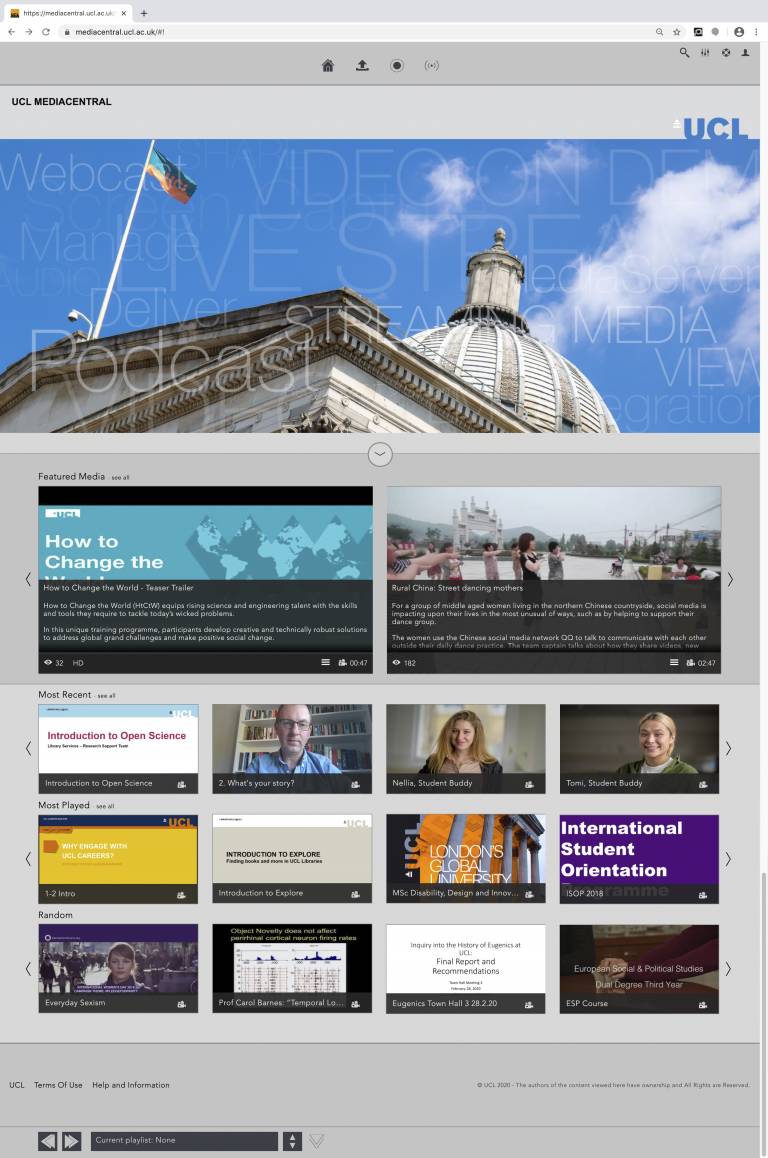Configuring MEDIALecture on a PC
To configure the application, click on Settings.
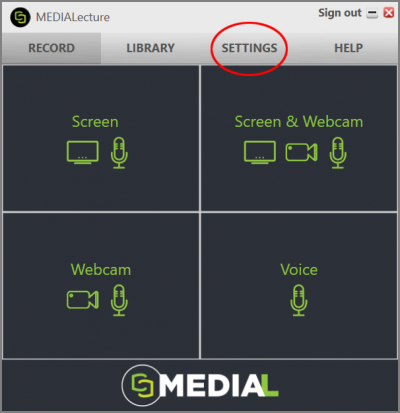
Local Media Files Storage
This is the path to where the recordings will be saved. If you wish to change this, click on Browse and select an alternative destination.
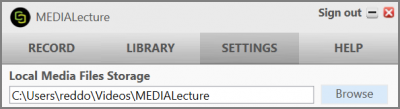
Select a Webcam
If you have more than one webcam connected to your PC, then you can make a choice from the drop-down list. If you only have the computers built-in webcam this will be displayed as the default device. Here you can also choose the quality of video capture you require. We recommend using 720p if your webcam is capable.
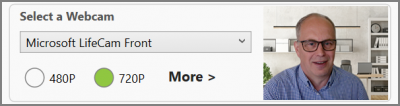
Please note that clicking More will expose additional quality options, however it is not recommended to use these due to the way the encoding process has been optimised for compatibility in MEDIALecture and Mediacentral.
Capture Settings
The Mediacentral team recommend that for the best quality you should choose 1080p as this gives you the best quality screen recording, this is especially important if you are capturing a PowerPoint (or similar) presentation. Please note that using the Low Capture Mode setting is not recommended.

Select a Microphone
If you have a microphone attached to your computer then you can use the drop-down list to select the audio input device you would like to use, if no external device is available then MEDIALecture will use your computer's built-in device for voice input.
Media Upload
This option is recommended if you have limited disk space on your computer, by checking the box your recordings saved to your computer will be deleted only after they have been uploaded to Mediacentral.
Save your Settings
Once all the desired changes have been made click on SAVE to commit them.

Using MEDIALecture on a PC
To use MEDIALecture on a PC follow these instructions
 Close
Close