See below for questions relating to UCL's new public Profiles platform.
About UCL Profiles
- Who can have a UCL public profile?
- Why isn't my public profile showing?
- Why can't I log in to RPS?
- How do I export my CV from RPS for professorial appraisal?
- Are UCL department webpages in Drupal being populated by Profiles in the same way as with IRIS?
- How are communications about the new Profiles service being cascaded?
- Are Profiles training materials and workshops available?
- How can I get permission to edit other users’ profiles (delegate status)?
- How do I grant someone else permission to edit my data in RPS/Profiles?
- Why are free text searches giving odd results?
Data from IRIS (UCL's previous public profiles service)
- What IRIS data has been migrated to Profiles?
- How has my IRIS profile data - biography, research summary, teaching summary, appointments and contact details - been migrated to Profiles? Will I need to edit it in RPS?
- How have my IRIS Achievements been migrated to Profiles? Will I need to edit them in RPS?
- Are old IRIS URLs redirecting automatically to Profiles?
- Why is my current UCL appointment listed twice on my Profiles About page?
Updating Profiles
- How do I change my title/name on Profiles?
- How do I update my department/current appointment on Profiles?
- How do I change my qualifications/degrees information on Profiles?
- How do I add previous UCL and other appointments to RPS/Profiles?
- How do I adjust grants and research degree supervision in my RPS record?
- How do I hide my profile, or certain data fields populating it?
- How do I add Organisation/Institution to a professional or teaching activity?
- What do I do if Fields of Research tags are missing for my discipline?
- How do I make changes/corrections to my publications list?
- How do I highlight publications in my public profile?
- What is displayed on Profiles if I don't complete a field in RPS?
- Why are the names of headings/fields different in RPS and Profiles?
- Can I add links/italics/bold to text on Profiles?
- How do I add/update my ORCID?
- Are there plans for more label schemes after launch?
About UCL Profiles
Who can have a UCL public profile?
All UCL staff and doctoral researchers can have a public profile. This includes honorary, technical, and Professional Services staff. All new UCL people, of all types, will need to enable their public profile in RPS: log in to RPS, find the privacy setting at the top of the 'Edit Profile' page, and change the setting from 'internal' to 'public'. Your public profile will be active after a few minutes from making this change.
When Profiles launched on 14 September 2023, existing members of staff in the categories below, and doctoral researchers, had their public profiles enabled automatically by default. Other RPS users, including staff on teaching contracts, and research assistants, need to enable their public profile in RPS. This approach was taken because most staff of these types did not populate their IRIS profiles (UCL’s previous public profiles system), and because it is now very easy to make your profile public.
For information on how to populate your profile, see our Getting started with your public profile page. Users with a public profile can use the settings in RPS to hide selected information, and public profiles can be disabled/hidden at any time.
- Associate Professor
- Clinical Consultants
- Clinical Lecturers
- Clinical Professors
- Clinical Readers
- Clinical Research Associate
- Clinical Research Fellows
- Clinical Scientists
- Clinical Senior Lecturers
- Dental Lecturers
- Honorary Affiliates
- Honorary Associate Professor
- Honorary Clinical Principal Teaching Fellow
- Honorary Clinical Senior Teaching Fellow
- Honorary Clinical Lecturer
- Honorary Clinical Professor
- Honorary Clinical Reader
- Honorary Clinical Senior Lecturer
- Honorary Clinical Teachers
- Honorary Clinical Teaching Fellow
- Honorary Emeritus
- Honorary Lecturer
- Honorary Lecturers
- Honorary Professor
- Honorary Professor of Practice
- Honorary Professors
- Honorary Readers
- Honorary Research Assistants
- Honorary Research Associate
- Honorary Research Fellow
- Honorary Senior Lecturers
- Honorary Senior Research Associate
- Honorary Senior Research Fellow
- Non Clinical Lecturers
- Non Clinical Professors
- Non Clinical Senior Lecturers
- Non Clinical Readers
- Post Graduate Teaching Assistants
- Principal Clinical Research Associate
- Principal Clinical Research Fellow
- Principal Clinical Teaching Fellow
- Principal Research Associate
- Principal Research Fellow
- Principal Research Fellows
- Professorial Research Associate
- Professorial Research Fellow
- Research Associate
- Research Fellow
- Research Fellows
- Senior Clinical Research Associate
- Senior Clinical Research Fellow
- Senior Research Associate
- Senior Research Fellow
- Senior Research Fellows
- Wellcome Senior Research Fellows
Why isn't my public profile showing?
If you are new to UCL, you need to enable your public profile first in RPS before it will show publicly. UCL Profiles is a public layer that sits on top of RPS. First, check you can log in to RPS. If not, see the 'Why can't I log in to RPS' entry, below. If you can log in to RPS and see a 'View my profile' link on your homepage (on the right, beneath your name), then your profile is available to the public. Follow the link to get your Profiles URL. If you cannot see this link, click on 'Edit my profile'. Your profile privacy level is indicated at the top of the RPS Edit Profile page. If the status is 'Internal', then your profile is not available to the public. Change this to 'Public'. After a couple of minutes, click on 'View my public profile' to verify that your public profile is now live.
Why can't I log in to RPS?
All UCL staff except those designated 'Visitor (Associate Staff)' should have an RPS account by default: login with your usual UCL credentials. If you cannot log in to RPS, follow the usual UCL ISD password advice or request assistance by raising a service request. Visiting staff can request access to RPS by submitting a service request: choose 'Access to UCL Profiles' > 'my public profile is unavailable'.
How do I export my CV from RPS for professorial appraisal?
For the purposes of UCL's professorial appraisal review process, an 'Appraisal CV' in RPS contains details of your research grants (from Worktribe), research degree supervision (from Portico) and publications. To export this CV, go to RPS > 'Edit my profile' > 'CV and Reports' (top right). Select 'Appraisal CV' > 'Next'. Enter start and end dates if you want to export only data from a certain period; leave the dates blank if you want to return all data. Choose a document format (the MyAppraisal user guides recommend Word for ease of use) and click 'Run'. This export will include publications, grants and research degree supervision.
If you see a message that 'The reporting database is not ready', you can still export your CV by clicking 'Render now', but any very recent changes you have made in RPS may not be included in it. For any other issues with exporting your CV, raise a service request.
For queries about professorial appraisal review, see the MyAppraisal support guides and FAQs. For queries about data in RPS, see:
- How do I adjust grants and research degree supervision in my RPS record?
- Manage your publications in RPS
Are UCL department webpages in Drupal being populated by Profiles in the same way as with IRIS?
Department people pages in Drupal continue to include key person data (department, appointment, title, contact details and photograph), but other information has been replaced with links to the user’s profile in the new system. This offers the opportunity for users to take advantage of the additional functionality in Profiles. UCL’s Digital Experience Team has provided information about these changes, as well as an indication of plans for Profiles data in the new version of Drupal that will be implemented next year. No action is required by Drupal site owners or users.
How are communications about the new Profiles service being cascaded?
Since the project commenced in Spring 2023, project updates and announcements have been sent to The Week@UCL, to departments and faculties, and to Professional Services groups. Messaging has been sent to our communications lists (HODs, REF contacts, department managers, Faculty Communications Managers, Subject Liaison Librarians and others), The Week@UCL, VDRs and our Profiles User & Development Group (which includes representatives from all faculties).
Are Profiles training materials and workshops available?
Profiles training and support materials are available (see our Getting Started page). These highlight key actions that you need to take, including uploading a profile photo, reviewing data migrated from IRIS and selecting appropriate disciplinary and other labels. Online training sessions open to all staff and doctoral researchers are available for booking. If you would like to arrange an online training sessions for your department or faculty, please contact Profiles Support.
How can I get permission to edit other users’ profiles (delegate status)?
Department and faculty staff requiring permission to edit users’ profiles are invited to contact Profiles Support to request delegate status for the relevant group. Staff with existing permission to edit publication records will automatically have access to edit all Profiles data.
How do I grant someone else permission to edit my data in RPS/Profiles?
To give another RPS user permission to impersonate you and make updates on your behalf, login to RPS and go to Settings > Manage Delegates.
Why are free text searches giving odd results?
There is currently no exact phrase seaching in UCL Profiles: searching is based on keywords in free text and other sections of Profiles. The supplier is working on developing their search algorithms to incorporate this requirement.
Data from IRIS (UCL's previous public profiles service)
What IRIS data has been migrated to Profiles?
All information in your IRIS ‘Profile’ tab, including Biography, Research Summary, Teaching Summary, Appointments and contact details, and your IRIS Achievements, has been migrated to RPS.
Photos have not been migrated because many of them were low quality and out of date. Profiles provides functionality to upload higher resolution photos.
Following detailed analysis and with the agreement of a range of academic stakeholders, the decision was taken not to transfer a small number of IRIS data types that contained out of date and badly organised information: Research Groups, Research Themes and Research Activities. Profiles offers new ways of presenting this data, and work will be carried out after launch to develop them. Data that was not transferred is available for departments and researchers to re-use: contact Profiles Support for details.
Data in RPS is made public in Profiles, the public layer of RPS. You can hide information from public view if you wish.
How has my IRIS profile data - Biography, Research Summary, Teaching Summary, Appointments and contact details - been migrated to Profiles? Will I need to edit it in RPS?
Detailed work on data mapping was undertaken for all data being migrated to Profiles. We have mapped IRIS data into RPS categories as closely as possible, in order to minimise work for users. However, you may wish to tidy some of the data in RPS that has been brought over from IRIS:
- It has not been possible to migrate IRIS formatting such as headings, URLs, italics and bold text, because Profiles does not currently accommodate formatting in free text fields. UCL is in discussions with the supplier to have this functionality added, but you may want to edit your Biography, Research Interests and Teaching Interests with this in mind. Line and paragraph spacing may also need adjusting in these sections.
- Previous UCL positions that were recorded in IRIS will appear in the Academic appointments section: you may wish to remove them from here and add them to the UCL appointments section.
- It has not been possible to migrate blank start/end dates to the Academic appointments section of Profiles. Blank start/end dates in IRIS have been replaced with 1900-01-01 or 2100-01-01. Please remove and replace these with the correct dates, as appropriate. If you leave an end date blank, the appointment will display in Profiles as "-present', indicating that it is still current.
- Twitter and LinkedIn URLs, and mailing addresses, have been migrated and made public in Profiles; other web addresses and phone numbers have been migrated as private. You may wish to check these details and adjust the privacy status (public to private or vice versa).
How have my IRIS Achievements been migrated to Profiles? Will I need to edit them in RPS?
In a complex analysis and mapping exercise, IRIS Achievements have been migrated to RPS Professional Activities (which display on the Profiles Expertise and Experience page). The large number of detailed IRIS Achievements types caused confusion for users, and types were populated inconsistently. After consultation with relevant stakeholders, a set of broad professional activity types has been adopted. These types serve as headings only. New Profiles functionality - particularly Availability and Fields of Research tags - helps Profiles users find you and your activities.
In a small number of cases, where Achivements categories were used very haphazardly (including an 'Other' category), achievements have not been migrated. Data that was not transferred is available for departments and researchers to re-use: contact Profiles Support for details.
Where an IRIS achievement type was populated with mismatching entries by different researchers, some individual professional activities may beneft from being given a different Profiles Professional Activity type. To do this, navigate to the activity in RPS, click the pencil icon and select your chosen alternative. Note that only the title of the activity, organisation (or equivalent) and start/end dates will appear publicly in Profiles.

Are old IRIS URLs redirecting automatically to Profiles?
Yes, IRIS profile URLs redirect to the equivalent new academic profile pages in the new system. Please start sharing your new Profiles URL as soon as you are ready to do so.
Why is my current UCL appointment listed twice on my Profiles About page?
Your current UCL appointment (or appointments) is fed from HR to the 'University College London Appointments' section of your Profiles About page (RPS Edit Profile > 'UCL appointments') and to your left hand key details tile. This is the same appointment that was listed at the top of your IRIS page (which was also fed by HR data).
Appointments that you added to your Appointments table at the bottom of your IRIS about page have also been brought into the 'Academic Positions' section of your Profiles About page (RPS Edit Profile > 'Academic appointments'). If you added your current appointment to the table in your IRIS page, then it will show in both the 'University College London Appointments' and 'Academic Positions' sections of your UCL Profiles About page. If this is the case, remove the duplicate entry from RPS Edit Profile > 'Academic appointments'.
Updating Profiles
How do I change my title/name on Profiles?
To change your title, contact hr-services@ucl.ac.uk.
You can set a preferred name in your HR record, which changes how your name appears in RPS/Profiles and other UCL systems (e.g. email and UCL Directory). To do so:
Inside UCL
Log in to Inside UCL > My details > add or update 'Preferred first name'/ 'preferred last name'.
MyHR
If you cannot access Inside UCL, the same changes can be made using MyHR:
MyHR > Menu > UCL Employee Self Service > My Personal Information > Personal Information > Basic details: Update > Correct or complete current details > Next > 'Preferred forename' / 'Preferred surname'.
After setting your preferred name
If you have previously set a preferred name directly in UCL Directory, you should check that it matches what you have entered above.
Updates will show automatically on Profiles within a few days.
How do I update my department/current appointment on Profiles?
Raise a Profiles service request: choose 'My details in UCL Profiles' > 'How do I update my department/current appointment on Profiles?' and follow the instructions provided. Note that only your current appointment is displayed in the 'University College London Appointments' section. See 'How do I add previous UCL and other appointments in RPS/Profiles', below.
How do I change my qualifications/degrees information on Profiles?
Raise a Profiles service request: choose 'My details in UCL Profiles' > 'How do I change my qualifications/degrees info on Profiles?' and follow the instructions provided. Before submitting the request, you will be advised to populate your degree information in MyHR first. This will not update the information in RPS, but will ensure that HR records contain the correct information.
How do I add previous UCL and other appointments to RPS/Profiles?
If your UCL appointment has not always been the same, for example because you have been promoted, your appointment has otherwise changed (eg to an honorary one), or your department name has changed, these previous UCL appointments will not appear in the 'University College London Appointments' box in Profiles. You can add them to the Academic Positions section of your Profiles About page. To do so, log in to RPS, click on 'Edit my profile' and scroll down to 'Academic appointments'. Enter the appointments; click 'Save' after adding each one. They will appear beneath the 'University College London Appointments' box in your Profiles About page, in a box labelled 'Academic Positions'. You can also add previous appointments at other institutions to this box.
How do I adjust grants and research degree supervision in my RPS record?
Grants and research degree supervision records have been imported to RPS from Worktribe and Portico respectively, as a one-off data load, so that they can be included in an 'Appraisal CV' in RPS for the purposes of UCL's professorial appraisal review process. Grants appear in the Grants section of RPS, and research degree supervision in Teaching Activities. Grants have been added to PIs' RPS records only; research degree supervision has been added to all supervisors' RPS records. However, grants and research degree supervision data in RPS should only be used by professorial staff, for professorial appraisal, at present.
Grants and research degree supervision are included in the 'Appraisal CV' that professorial staff can export from RPS and use to complete their appraisal documentation. The data is locked in RPS, but professorial staff can adjust it in the CV export. Any changes to grants and research supervision activities made in Worktribe and Portico respectively will not appear in RPS. The RPS/Profiles team will be working on enhancing and improving this data in RPS in future, with help from colleagues in other teams including Student & Registry Services. For questions about professorial appraisal, see the MyAppraisal support guides and FAQs. For information about the 'Appraisal CV', see How do I export my CV from RPS for professorial appraisal?
Grants and supervision data do not currently appear in Profiles. The RPS/Profiles team is engaging with researchers to determine how best to display this data in Profiles. If you would like to comment on this, please contact RPS/Profiles support. If you wish to record research degree supervision in Profiles at the moment, we suggest that you either use the free-text Research Interests section, or the 'Office held' Professional Activity type.
How do I hide my profile, or certain data fields populating it?
See this guide to privacy settings in UCL Profile.
Note that making your UCL email address internal will hide it from your public profile, but not from a standard department 'person' page in Drupal. Your department Drupal website editor can configure department pages differently in order to avoid showing your UCL email address on them.
Options available for Drupal department page configurations include:
- creating a Drupal page for all staff that links directly to their Profiles pages
- creating a Drupal page for all staff with some content and links directly to their Profiles pages
- creating a Drupal node and addding content to this page
Drupal website editors should contact web-support@ucl.ac.uk for assistance with these alternatives to using the standard person profile content type in Drupal.
How do I add an Organisation/Institution to a professional or teaching activity?
When adding a professional or teaching activity (e.g. fellowship), you may need to populate an Organisation/Institution field. This field includes a form for entering the organisation name. Start typing into the box labelled 'Organisation' which appears beneath the box at the top of the organisation field with the dotted outline (see image below). You will be offered organisations to select as you type: for example 'University College London, London (UCL)' is offered when you start typing 'University College L'. You are not restricted to prepopulated suggestions, so you can type a name that is not available. Note that you will not be able to save without clicking '+ Add' after making your selection or filling in the organisation details.
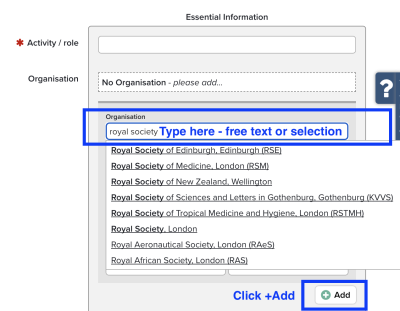
What do I do if Fields of Research tags are missing for my discipline?
After Profiles is launched, the Profiles project team will be carrying out a substantial piece of work on labelling and reporting, as part of which we will be considering which additional label schemes that might be implemented in RPS and Profiles. Fields of Research is an established classification scheme that is used in a wide range of applications, not just in Profiles, and any potential adjustments to it will need to be considered carefully, with a view to the long-term management of the scheme. However, we are keen to collect feedback on Fields of Research and on any requirements from the UCL community for additional label schemes. Contact Profiles Support if you have any comments or suggestions.
How do I make changes/corrections to my publications list?
The Publications page in UCL Profiles displays works that you have claimed in RPS, except any that you have opted to make private. If there are errors on your publications page in Profiles, you should update your publications in RPS using the available guides. You can contact Profiles Support for further assistance, or if you find that a record is locked in RPS and you are unable to make changes to it.
How do I highlight publications in my public profile?
On your RPS home page, click on Publications to see your list of publications. You will see a 'heart' icon at the top right of each publication in this list. Click to activate the 'heart' icon and make a publication a favourite. By default, favourites are pinned to the top of your publications list in Profiles.
What is displayed on Profiles if I don't complete a field in RPS?
Fields will not show in your public profile at all, if they are not populated in RPS, and pages will not show if not relevant data is entered in RPS. For example, the Teaching page will not show if Teaching Summary is left blank in RPS and no Teaching activities are recorded.
Why are the names of headings/fields different in RPS and Profiles?
Fields and headings are sometimes presented differently in RPS and Profiles. For example, 'Professional Activities' (in RPS) appear under the heading 'Activities & Roles' on the Expertise & Experience page (in Profiles). The names of pages and headings in Profiles were agreed in consultation with the Profiles User & Development Group, which includes representatives from all faculties, Vice-Deans (Research) and other UCL stakeholders, and have been chosen for clarity in communicating UCL activities to a wide and sometimes non-specialist external audience. RPS has other dependencies that prevent sections from being renamed. Our table of fields provides an overview of how fields are named and presented in RPS and Profiles.
Can I add links/italics/bold to text on Profiles?
This is not currently possible. UCL has logged a request for this functionality and is in discussions with the supplier about this: we hope that it will be added in due course.
How do I add/update my ORCID?
See Adding and configuring ORCID in RPS. Once you have added your ORCID in RPS, it will display on your public profile page under your photo, in the left key details tile.
Are there plans for more label schemes after launch?
After Profiles is launched, the Profiles project team will be carrying out a substantial piece of work on labelling and reporting, as part of which we will be considering which additional label schemes that might be implemented in RPS and Profiles. We are keen to collect feedback on Fields of Research and on any requirements from the UCL community for additional label schemes. Contact Profiles Support if you have any comments or suggestions.
 Close
Close

