Logging in to UCL Zoom from the Zoom app
This guide explains how to log in to UCL Zoom from the Zoom app
This guide is aimed at
- Staff
- Students
Instructions
Before you start using the Zoom app for the first time, you must create your UCL Zoom account. To do this, simply sign into UCL Zoom via the browser, see Setting up a new Zoom account.
Note: If you don't have time to do this before joining a Zoom meeting, you can join via a browser, see Joining a Zoom meeting from a browser
Tip: if you don't have the Zoom app installed, see our guides on installing Zoom on your computer or installing Zoom on your mobile.
1. After you launch the app choose sign in.
2. On the sign in screen choose sign in with SSO. Note that if you are signing in from a mobile app this may simply say SSO.
Tip: You need to choose the SSO option in order to sign in correctly.
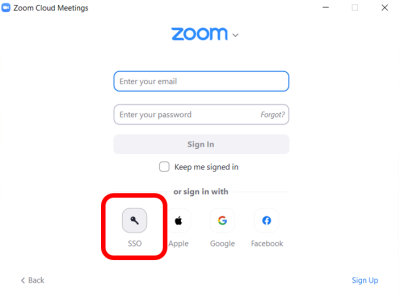
3. Enter ucl in the company domain field and press continue.
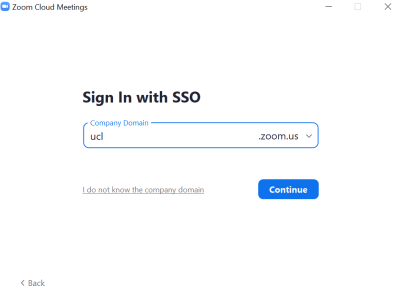
- If you see the Search company domain screen, click on 'I know the company domain' to take you to the previous screen, where you can enter the UCL domain.
4. You will be taken to the UCL sign in page. Enter your UCL username (eg ucyxxxx@ucl.ac.uk) and then your UCL password (the one you use for your email) and click Sign in.
5. You will be logged in to the Zoom app.
Having trouble signing in?
- See our Troubleshooting page
Related guides and other info
Help and support
- Contact Zoom support
Feedback
We are continually improving our website. Please provide any feedback using the feedback form.
Please note: This form is only to provide feedback. If you require IT support please contact the IT Services Help desk. We can only respond to UCL email addresses.
 Close
Close

