Logging in to UCL Zoom if you also have a non-UCL Zoom account
This guide explains how to ensure you are logged in to your UCL Zoom account, if you hold more than one Zoom account
This guide is aimed at...
- Staff
- Students
Tip: If you hold both a UCL Zoom account, and another non-UCL Zoom account, for example for personal use or with another institution that you work with, you need to ensure that you are logged in to your UCL account for UCL meetings. If you are not logged in with your UCL account, you may experience the following issues:
- issues joining the meeting, if it is for UCL users only
- issues being granted the correct privileges, for example, co-host
Instructions
1. To confirm which account you are signed in to Zoom with, go to the Zoom App and click on the icon on the top right hand corner next to the search box. You will then be shown your user details including the email address for your account.
2. If this is not your UCL email address, you need to sign in to Zoom with your UCL account. To do this, click on switch account. You will then be presented with the sign-in screen.
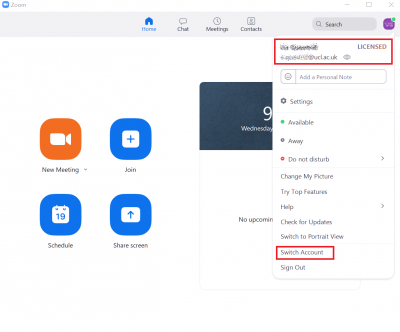
3. To sign in to your UCL account, you need to choose the sign in with SSO option on the right hand side of the sign in screen. For further information about the steps required to sign in to your UCL Zoom account, please see Logging in to Zoom from the Zoom app.
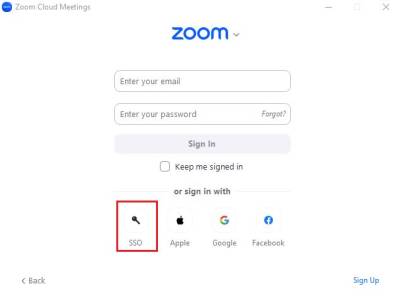
4. Once you have finished your UCL meeting, you can switch back to your other account by clicking on the icon on the top right hand corner of the Zoom home screen as before, and selecting switch account. You should then sign in to your other Zoom account using your usual method.
Related guides and other info:
Help and support
- Contact Zoom support.
Feedback
We are continually improving our website. Please provide any feedback using the feedback form.
Please note: This form is only to provide feedback. If you require IT support please contact the IT Services Help desk. We can only respond to UCL email addresses.
 Close
Close

