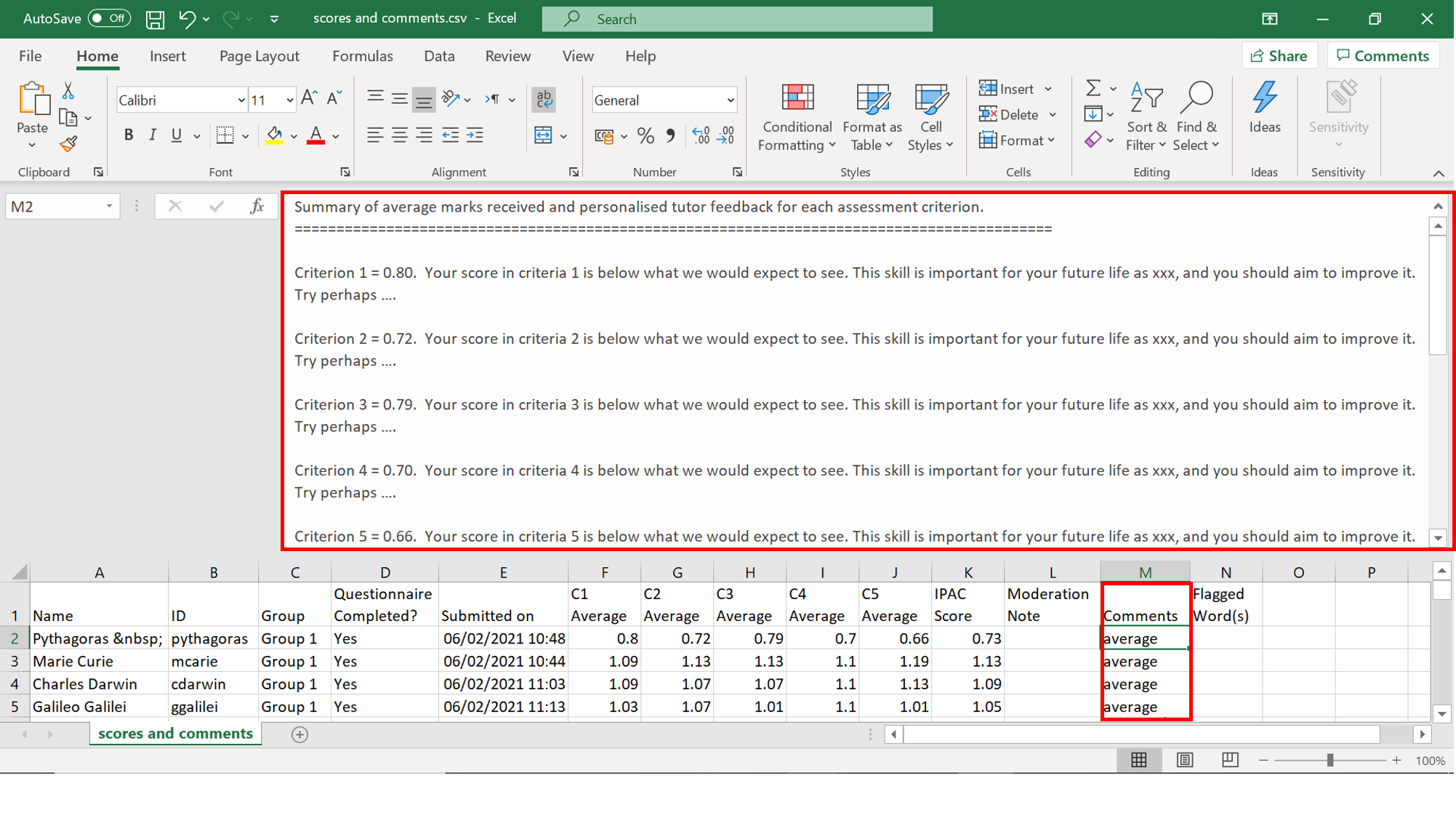IPAC Software:
Automatic Personalised Tutor Feedback
See the full process in the video, or the step-by-step explanation below.
The IPAC software offers an option to generate an Automatic personalised tutor feedback for the students. A template for this can be found in IPAC_software_and_documentation_v4.7.3 -> Example_data -> IPAC_LTI -> band descriptions_6levels_normalized_Template_v3_FIVEQ.csv
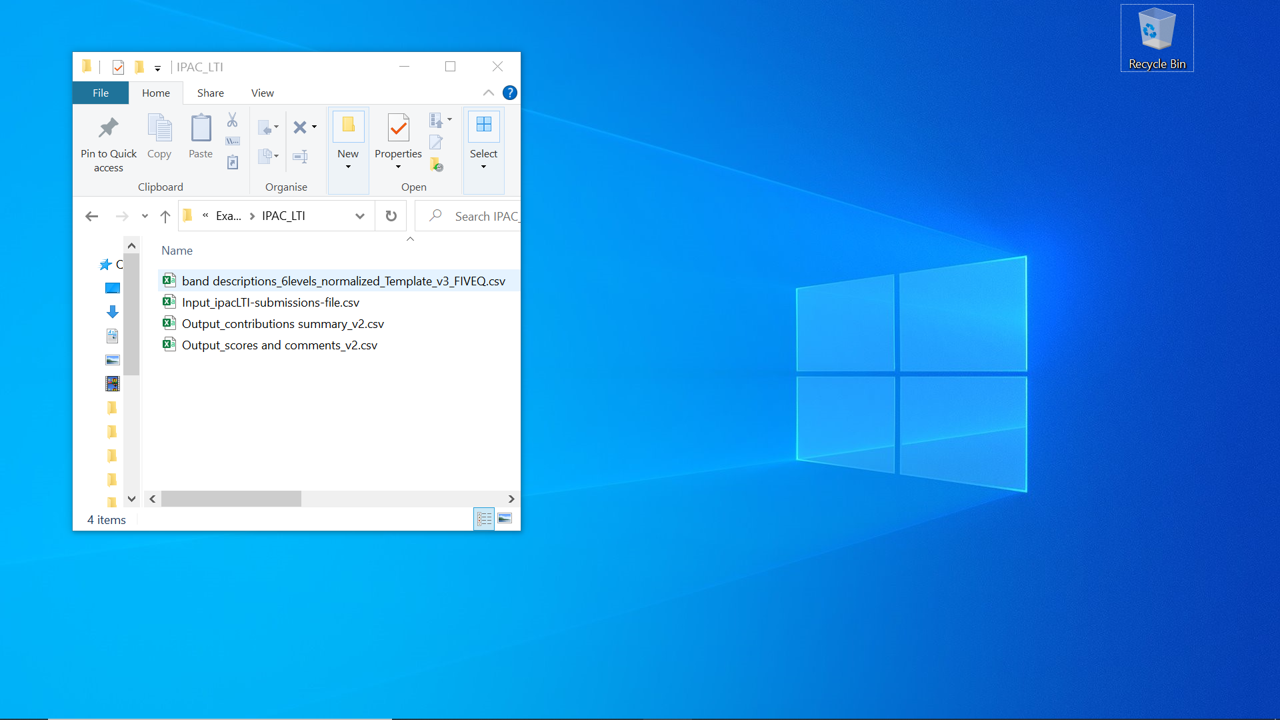
The template is a fully customisable Excel file. Here, the tutor has the ability to define the lower threshold of the band, the upper threshold of the band, as well as pre-define messages which will be applied to the student feedback depending on the mark for each of the criteria and/or the overall IPAC mark.
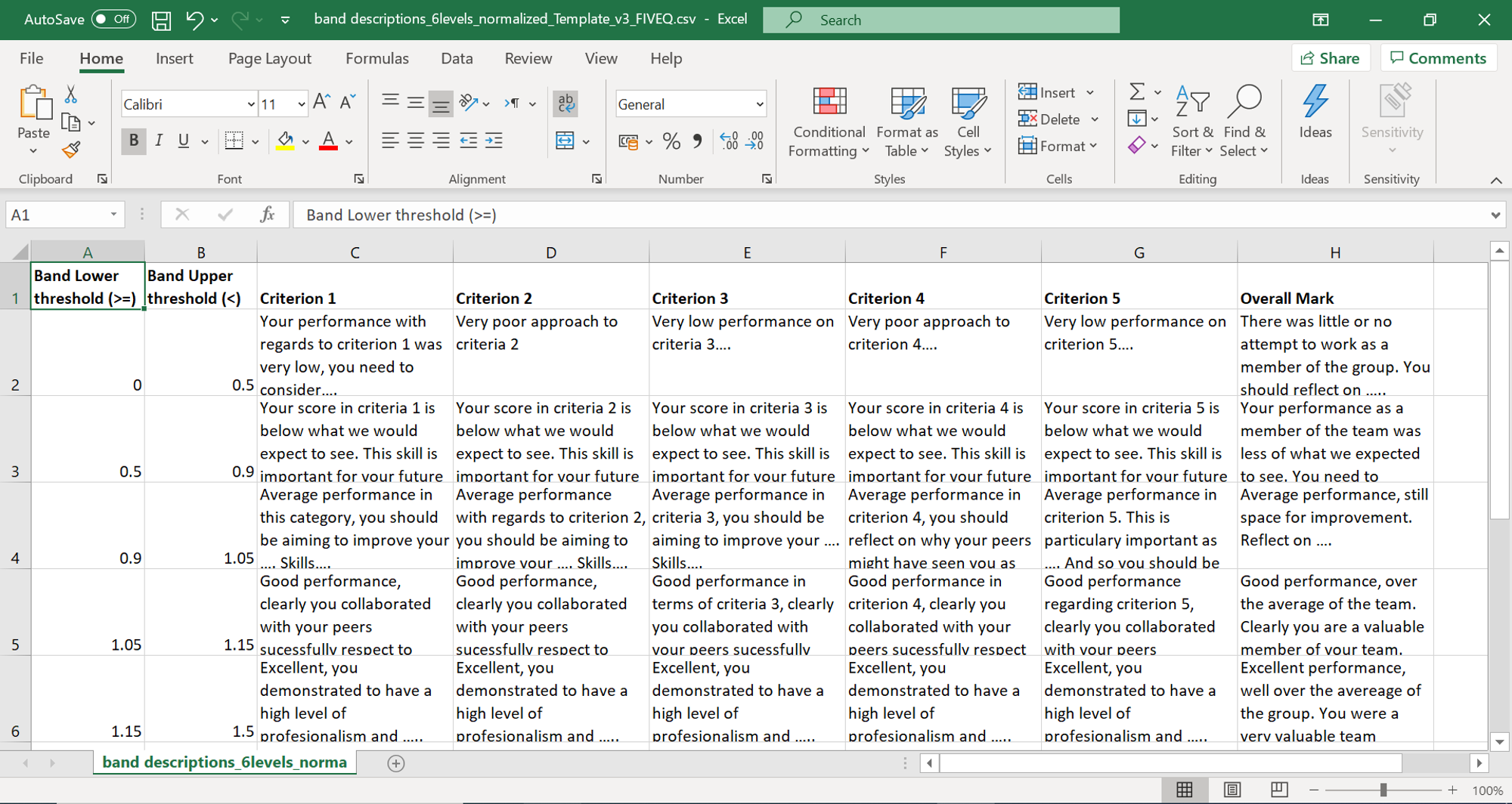
Once a list of the comments is written, the IPAC software will automatically generate personalised feedback for each of the students depending on their marks. In order to enable this feature, the ‘Personalised tutor feedback’ option within the IPAC software settings needs to be selected.
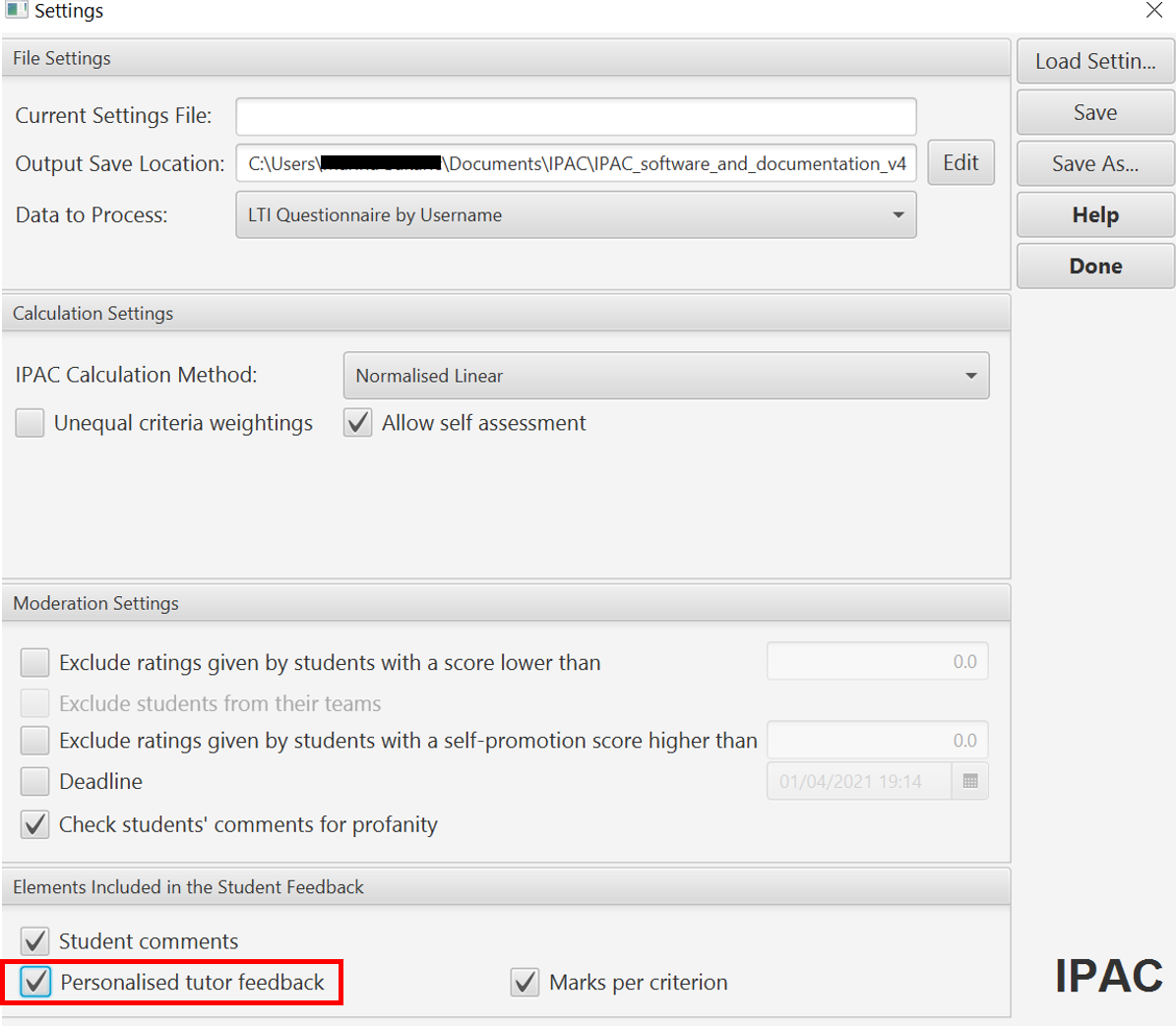
Save the settings by clicking ‘Done’. Next, from the IPAC software main screen choose a file containing the previously defined tutor comments by clicking on ‘Band Descriptions File’. An example file can be found in IPAC_software_and_documentation_v4.7.3 -> Example_data -> IPAC_LTI -> band descriptions_6levels_normalized_Template_v3_FIVEQ.csv
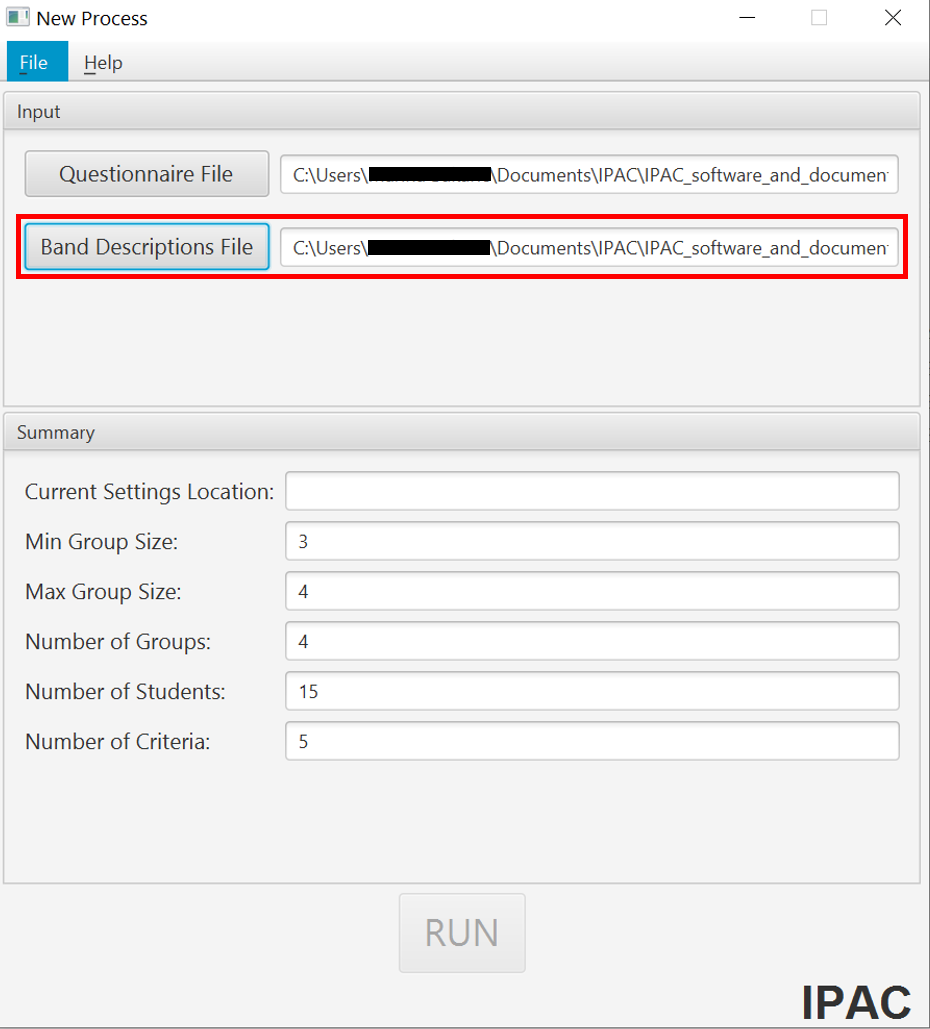 Clicking ‘Run’ starts the IPAC software and a window pops out indicating the process has been successfully completed. The files generated can be previewed within the IPAC software (‘Preview’), saved in a specific directory (‘Save as’), or showed in the directory defined in the Settings (‘Show in explorer’).
Clicking ‘Run’ starts the IPAC software and a window pops out indicating the process has been successfully completed. The files generated can be previewed within the IPAC software (‘Preview’), saved in a specific directory (‘Save as’), or showed in the directory defined in the Settings (‘Show in explorer’).
‘scores and comments.csv’ contains the information as described in Output files explained -> scores and comments.csv section on this webpage, as well as the personalised feedback generated for each student. Clicking on ‘Comments’ shows the feedback generated for each student. In the example, the feedback contains the summary of average marks received and personalised tutor feedback for each assessment criterion.