Moodle Questionnaire: Download raw data
Click on Preview on the side navigation.
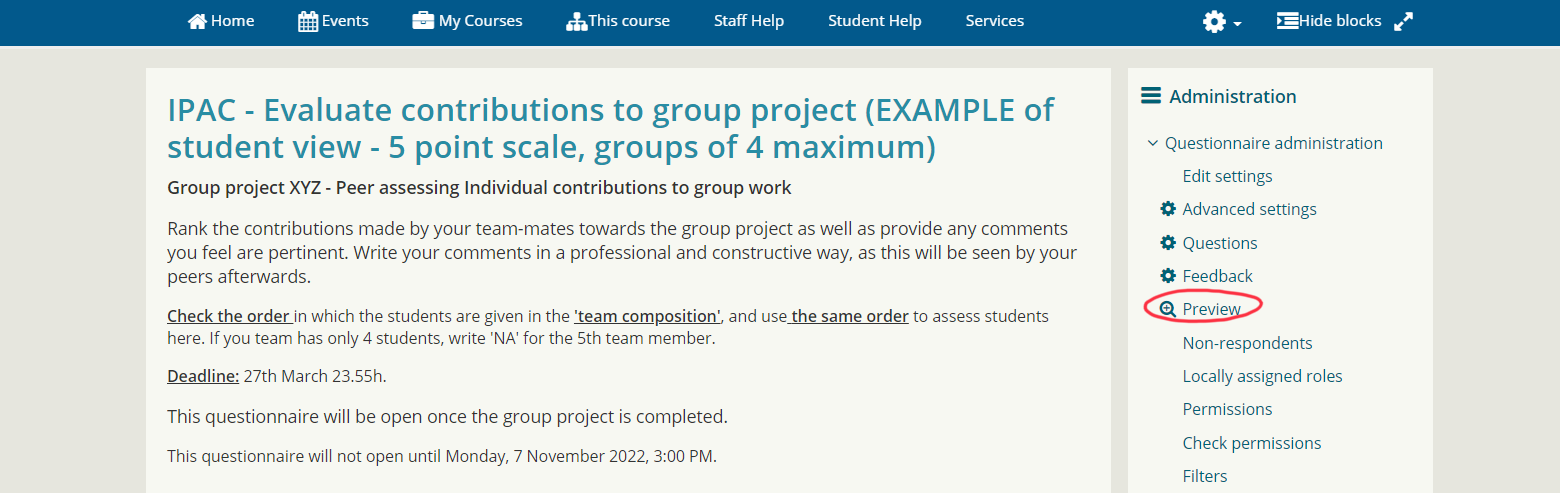
After students have given their responses, the ‘View All Responses’ tab becomes visible. Use it to review students’ answers. Alternatively click on the 'View All Responses' link shown at the bottom of the questionnaire as shown in the image below.
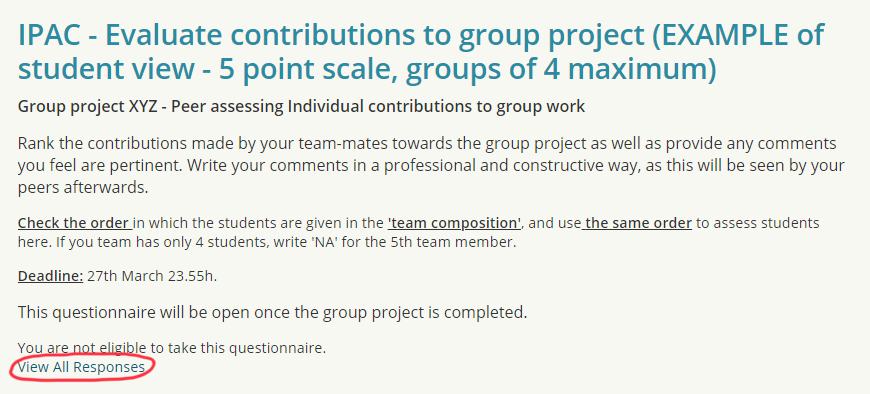
Click on the 'Download' tab. Here you can download the reponses as a CSV file.
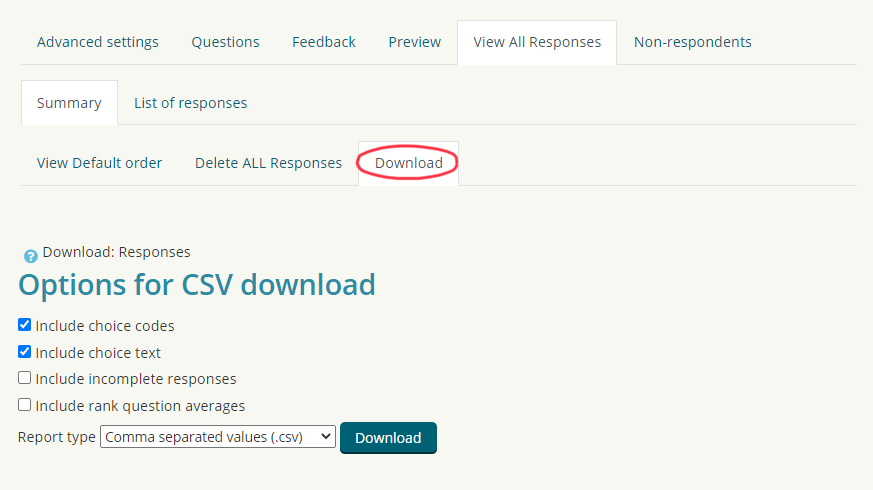
In the 'List of responses' tab we can see the list of students who responded, and clicking on any name will tell us the exact responses and scores given by this student.
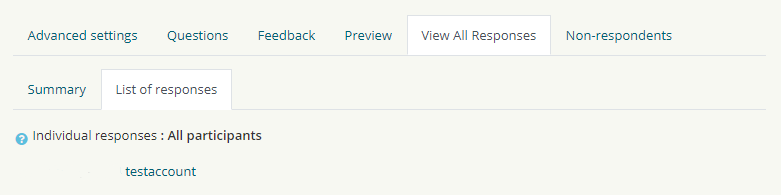
On the 'Individual responses' page, you can choose to view, print or delete this response.
