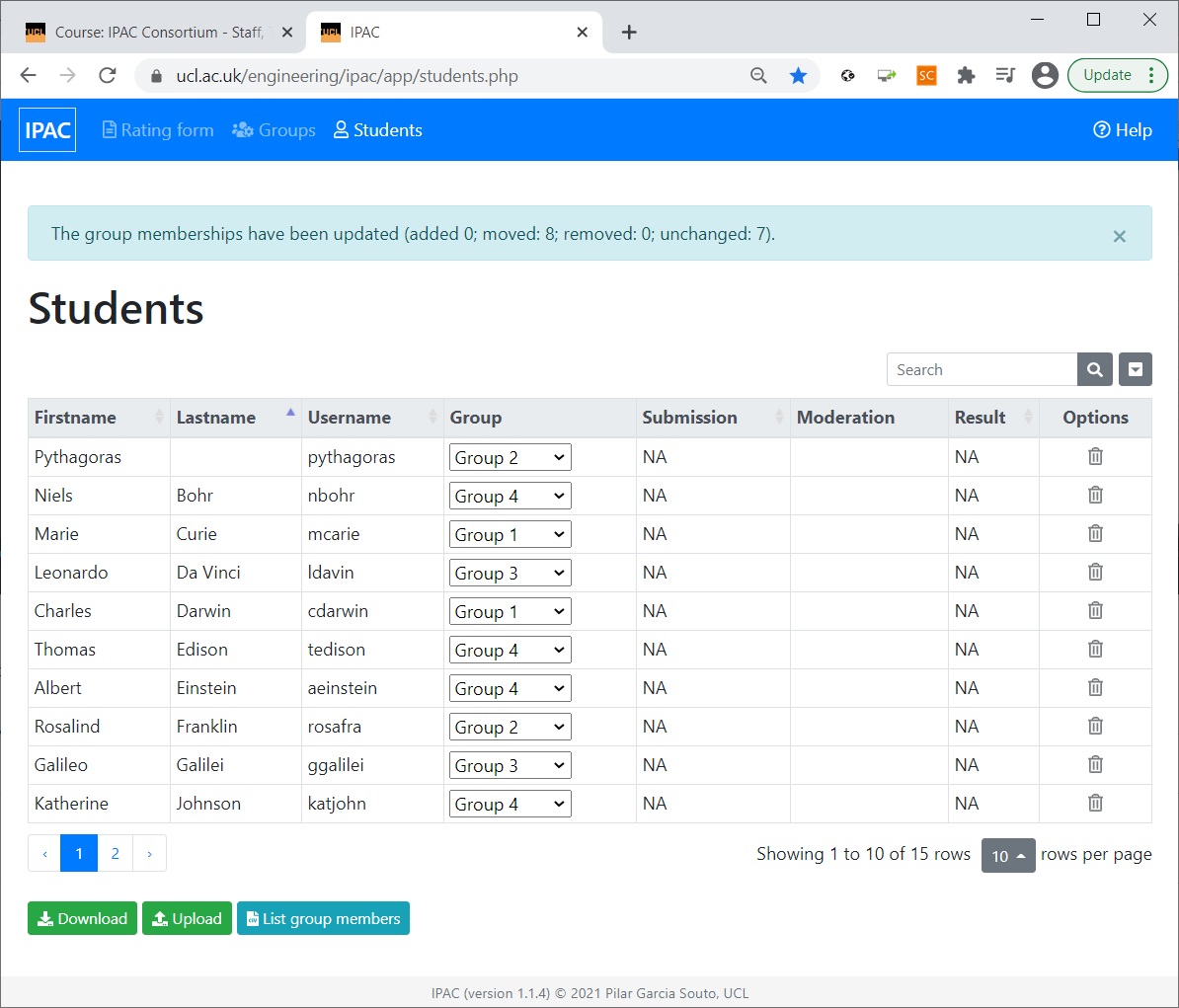Setting up IPAC LTI: Students' groups
See the full process in the video, or the step-by-step explanation below.
Synchronising students and groups from VLE
In order to synchronise students and groups from the VLE, select the ‘Groups’ tab in the IPAC LTI tool. ‘Updating users and groups from VLE’ adds the students from the VLE and defines groups to allocate them to. The tutor can select one of the groups pre-defined in the VLE or manually set up new groups.
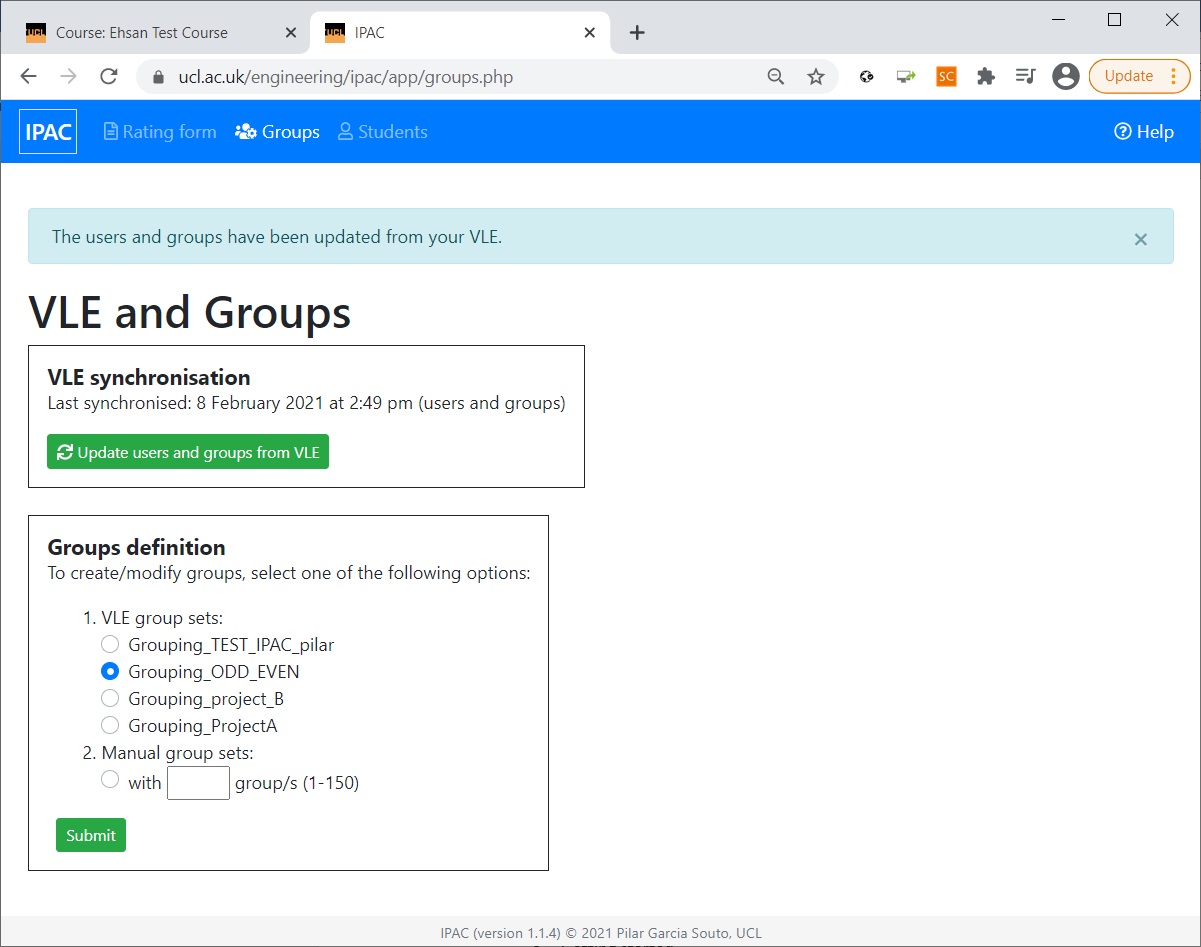
Selecting one of the options populates the ‘Students’ tab and allocates students to groups.
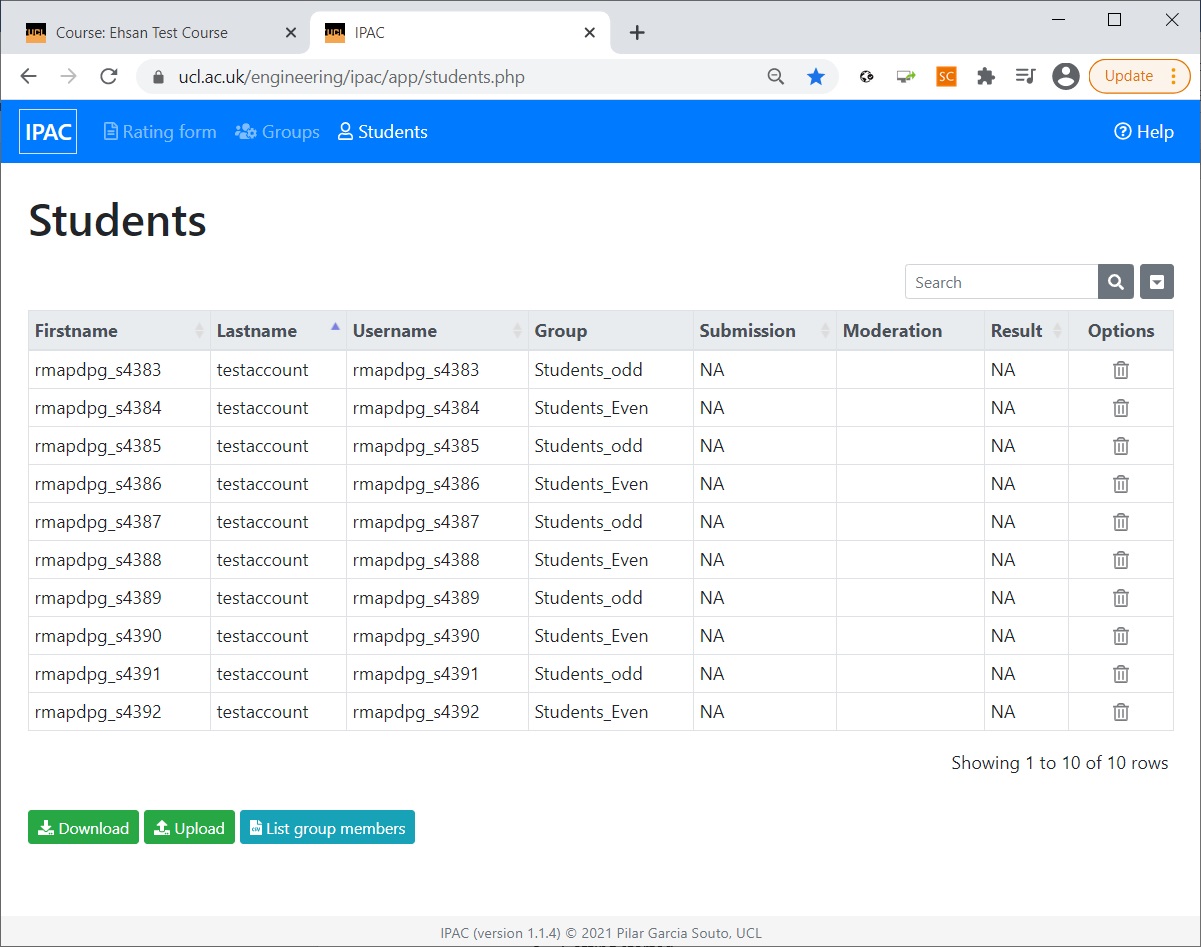
Manual setup of student groups
In some cases, the following message might appear after trying to perform the VLE synchronisation: “The users have been updated from your VLE. The VLE groups were not synchronised; this may be because your VLE does not permit this functionality. You can, however, define the groups manually. Please check help for more details."
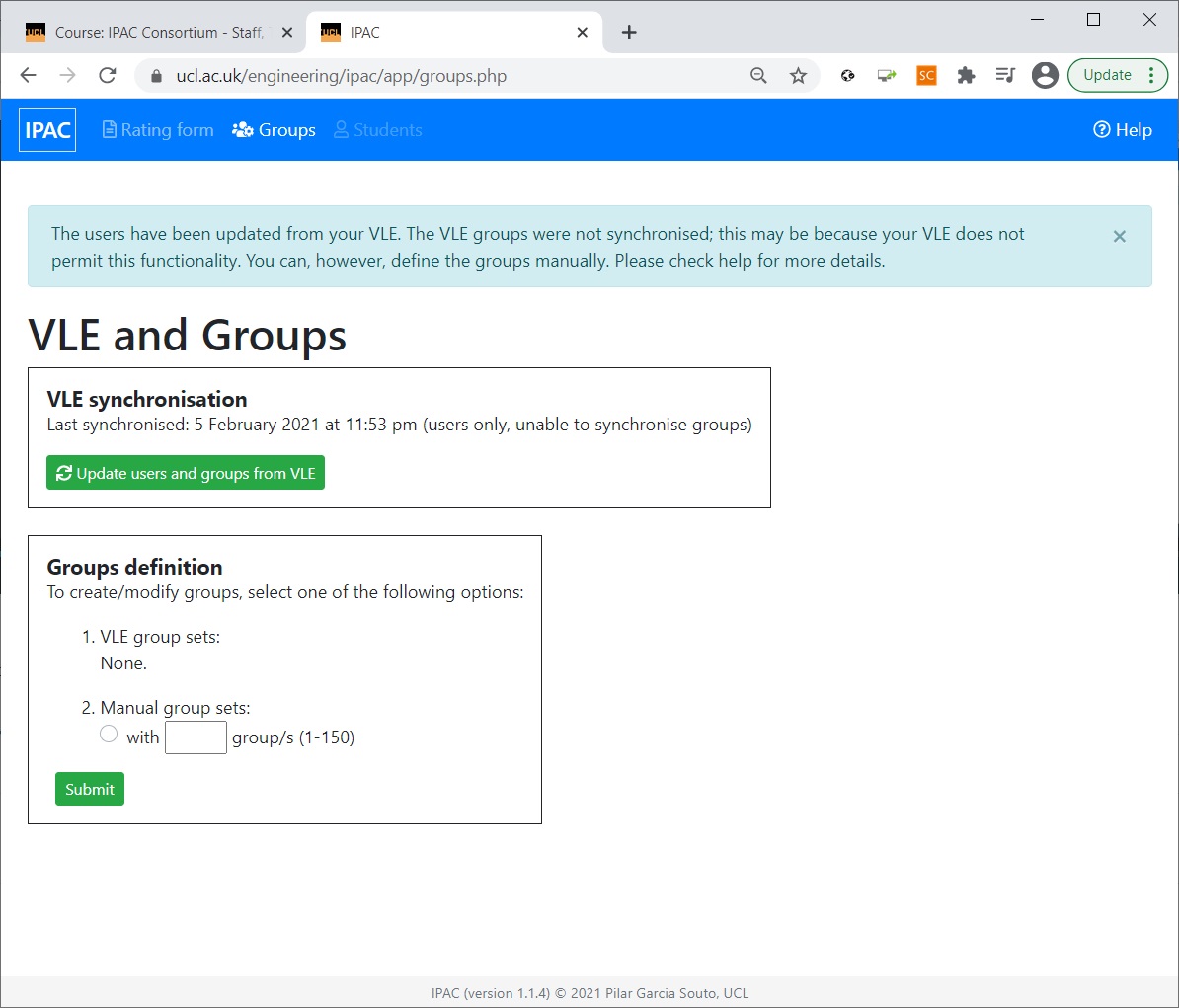
This is because the institution has not enabled this option so the groups will have to be set up manually. Set the desired number of groups (e.g. 4) and click ‘Submit’.
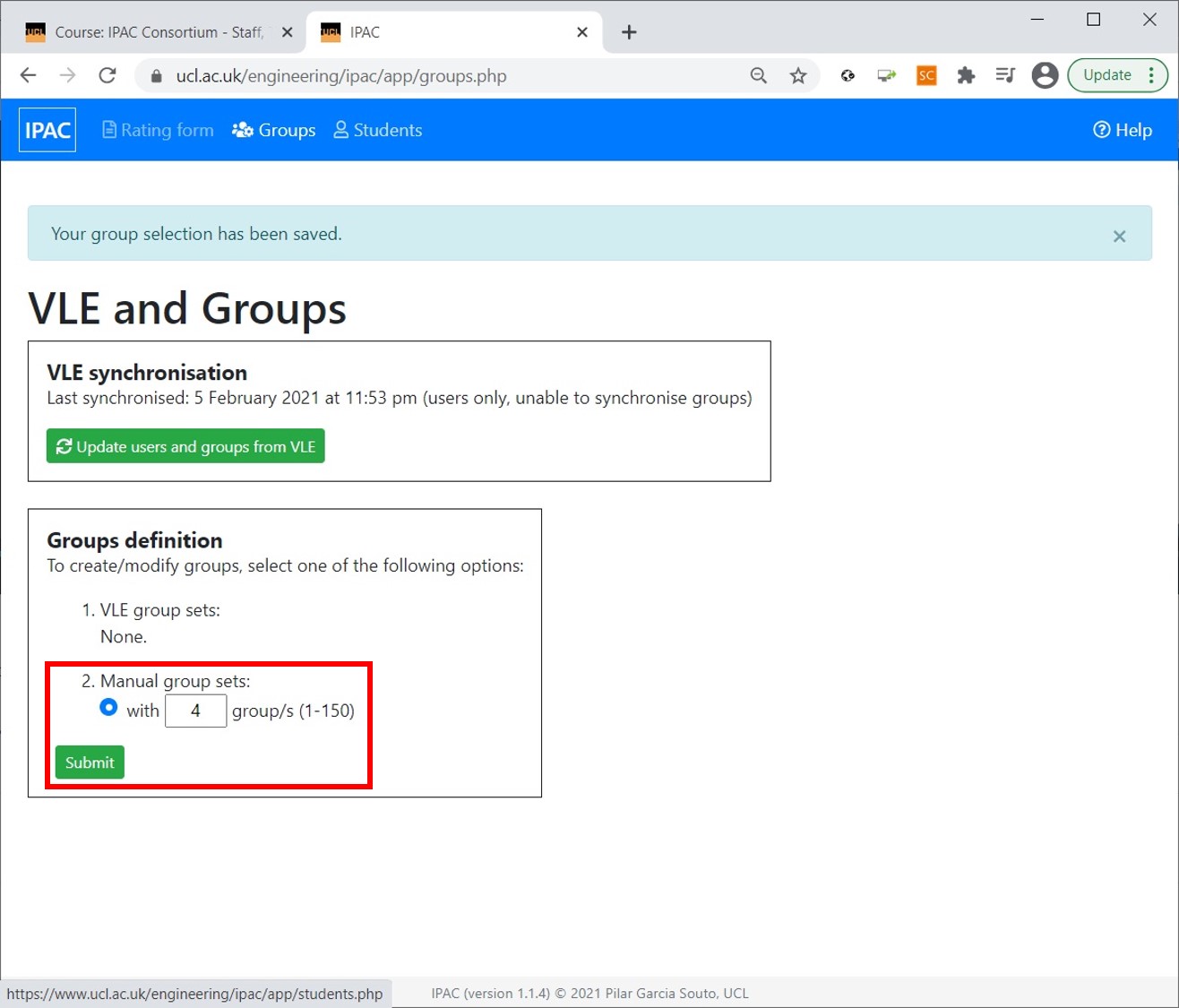
In the ‘Students’ tab you can now see all the students in your course randomly allocated to groups. The list contains the students’ names, surnames and usernames.
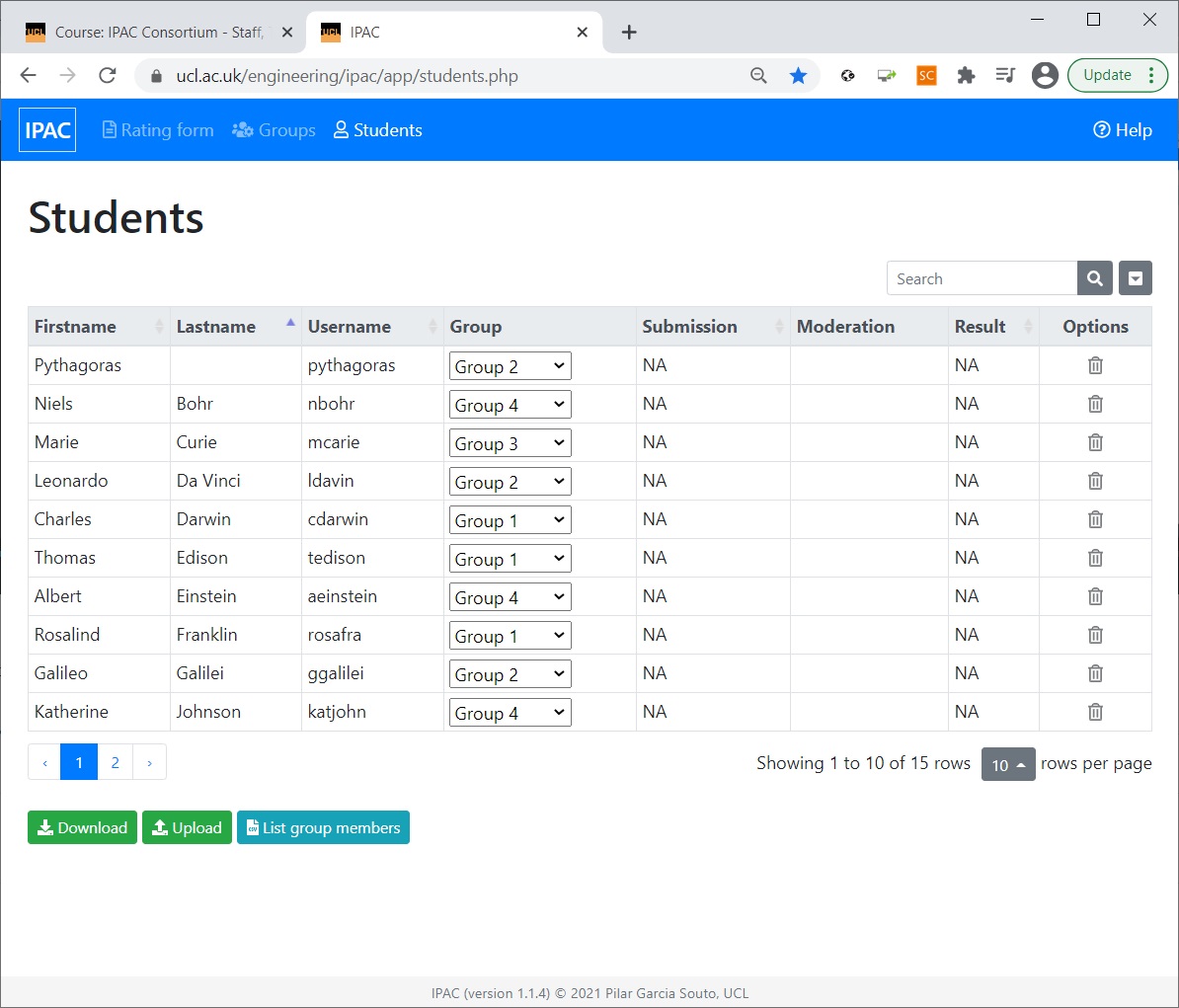
The default view shows the first 10 students, but a full list can be previewed by clicking on the downward arrow in the top right corner.
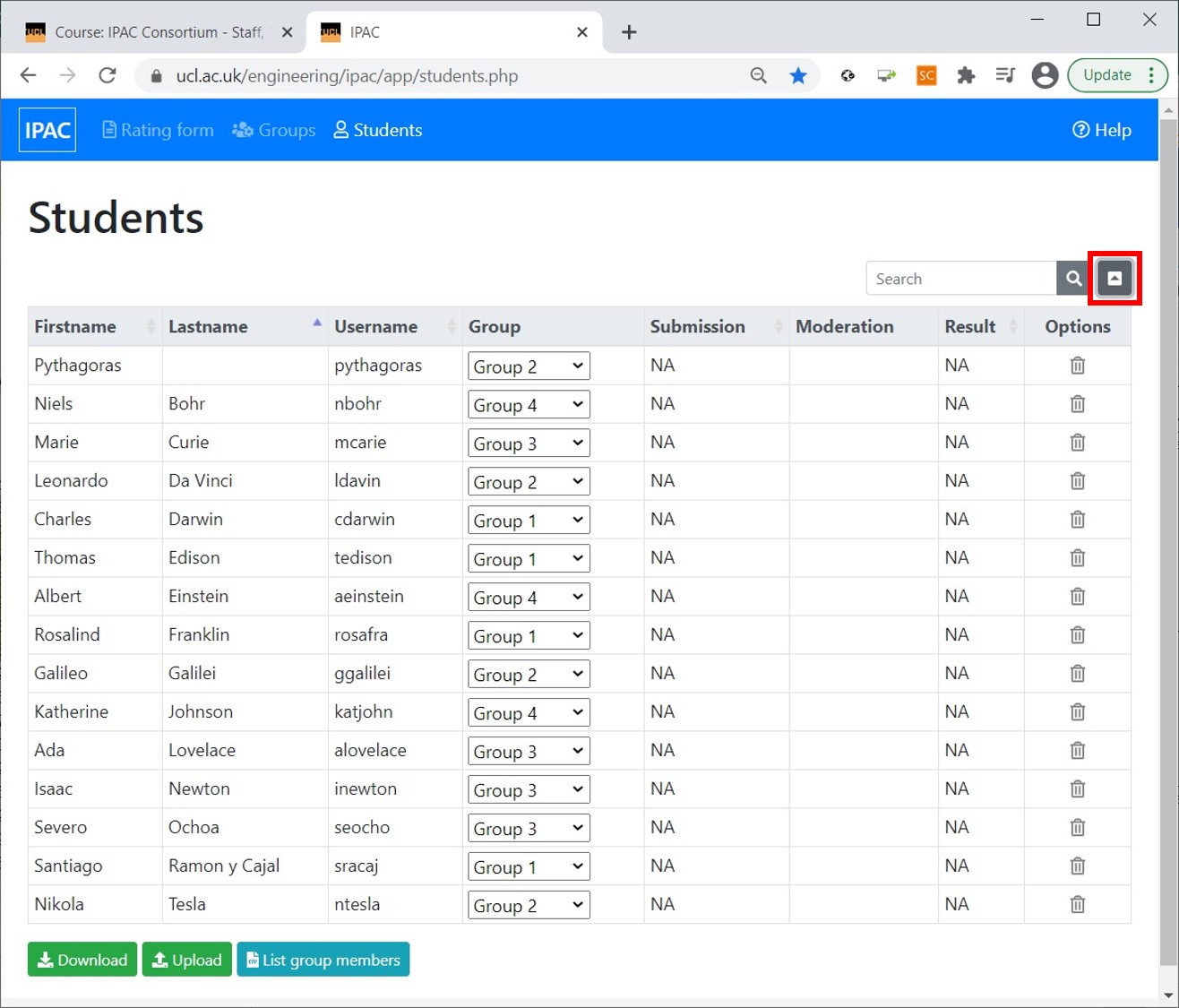
Each student can be reallocated to a different group, or unallocated, by selecting their name and choosing the group from the drop-down menu.
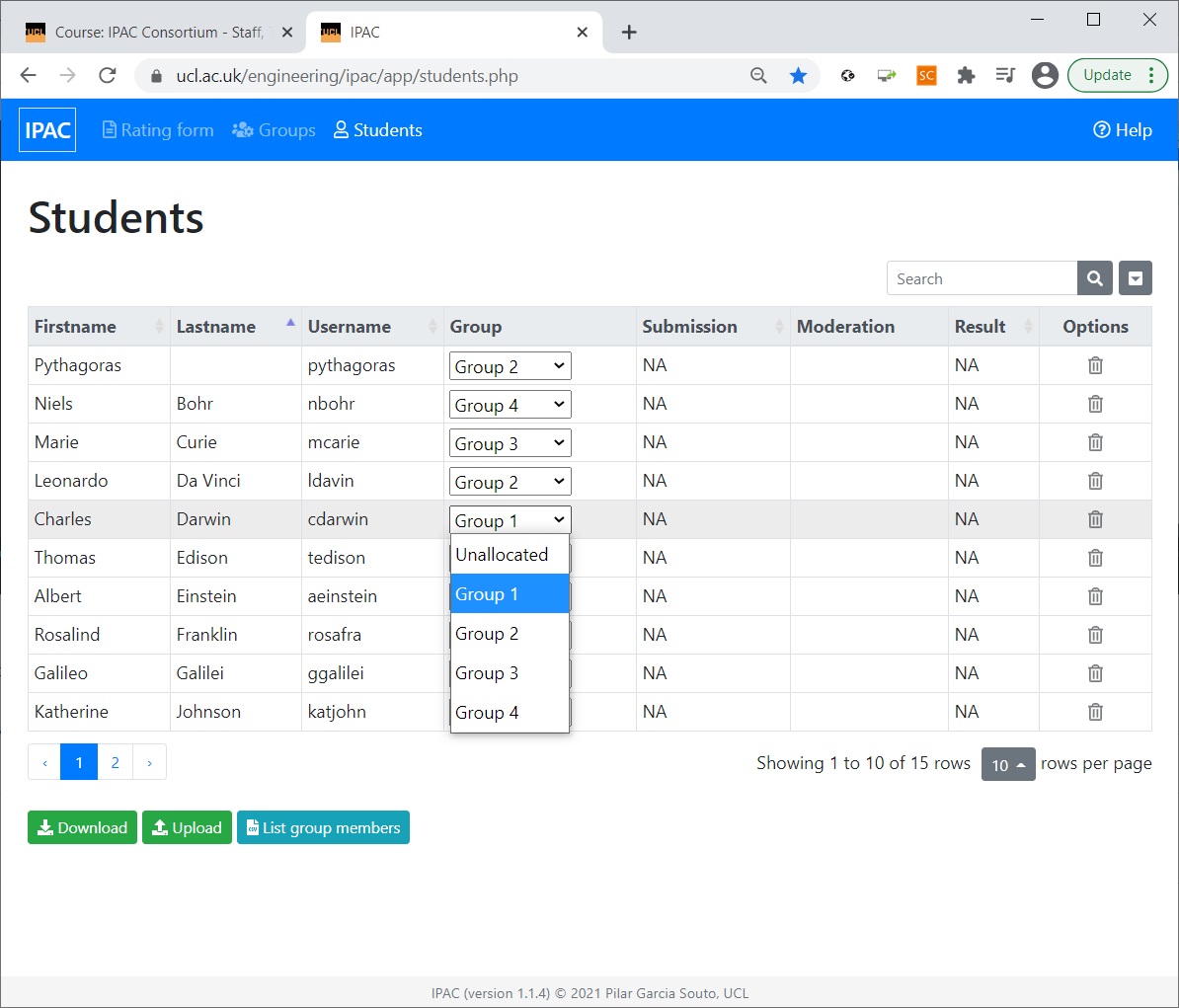
Clicking on ‘List group members’ creates a list in a format suitable for exporting as a txt file: Group,Username,Name which can be copy-pasted and edited as needed. The list can also be deleted and replaced by a list copy-pasted from an Excel or txt file, keeping the same format as before (Group,Username,Name).
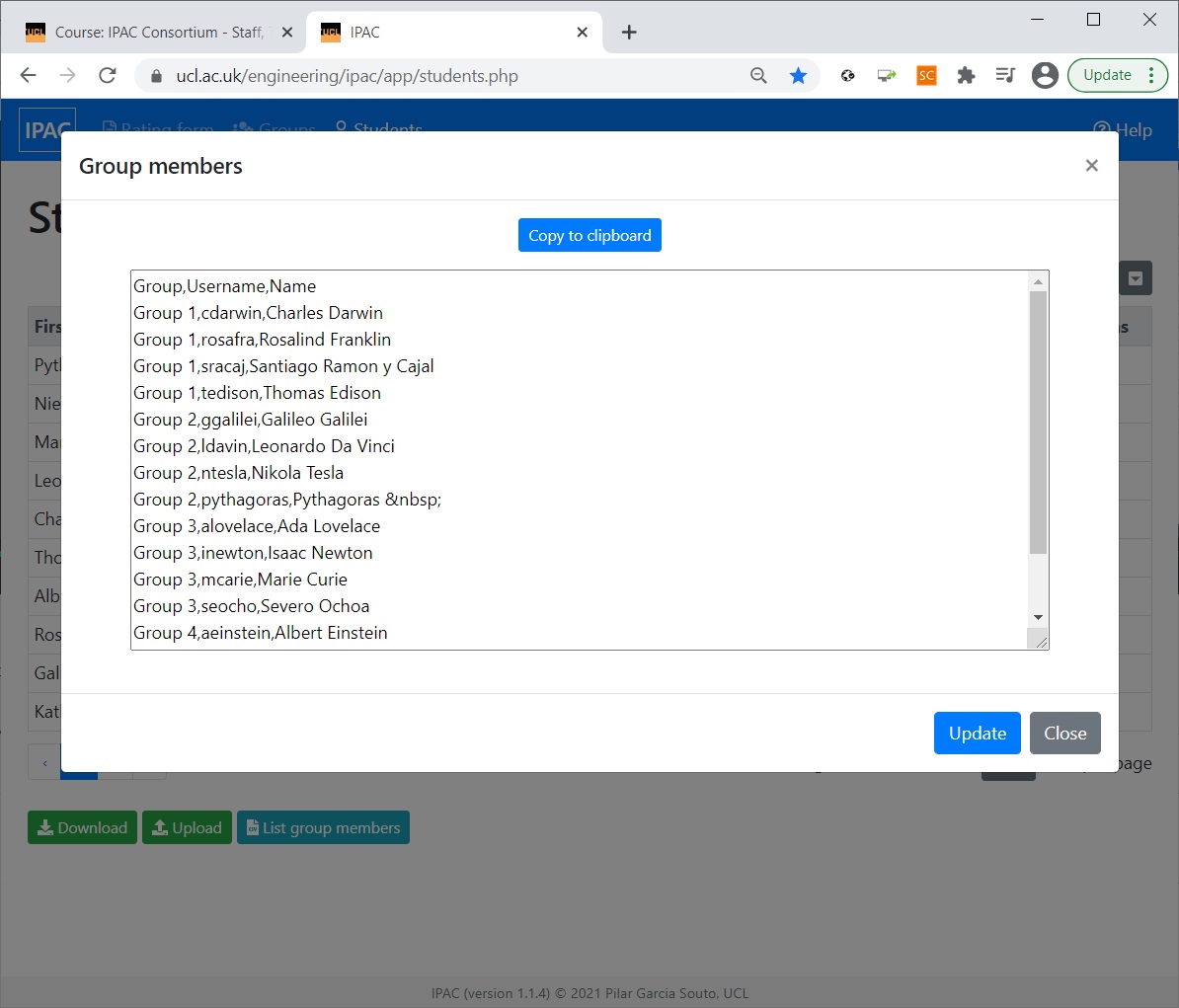
Clicking on ‘Update’ confirms the new group allocations.
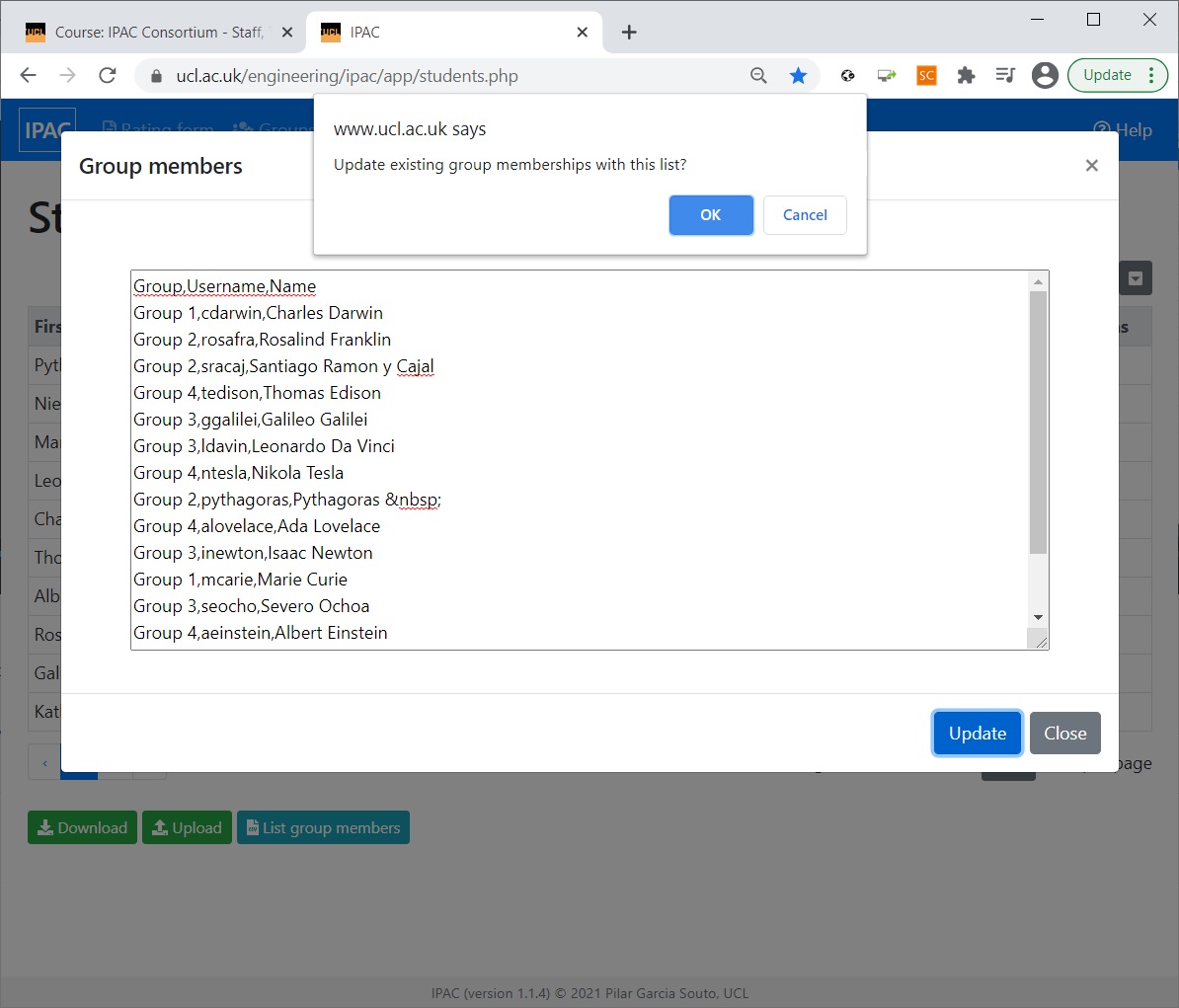
A message appears with the information about the changes made.