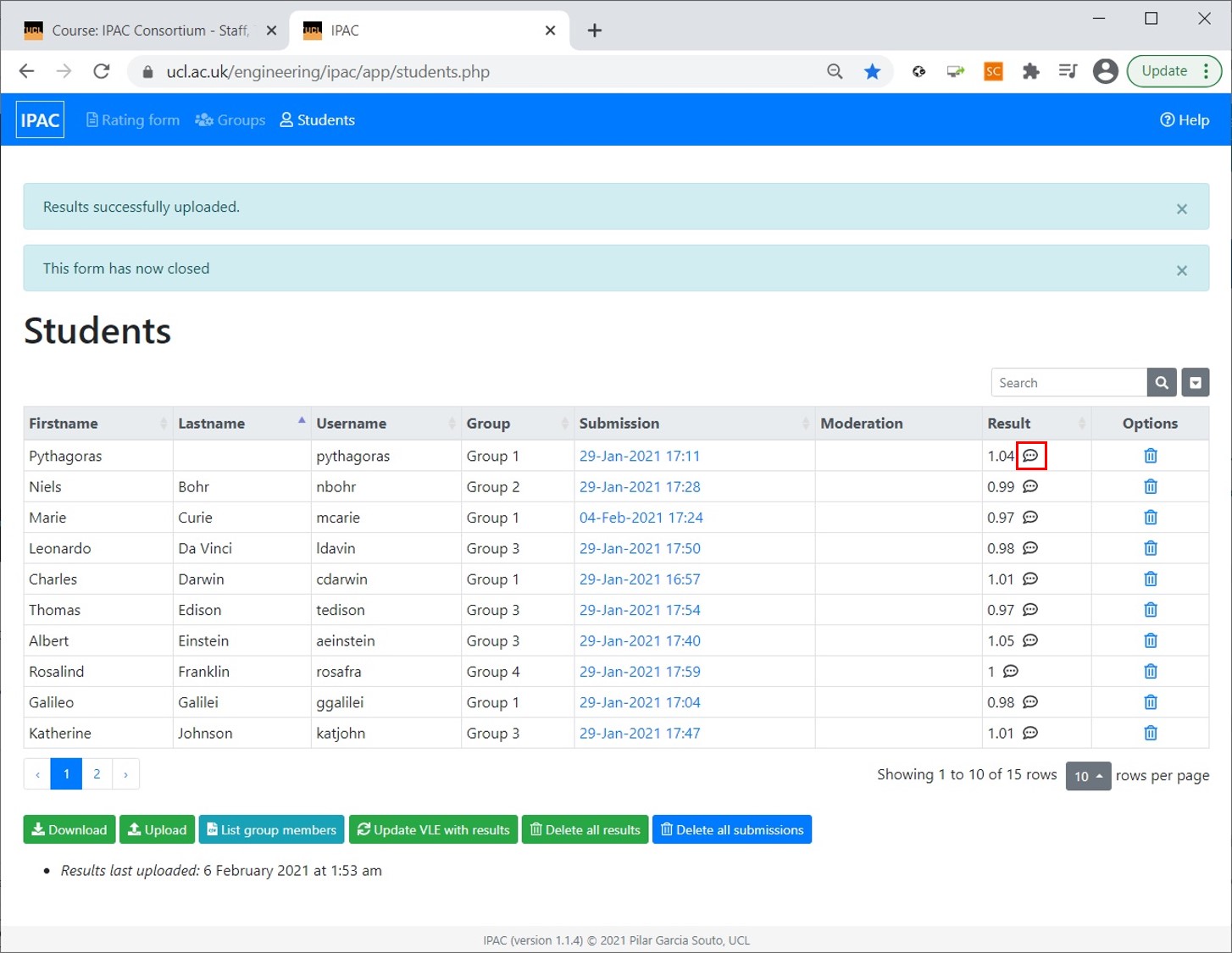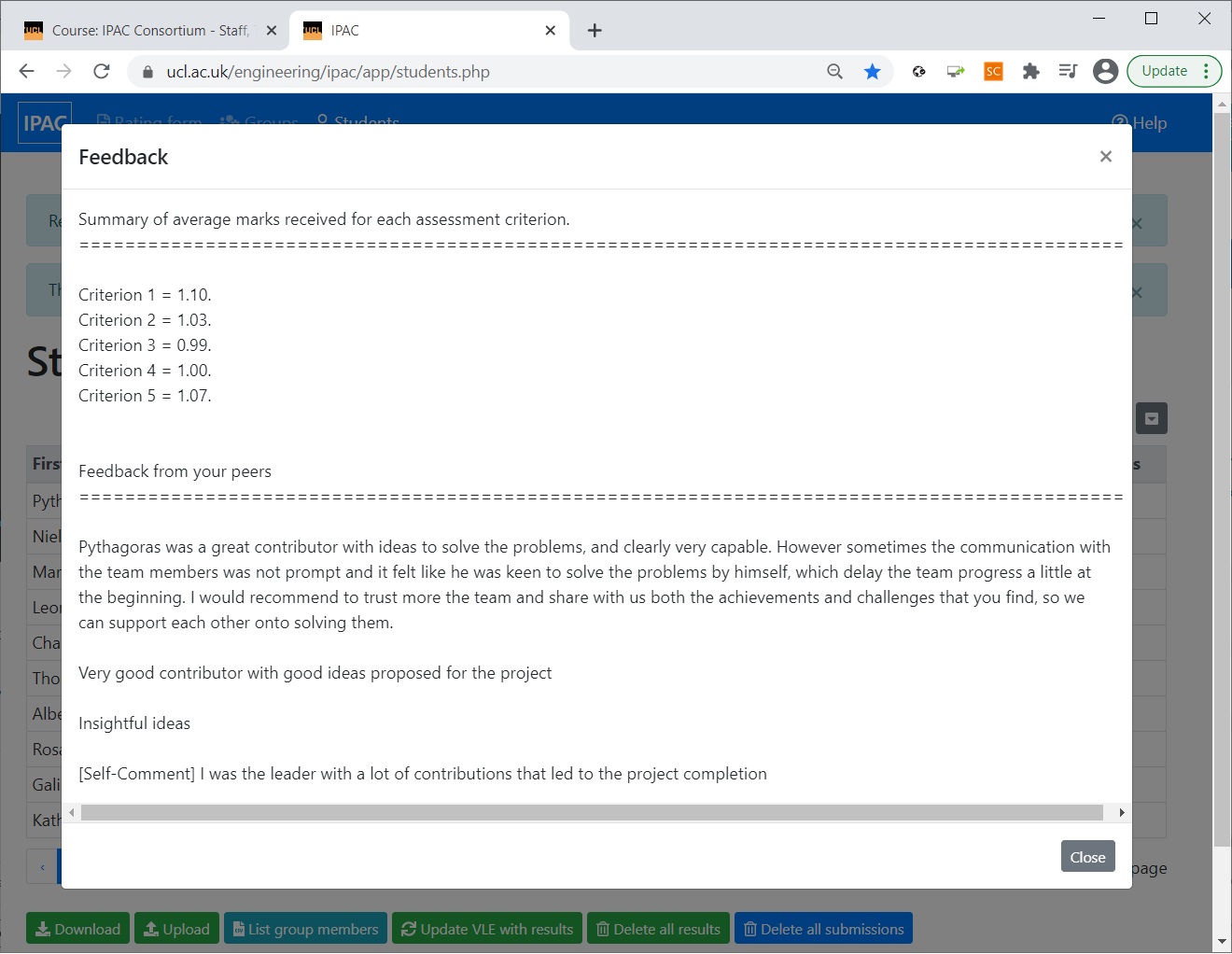Interaction with the IPAC software
See the full process in part 2 of the video (3:26 - 6:20), or the step-by-step explanation below.
In order to analyse the students’ responses in the IPAC software, the raw data must first be downloaded.
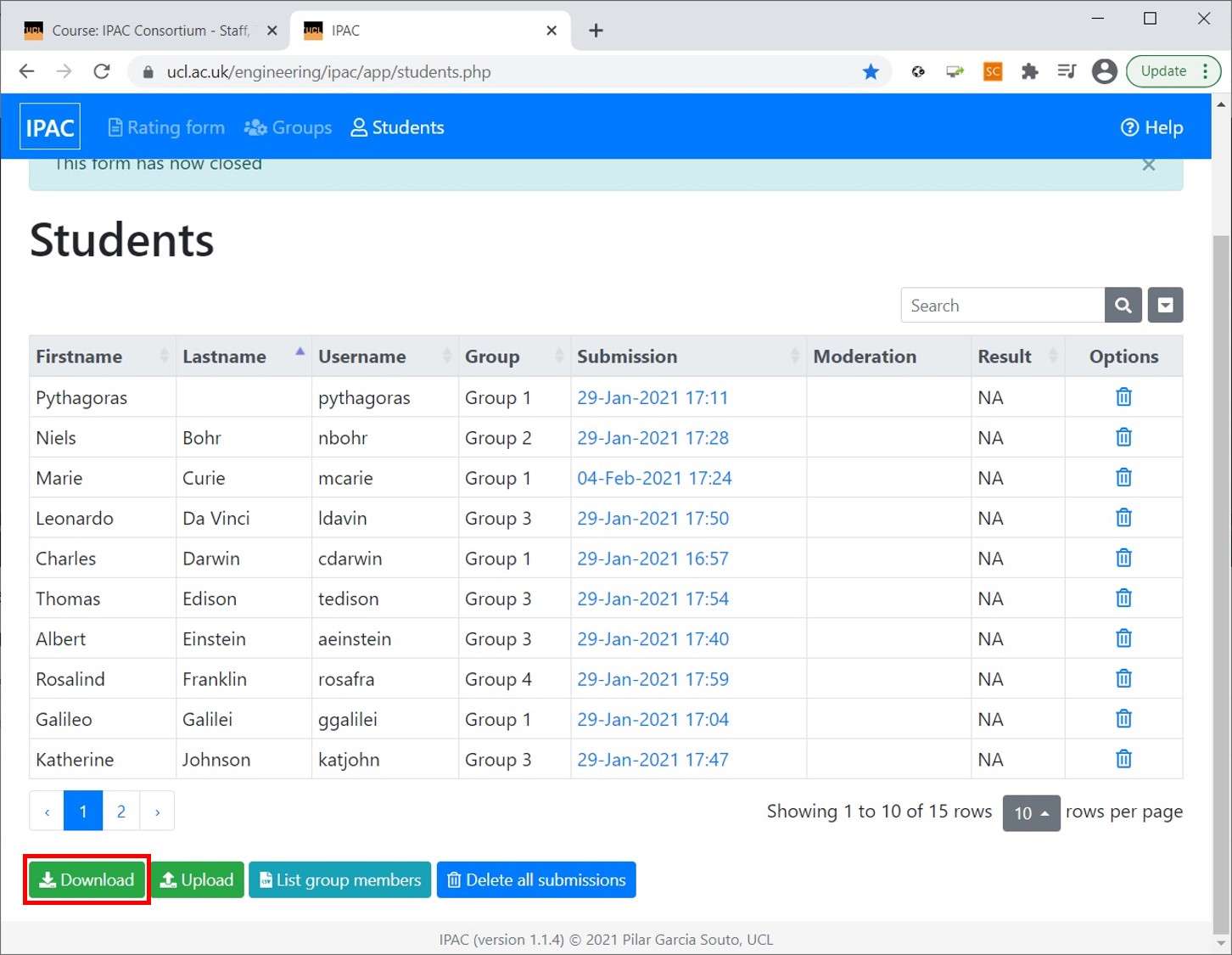
For details on how to do the analysis, please refer to the IPAC software documentation page.
Once the raw data is processed, the results can be uploaded to the VLE by going to the ‘Students’ tab and clicking ‘Upload’. This opens a window for choosing a file where the ‘scores and comments.csv’ file generated by the IPAC software should be selected and ‘Upload’ clicked.
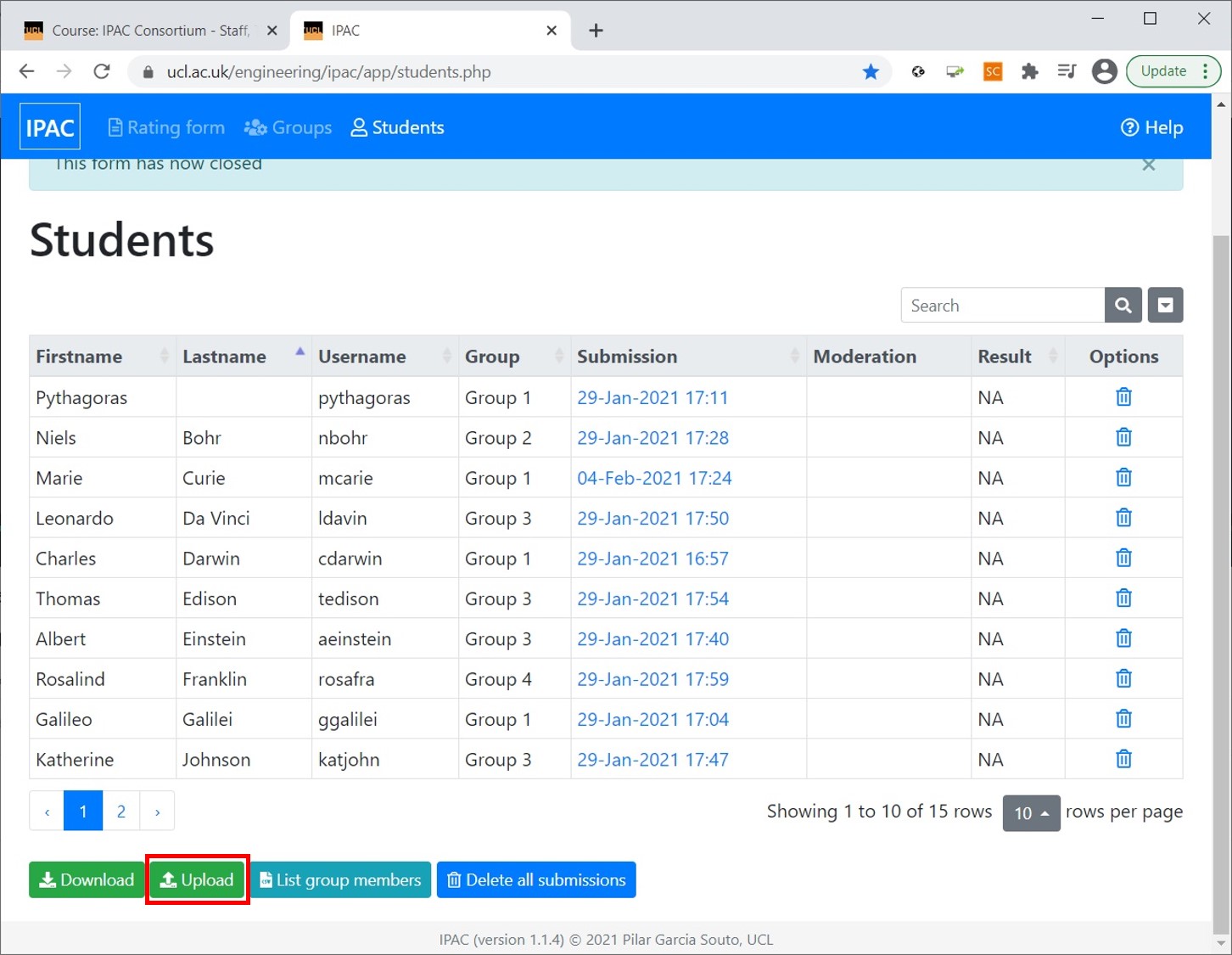
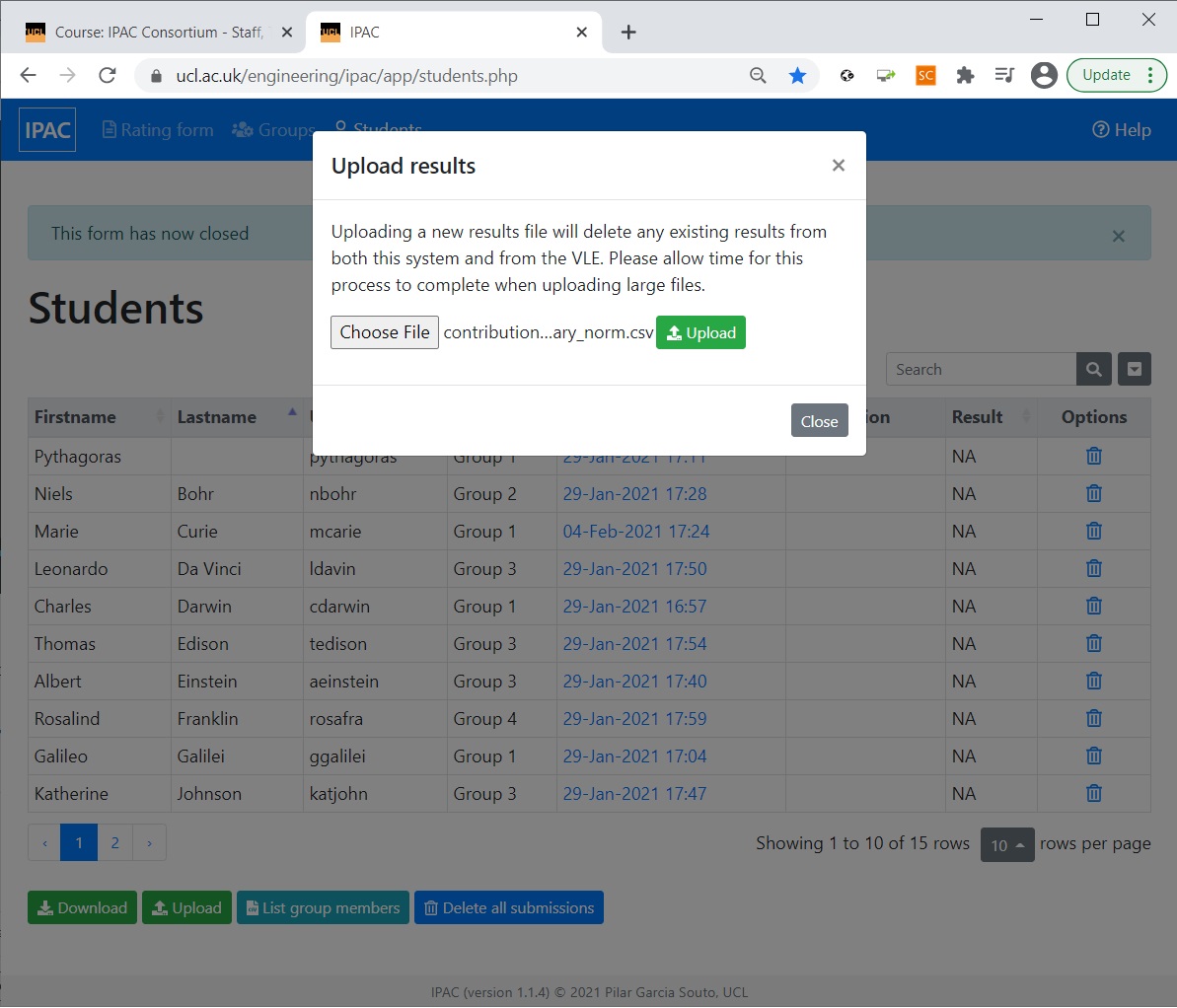
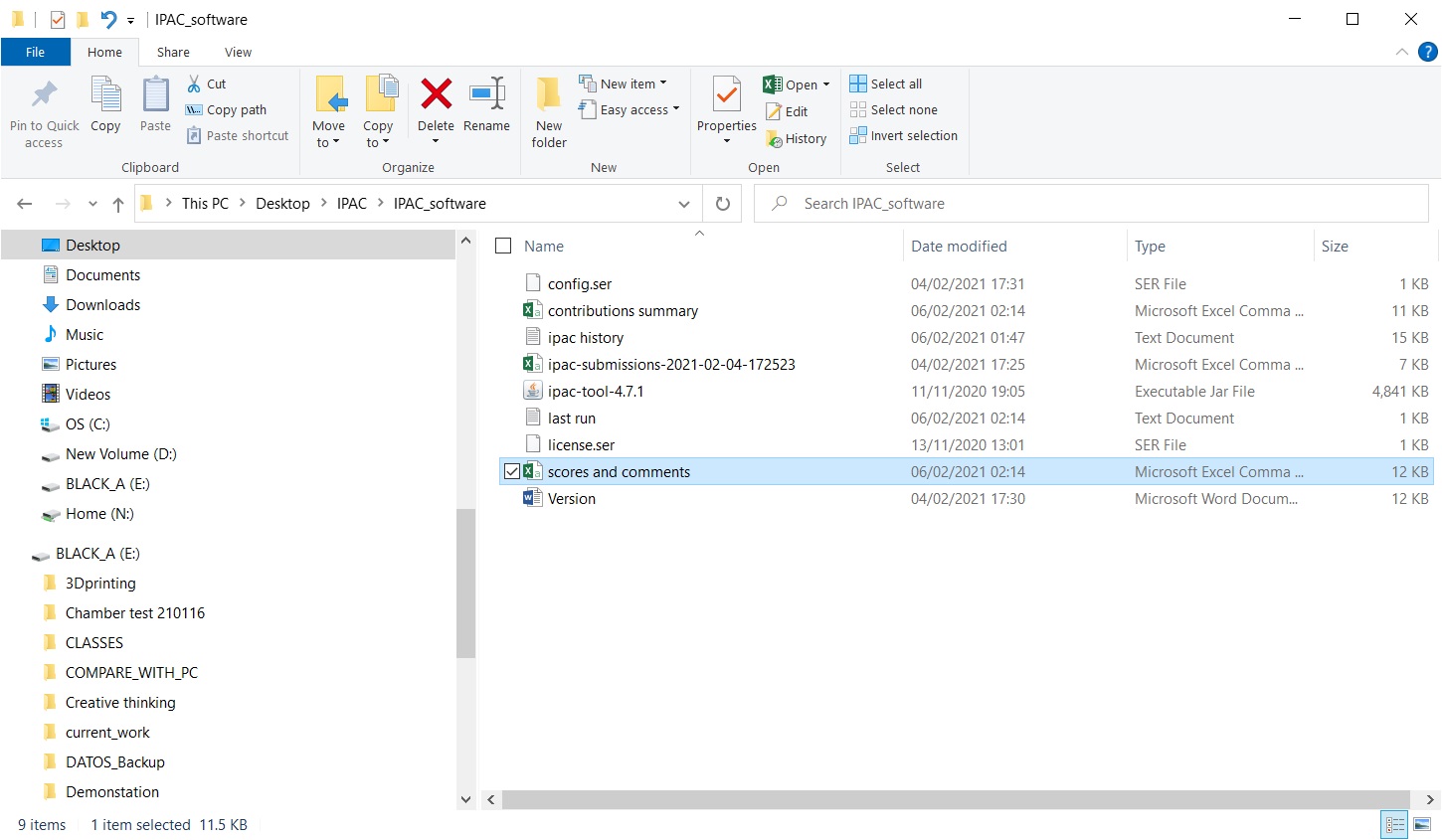
The ‘Result’ column now contains the IPAC scores for each of the students. Clicking on the balloon symbol opens the personalised feedback that will be released to the student. This contains the information such as the overall IPAC score, marks per criteria and personalised feedback, as decided by the tutor.