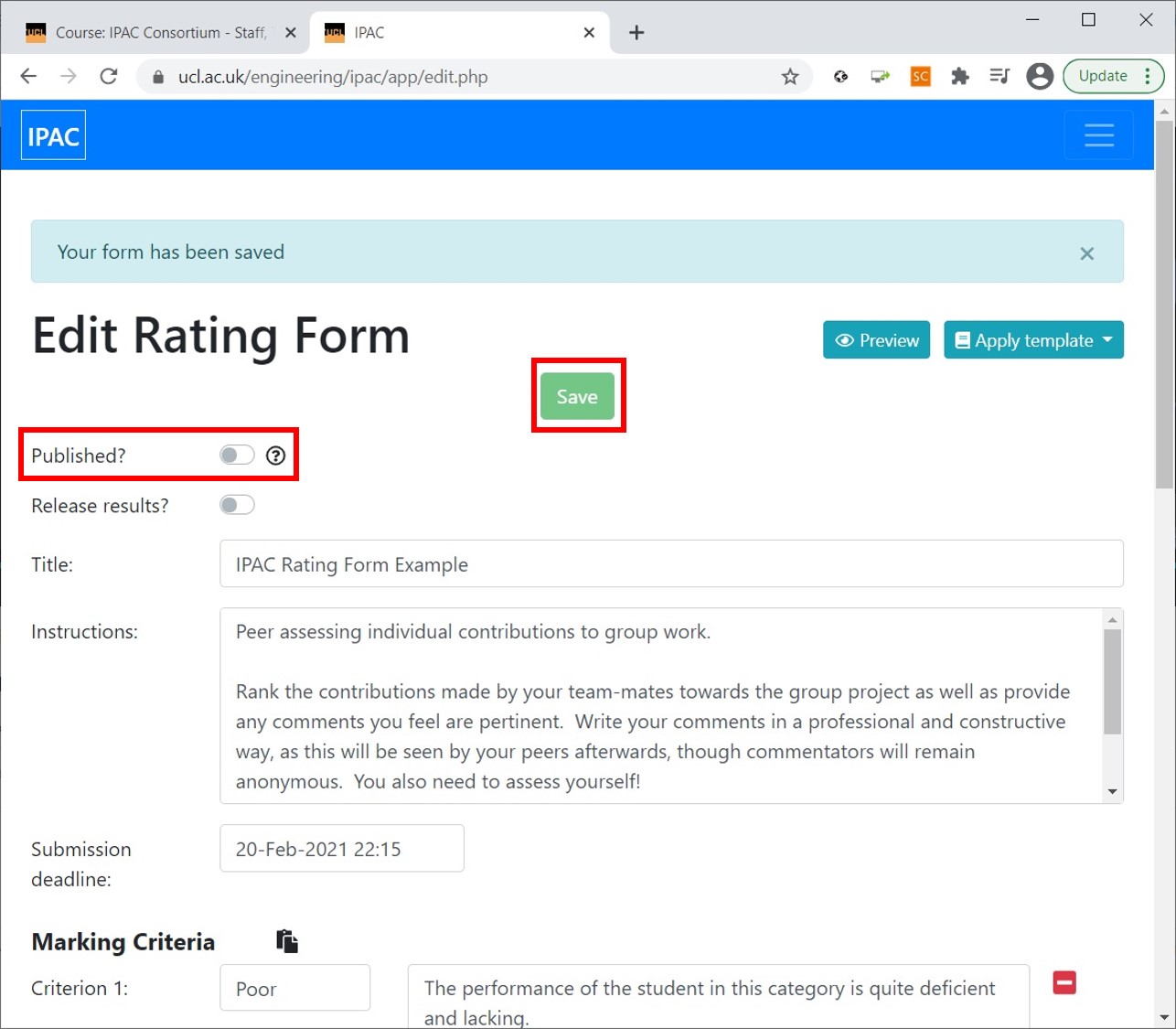Setting up IPAC LTI:
Creating the IPAC questionnaire
See the full process in the video, or the step-by-step explanation below.
Once the IPAC LTI tool is set up, selecting it from the main course page opens the ‘Edit Rating Form’ tab.
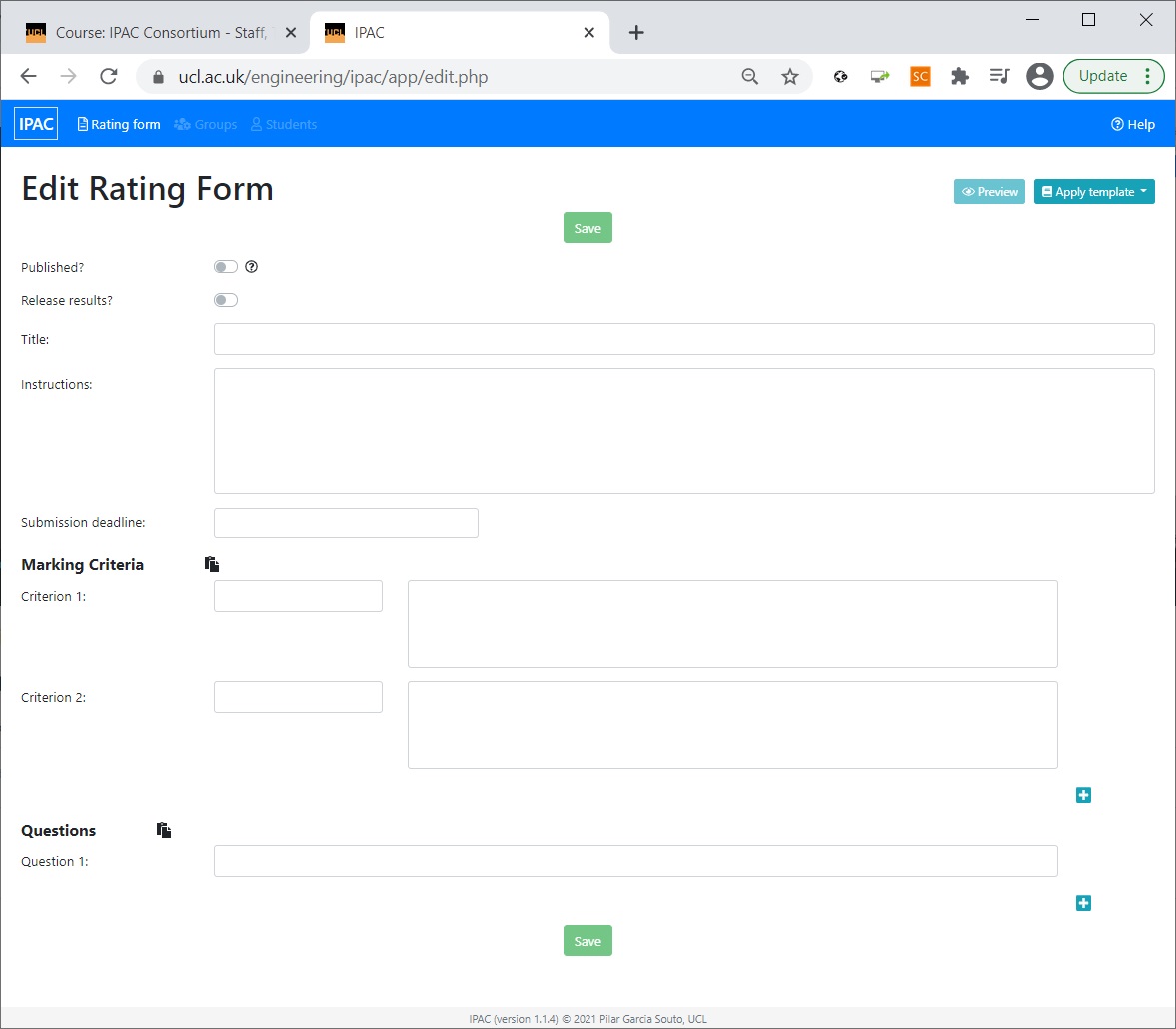
Here, the tutor can define the questionnaire ‘Title’ and ‘Instructions’ for students on how to complete it, as well as indicate the ‘Submission deadline’ by clicking on it and selecting from the calendar.
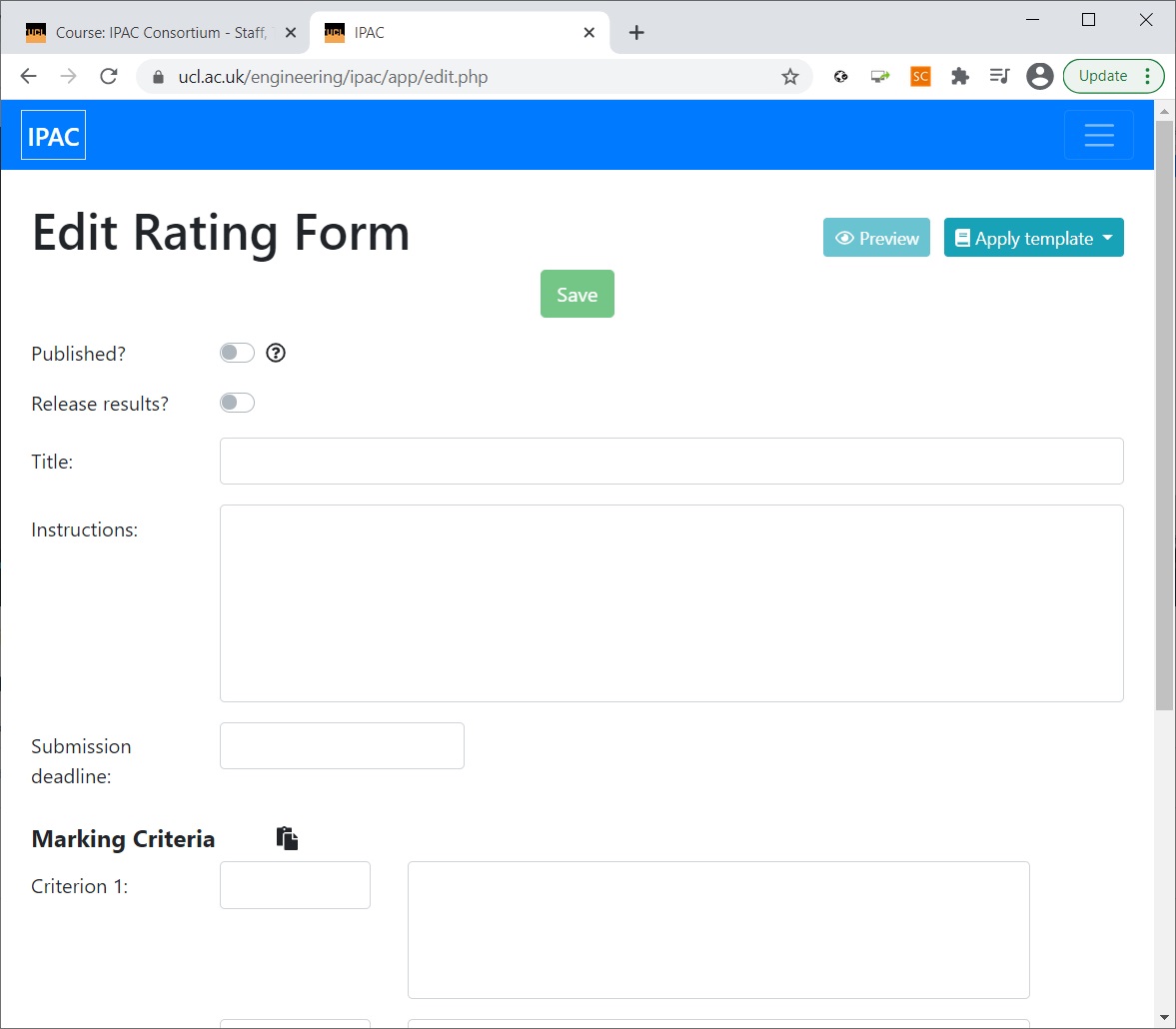
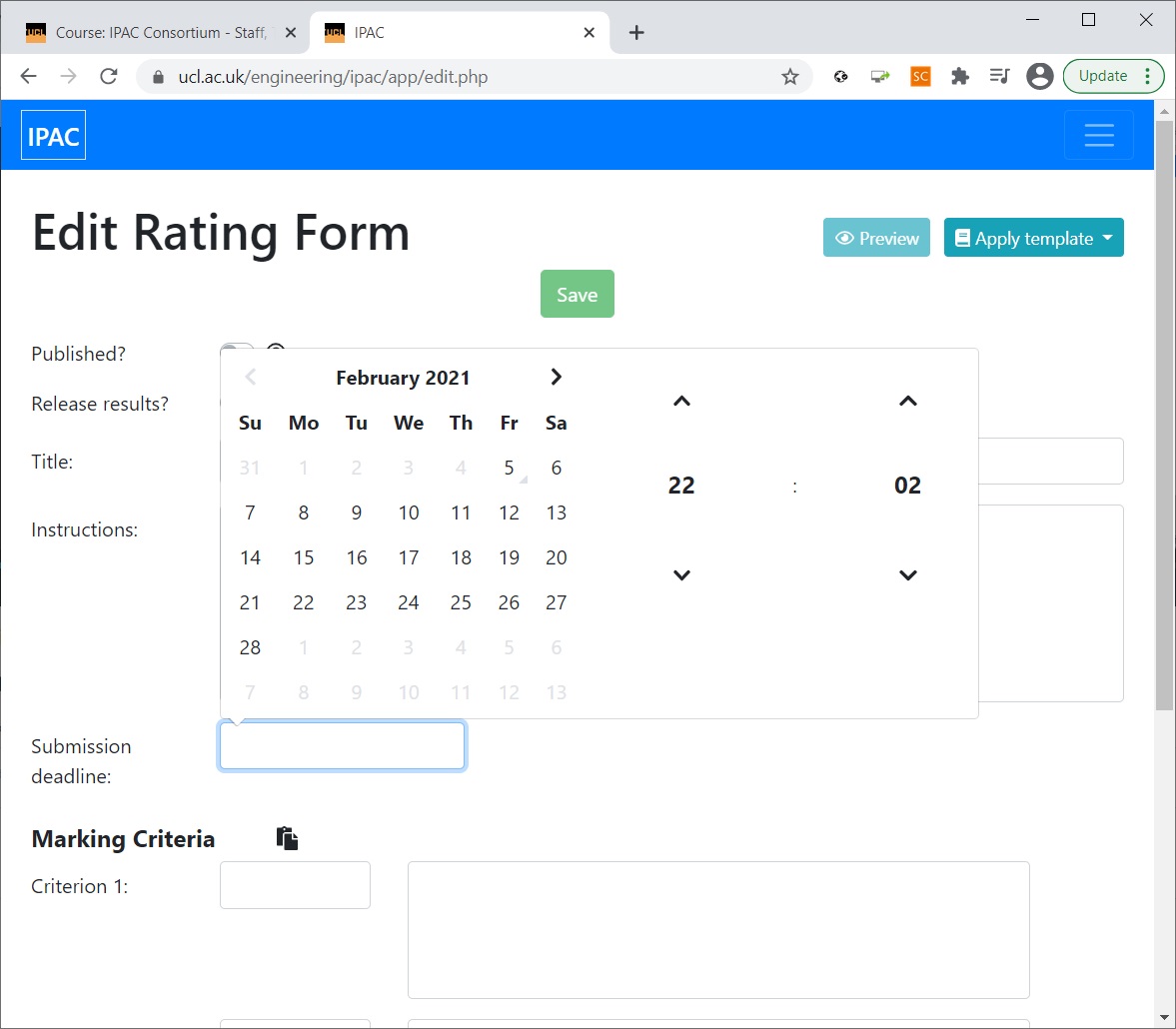
In ‘Marking Criteria’, the tutor can define the number of criteria to be used in the questionnaire, their names and descriptors, while new ‘Questions’ can also be added at the bottom of the form.
A template for these settings is available form the top right corner of the ‘Edit Rating Form’ tab. Select ‘Apply template’ to apply the settings.
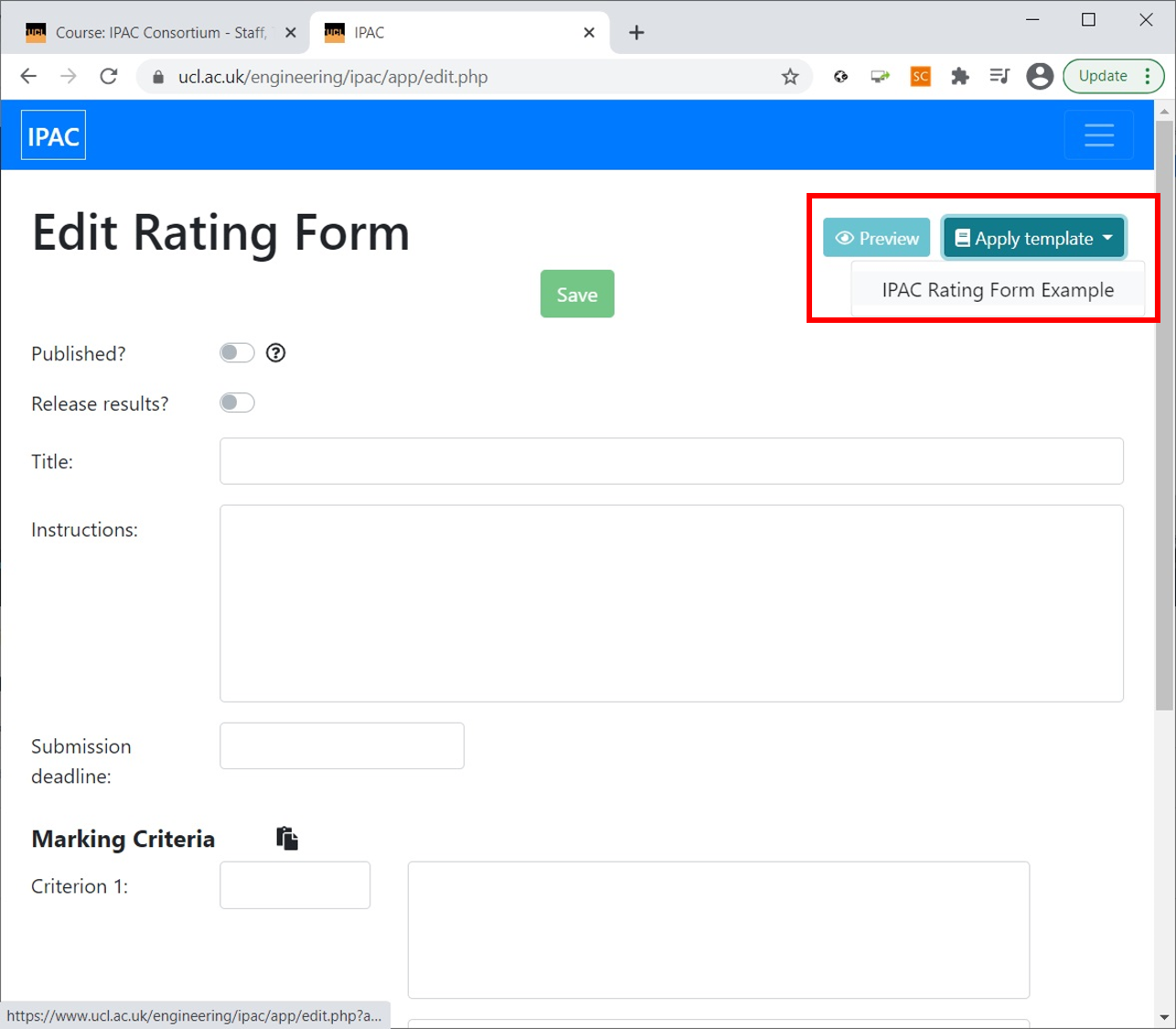
In the ‘Marking criteria’, five different levels are set up:
- Poor
- Unsatisfactory
- Satisfactory
- Good
- Excellent
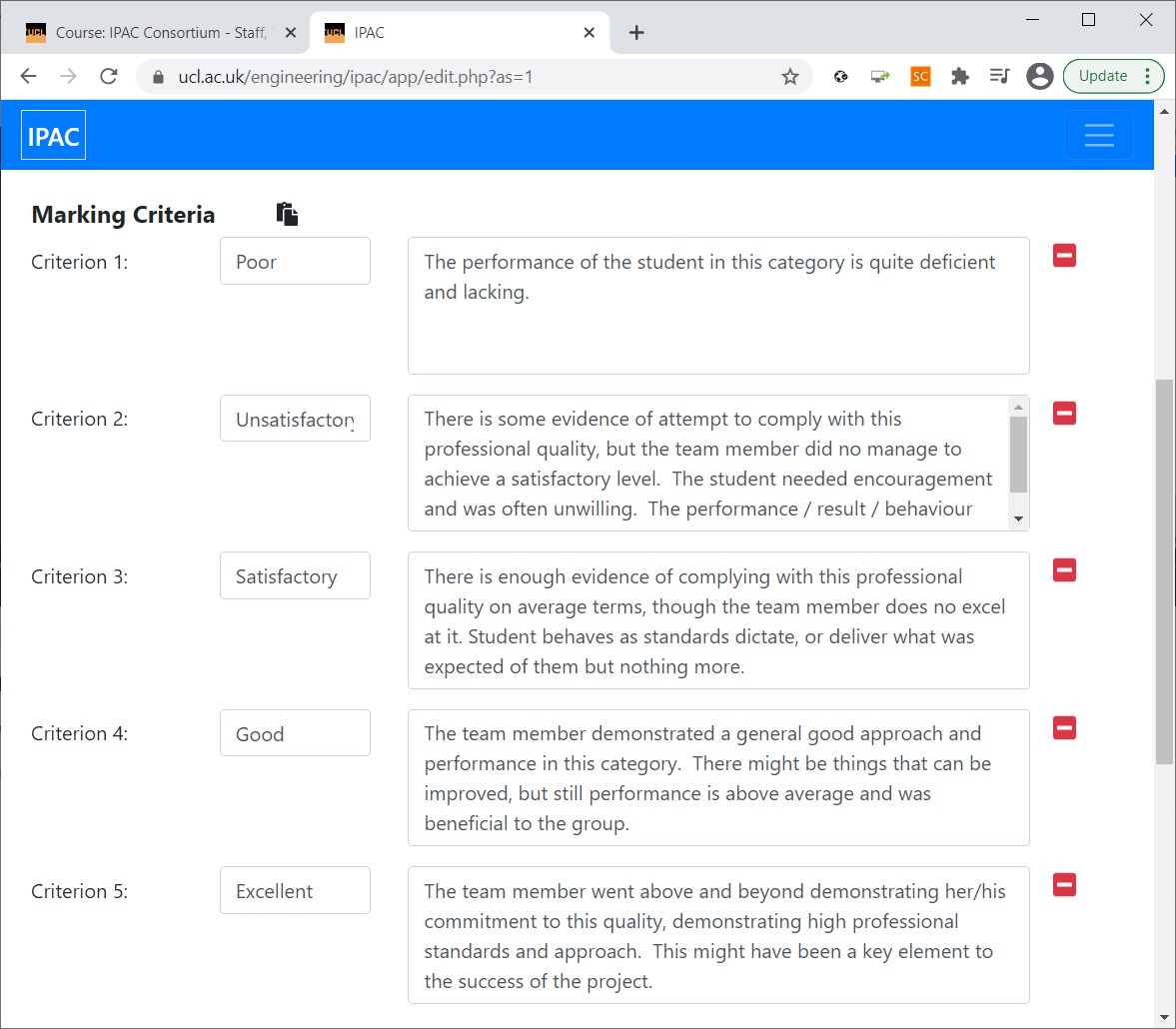
The ‘Questions’ section contains five example questions, which can also be modified as needed.
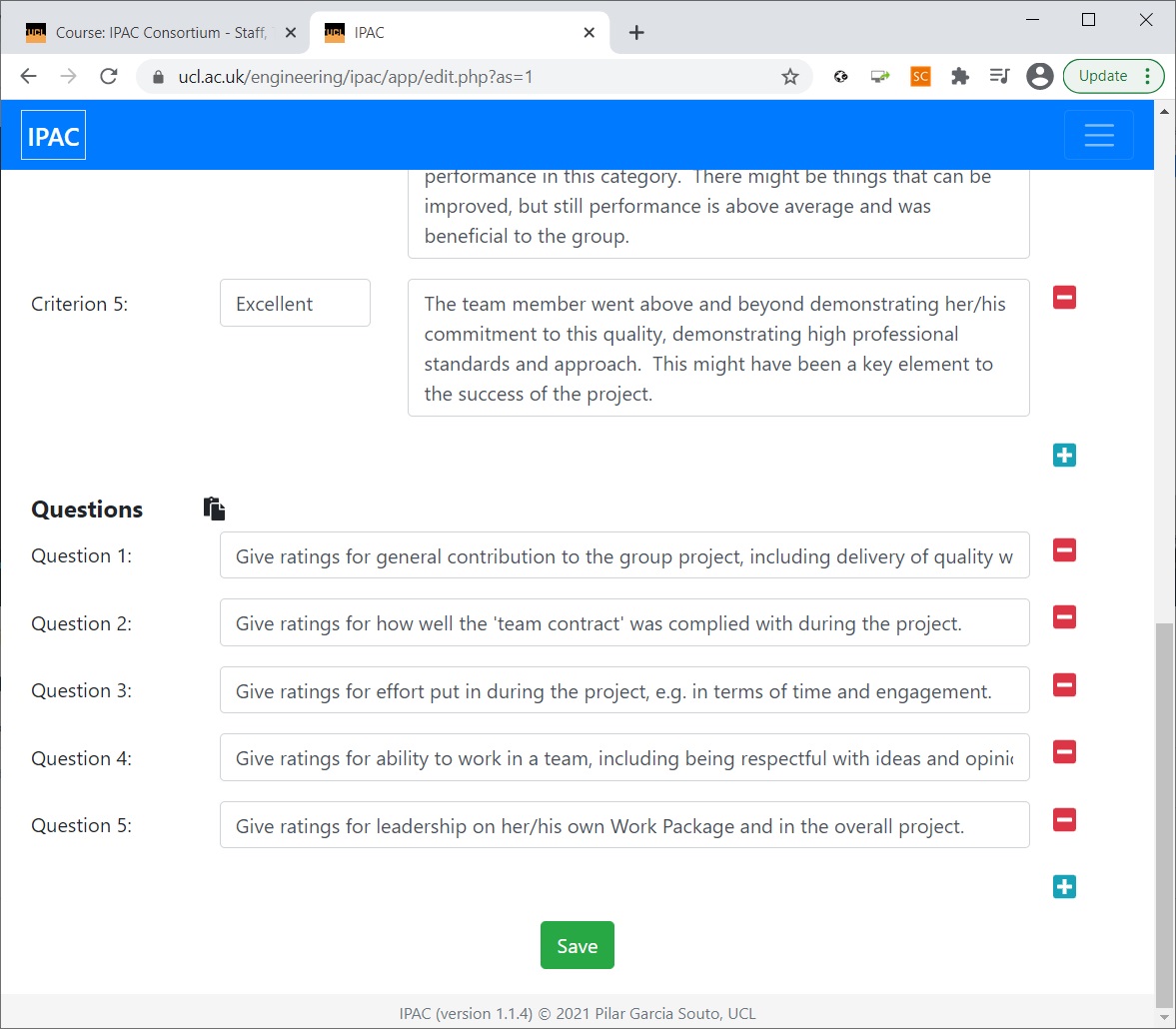
In order to check how the students will see the questionnaire, click on ‘Preview’ in the top right corner of the tab. The students will see title and instructions, as well as the defined marking criteria with levels and descriptions.
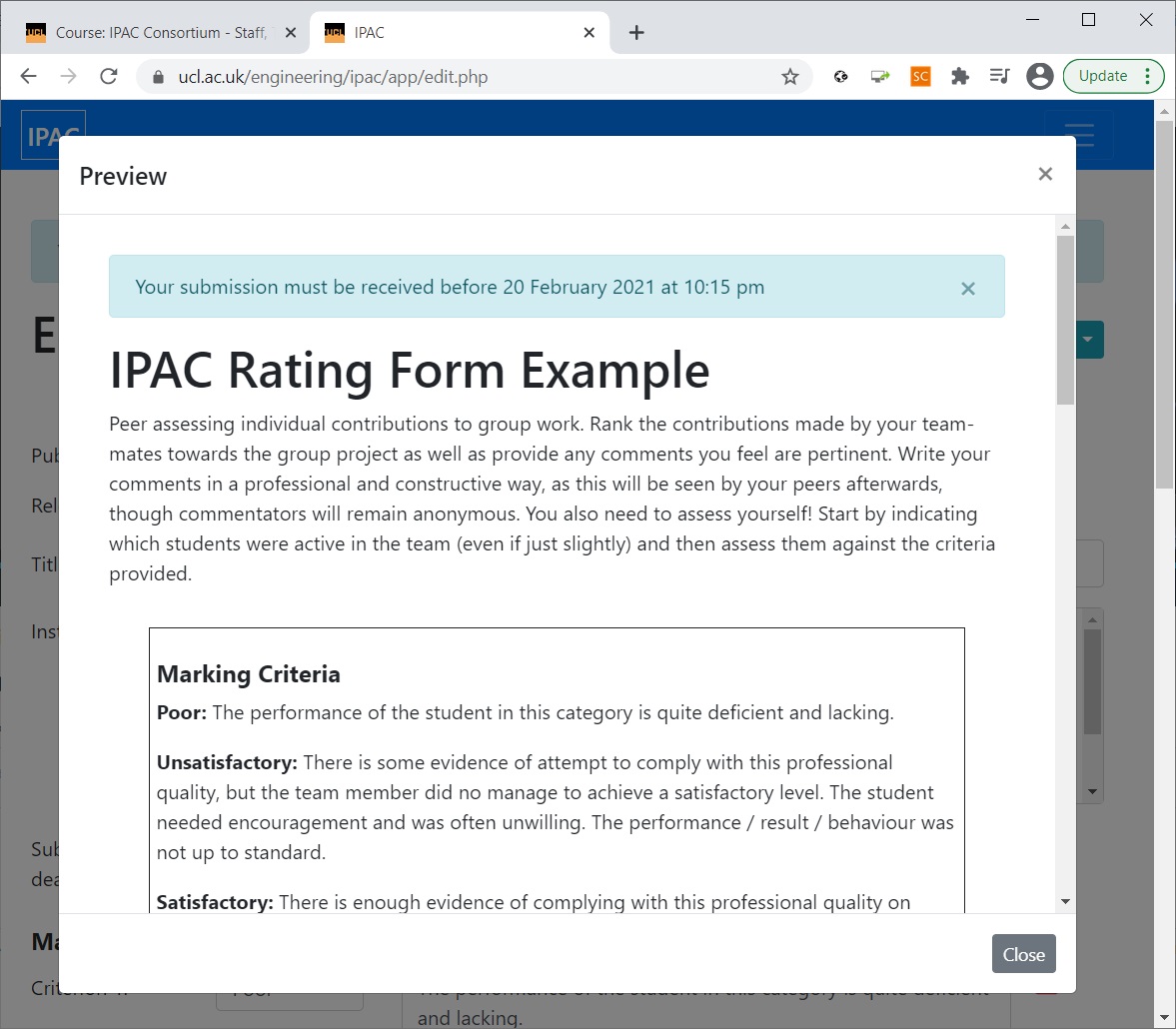
Next, they will see a list of students which were members of their team and will have to indicate which ones were active and rate their performance in each of the categories/questions.
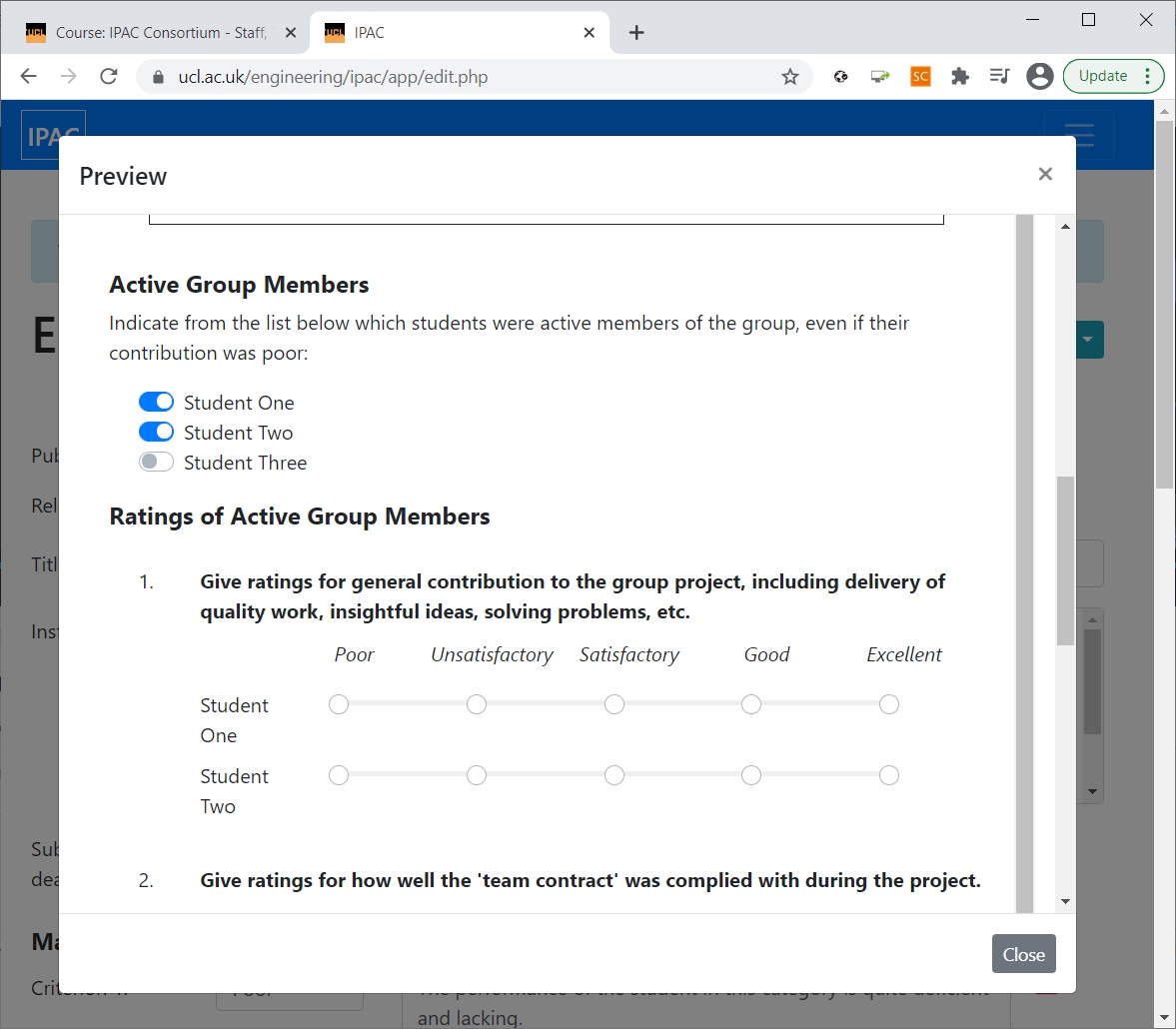
Finally, in the ‘Comments’ section you should encourage the students to write professional, constructive but critical feedback for their peers.
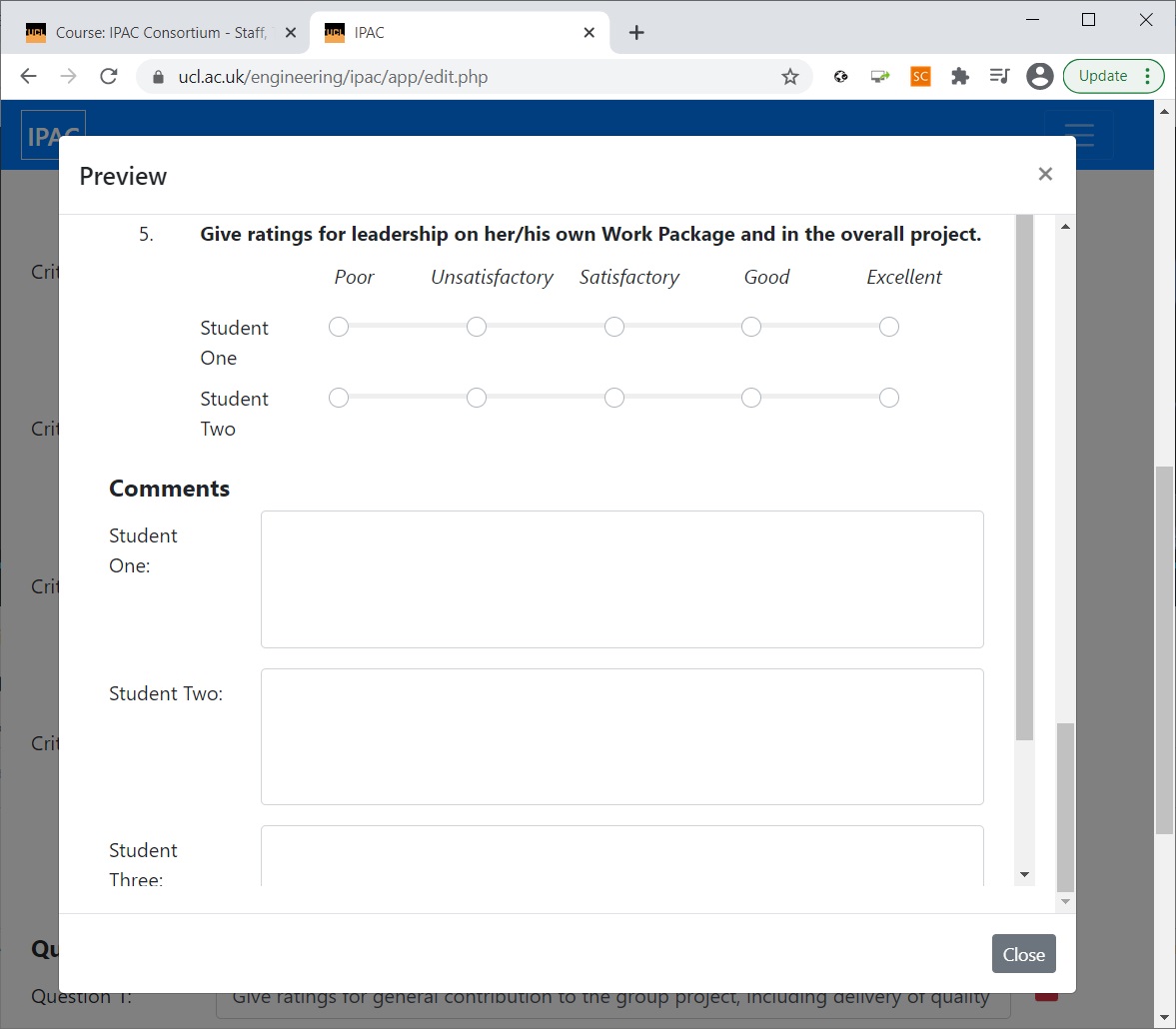
The form can be saved by clicking on the ‘Save’ button and ‘Published’ to the students.