How to find out the status of your module selections and make changes if you have been unsuccessful in securing your preferred module.
Log in to Portico and click the My Studies tab in the navigation bar (Fig.1)

Module selections require approval from your parent/home department- and the module teaching department if required. When your modules are approved, you will see Approved Fully in the Status coloumn (Fig.1) If any of your module selections have not yet been reviewed or are pending, in the Status column they will read Pending Teaching Review or Pending Parent Review (Fig.2). Please contact the relevant department for an update on when your selections may be reviewed.
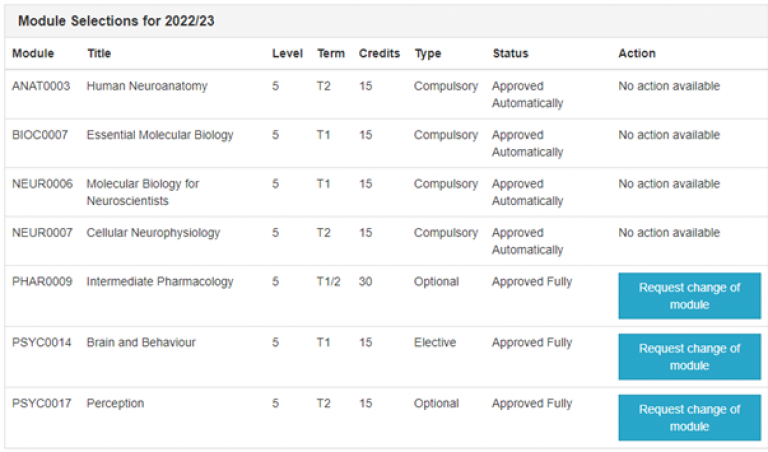
Fig.1- Portico Module Selection Fully Approved
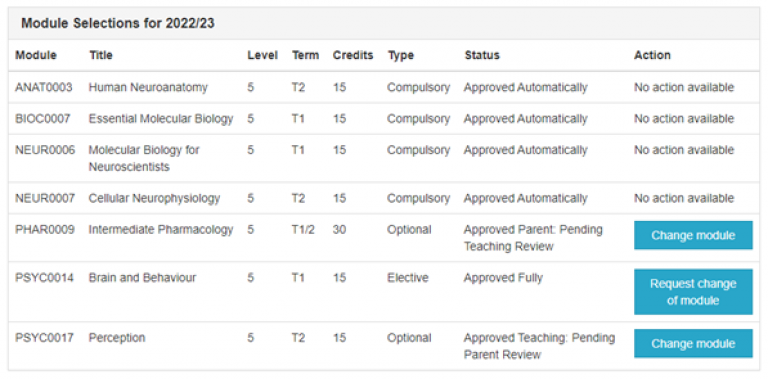
Fig.2- Portico Module Selections Pending Review
If any of the modules you selected are unavailable, they will appear under 'Unavailable Module Selection for 2024/25' If you hover your mouse over the information icon under the Status column it will display the reason for reselection. If this is the case you will need to select an alternative module.
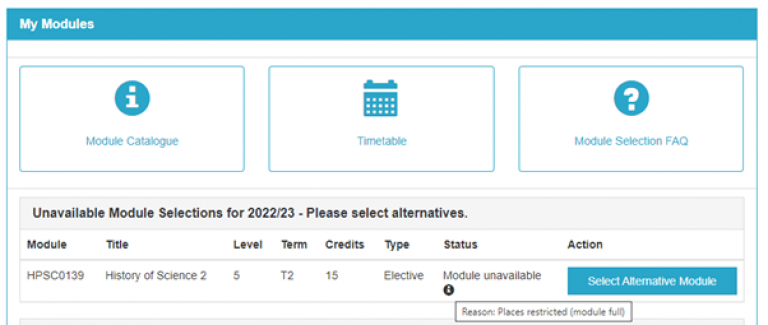
Fig.3- Portico Unavailable Module Selection for 2022/23
You can reselect an alternative module by clicking on the Select Alternative Module button- (Fig.4), which will take you to a new page with a drop down menu.

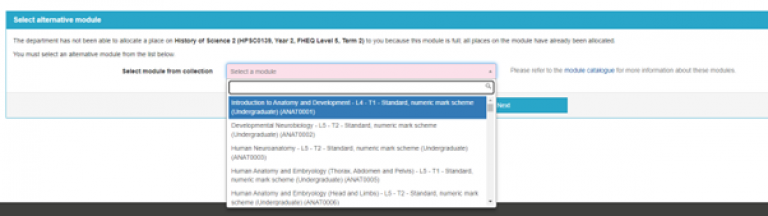
Fig. 5- Portico Select Alternative Module Drop Down
You will receive confirmation of this alternative selection. Click Done (Fig.6).
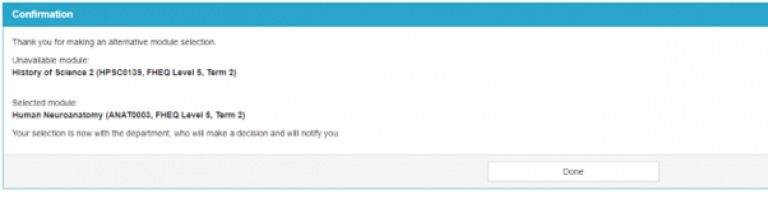
Fig.6- Portico Alternative Module Confirmation
You can view the alternative module selection chosen in the Unavailable Module Selection for 2024/25 box while it awaits approval (Fig.7).
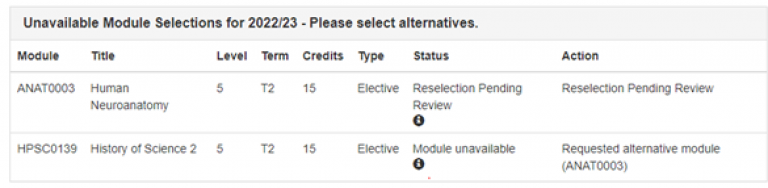
 Close
Close

