UCL staff and students can now make use of Birkbeck’s learning and teaching spaces. ISD is working to provide IT facilities in Birkbeck but there are some limitations you should be aware of.
* Please note that Birkbeck's cameras are not currently connected, so only audio and presentations/shared screens will be recorded.*
More details are given in the Frequently Asked Questions below.
- Where are these teaching spaces located?
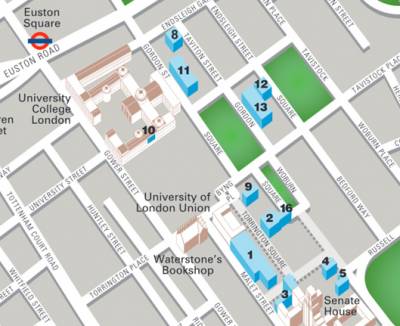
Three venues are being used:
- The Birkbeck Main Building on Malet Street (building number 1 on the map)
- 43 Gordon Square (building number 13 on the map)
- The Clore Management Centre, Torrington Square (building number 2 on the map)
These sites are all close to UCL’s Malet Place entrance.
Fig 1. Locations map of Birkbeck teaching spaces
View a larger version- Which teaching spaces are available to UCL staff/students at Birkbeck?
The following teaching spaces are available for UCL staff/students.
These rooms are a mix of lecture theatres, classrooms and computer workrooms.
Room Address Capacity Room type Mal 109 (ITS) Malet Street 92 Computer room Mal 251 Malet Street 25 Classroom Mal 255 Malet Street 25 Classroom Mal 351 Malet Street 25 Classroom Mal 352 Malet Street 20 Classroom Mal 353 Malet Street 25 Classroom Mal 354 Malet Street 25 Classroom Mal 355 Malet Street 25 Classroom Mal 402 Malet Street 35 Classroom Mal 414/415 (ITS) Malet Street 64 Public Cluster Mal 416/17 (ITS) Malet Street 64 Public Cluster Mal 421 Malet Street 130 Lecture Theatre Mal 532 Malet Street 76 Lecture Theatre Mal B18 Malet Street 60 Theatre Mal B20 Malet Street 99 Lecture Theatre Mal B29 Malet Street 30 Classroom Mal B30 Malet Street 40 Classroom Mal B34 Malet Street 216 Lecture Theatre Mal G15 Malet Street 48 Classroom Mal G16 Malet Street 60 Classroom Mal G23 Malet Street 30 Classroom CLO B01 Clore Manageent Centre 250 Theatre GOR 104 43 Gordon Square 24 Classroom GOR 122 43 Gordon Square 27 Classroom GOR 124 43 Gordon Square 30 Classroom GOR 218 43 Gordon Square 16 Classroom GOR 224 43 Gordon Square 16 Classroom GOR 227 43 Gordon Square 16 Classroom GOR 317 43 Gordon Square 16 Theatre GOR B01 43 Gordon Square 24 Theatre GOR B04 43 Gordon Square 127 Lecture Theatre GOR B06 43 Gordon Square 24 Theatre GOR B07 43 Gordon Square 24 Theatre GOR B13 43 Gordon Square 30 Classroom GOR Birkbeck Cinema Cinema 65 Theatre - How do I book a teaching space at Birkbeck?
Teaching events have been allocated to the Birkbeck space as part of the annual academic timetabling process. Any available slots will then be offered as alternatives, should requested UCL rooms be unavailable. The Birkbeck rooms will not appear on the Room Bookings website initially.
- Are teaching spaces equipped with Lecturecast facilities?
As of Monday 23rd September 2024, unfortunately, Lecturecast facilities are currently unavailable in Birkbeck teaching spaces. Our colleagues in the ISD AV team are working with their Birkbeck counterparts to address the access and recording provision.
For information on how to record your lectures in these spaces please Watch the video (UCL staff login required) and in particular the section on using Teams at 2min 55s and/or Zoom at 4min 25s. * Please note that Birkbeck's cameras are not currently connected, so only audio and presentations/shared screens will be recorded.*
It is advisable to upload recordings to Lecturecast for students to access via Moodle.
Apologies for any inconvenience caused.- How do I access teaching applications on a Birkbeck PC?
Due to recent upgrades to Birkbecks Teaching PC's, the local UCL account is no longer available.
Please use the listed Guest Account on the login screen, which will not require a password.
Teaching applications can be accessed on a web browser through Desktop@UCL Anywhere.
Both the Teams and Zoom client will be available on the Guest Account
Please remember to sign out of any services such as OneDrive or Outlook and sign out of the PC after use.
Common applications found on Desktop@UCL Anywhere include SPSS, Matlab and Reference Manager, however some applications cannot be provided on Desktop@UCL Anywhere for licensing or technical reasons. Currently you should be aware that Lecturecast is not available until further notice, to record your lectures please Watch the video (UCL staff login required) which has information on using Teams (at 2min 55s) and Zoom (at 4min 25s) to record your sessions.
Help and support with PC applications:
- Can I print from Birkbeck PCs?
Print jobs can be sent via the Desktop @ UCL Anywhere service but physical printouts can only be collected via a Print @ UCL device located within a UCL building.
There is no facility to print from the Birkbeck-owned printers.
- What do I do if the application I require is not available on Desktop @ UCL Anywhere?
In the first instance, please contact Room Bookings to check whether an alternative is available; offering alternative times where possible.
In the longer term, you can request to have the software made available by contacting IT Services or Requesting new software for teaching devices.
- How do I access the Solver command in Excel?
In Excel for Windows, if you don't see the Solver command or the Analysis group on the Data tab, you need to load the Solver add-in.
1. Click the File tab, click Options, and then click the Add-ins category.
2. In the Manage box, click Excel Add-ins, and then click Go.
3. In the Add-ins available box, select the Solver Add-in check box. If you don't see this name in the list, click the Browse... button and navigate to the folder containing Solver.xlam. Then click OK.
4. Now on the Data tab, in the Analysis group, you should see the Solver command.
- What audio visual equipment is provided in these spaces?
The Birkbeck rooms have broadly similar audio-visual equipment as our own, with teaching PCs, data projectors or screens, Blu-Ray or DVD Players, HMDI/VGA laptop connections and microphones where required. However, there is some variation between rooms, so it would be wise to check a room prior to teaching if specific facilities are required.
Birkbeck have information about the facilities available in each room on their web site.
The systems are controlled via a mix of touch screen panels and push button panels, examples of both are given below

Fig 1. An example of a push button control panel used in Birkbeck's teaching rooms
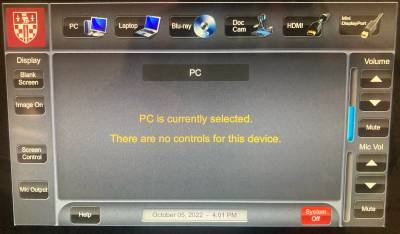
Fig 2. An example of a touch control panel used in Birkbeck's teaching rooms
- Can I project from a laptop?
Yes. Either an HDMI socket, or a VGA socket, or both are provided in each space
Find out more information about the facilities available.
- Can I connect to the internet?
eduroam, is a free wireless (Wi-Fi) service which is available throughout the UCL Campus and at participating Higher Education Institutions (HEIs)
All Birkbeck’s teaching spaces use eduroam wireless networking which works in the same way as it does at UCL. If your laptop or device already connects to eduroam at UCL then it should connect straight away. If you have not yet connected your device to eduroam, you should connect it to eduroam at UCL before attempting to use it at Birkbeck.
User Name and Password: The domain name of your home institution must be specified when authenticating. This is to ensure your credentials are forwarded on to the correct institution e.g.[userid]@[domain] or zcxxano@ucl.ac.uk
eduroam is supported on any Wi-Fi enabled device. View our connection guides for instructions on how to set eduroam up on your device.
You cannot connect to the wired network at Birkbeck.
- Who should I contact for technical support whilst using Birkbeck teaching spaces?
Whilst using the teaching spaces within Birkbeck, any technical issues can be reported directly to the Birkbeck ITS Services.
Tel: 020 3926 3456 (or extension 3456 from an internal Birkbeck phone) Your query may be passed to the relevant UCL ISD technical team for investigation/resolution.If you experience technical difficulties while running an online exam in a Birkbeck space please contact the UCL IT Servcies on telephone 020 7679 5000
- Who can I talk to regarding the teaching spaces at Birkbeck?
Please contact Room Bookings at roombookings@ucl.ac.uk.
- Useful Guides
 Close
Close

