Sharing a folder in Outlook 2016 for Windows
You can give permissions to other live@UCL users to open your folder(s). This guide explains how.
Instructions
1. Right-mouse-click on your select folder in the folders list and select Properties...
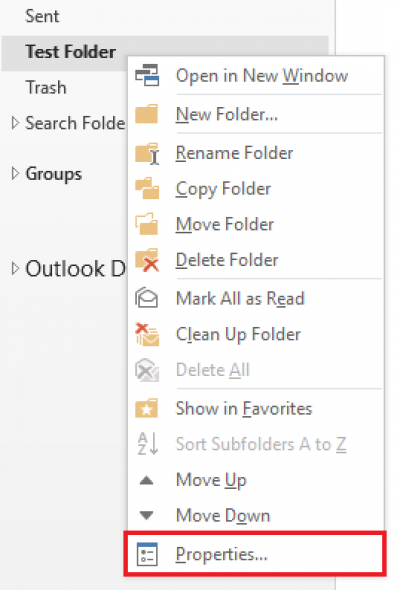
Fig 1. Location of Properties option
View a larger version
2. Go to the Permissions tab and click on Add…
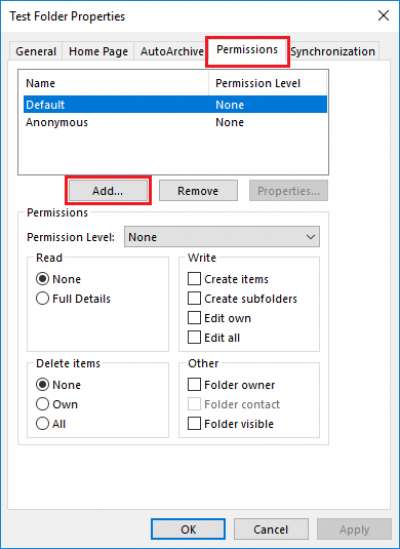
Fig 2. Permissions tab
View a larger version
3. Type the user's name in the search field to search for them and click on the Add -> button at the bottom to add the user. Click OK to confirm selection.
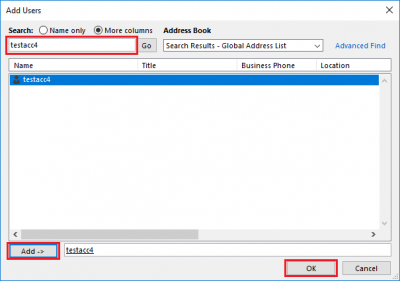
Fig 3. Add Users box
View a larger version
4. The user should now be added to the permission group of this folder. You can also customise the level of access for this user by changing the permission options in the Permissions section below. Click OK when you are happy with your settings.
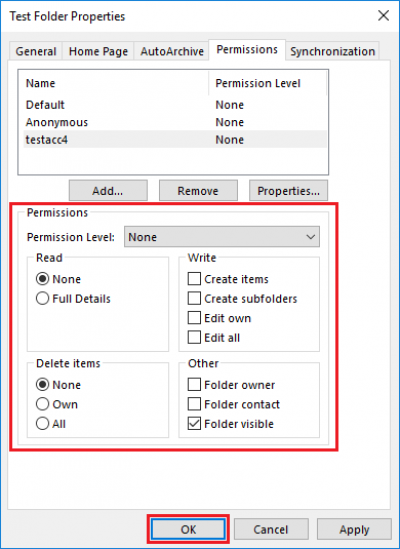
Fig 4. Example of customising the Permissions access levels
View a larger version
5. You have now successfully given access permissions to a user. The shared folder will also have a hand on the folder logo to indicate there is shared permissions on this folder.
Related guides and other info:
Help and support
- Contact the IT Services.
Feedback
We are continually improving our website. Please provide any feedback using the feedback form.
Please note: This form is only to provide feedback. If you require IT support please contact the IT Services Help desk. We can only respond to UCL email addresses.
 Close
Close

