Rename a folder in Outlook 2016 for Windows
After you create a folder or sub-folder you can rename it. This guide explains how.
Instructions
1. Right-mouse-click on the folder you wish to rename and select Rename Folder from the available options list.
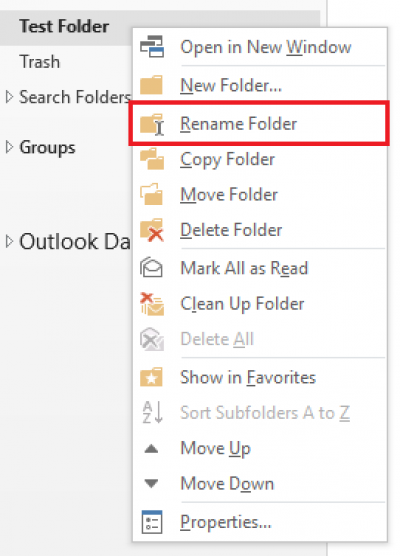
Fig 1. Rename Folder option on right-click
View a larger version
2. You will now be prompted to edit the name of the folder you have selected. Enter the new name and press enter on your keyboard to save.
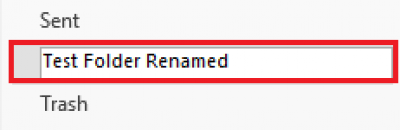
Fig 2. Example of renaming a folder
View a larger version
Related guides and other info:
Help and support
- Contact the IT Services.
Feedback
We are continually improving our website. Please provide any feedback using the feedback form.
Please note: This form is only to provide feedback. If you require IT support please contact the IT Services Help desk. We can only respond to UCL email addresses.
 Close
Close

