Create a repeated meeting in Outlook 2016 for Mac
You can set up a meeting to recur at specified regular intervals, for example, every week on Wednesdays.
This guide is aimed at...
- Staff
Instructions
1. Compose a new Meeting. Click on the Recurrence button as shown in the diagram. This will give you additional options to set the type of recurrence you want for your meeting.
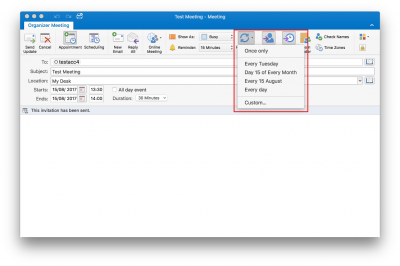
Fig 1. Location of the Recurrence button
View a larger version
2. Alternatively, if there is no options that suits your needs, you can select Custom to create your own recurrence settings.

Fig 2. Custom repeat options
View a larger version
Related guides and other info:
- Get started with calendar
- Change calendar view
- Create an appointment
- Modify an appointment
- Create a meeting
- Create an all-day event
- Modify a meeting
- Share your calendar
- View another person's calendar
Help and support
- Contact the IT Services.
Feedback
We are continually improving our website. Please provide any feedback using the feedback form.
Please note: This form is only to provide feedback. If you require IT support please contact the IT Services Help desk. We can only respond to UCL email addresses.
 Close
Close

