Share your calendar in Outlook 2016 for Mac
Share your calendar with other people at UCL.
This guide is aimed at...
- Staff
Instructions
1. In your Calendar, right-click on your Calendar on the left-side calendar list and select Sharing Permissions.
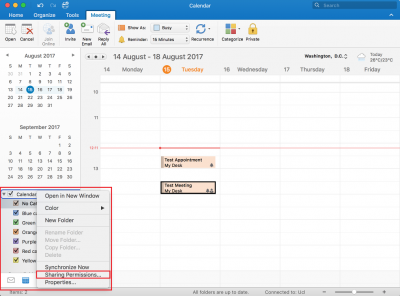
Fig 1. Location of the Sharing Permissions option
View a larger version
2. The Calendar Properties window will now be displayed. Click on Add User…
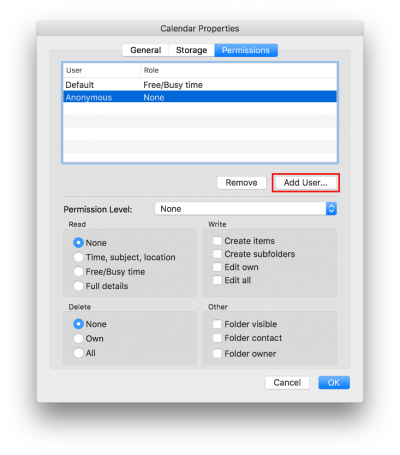
Fig 2. The Add User button
View a larger version
3. You will be prompted to specify the account of the individual you would like to grant access to. Enter the person's name or email address within the search field provided and select the correct result. Select Add.
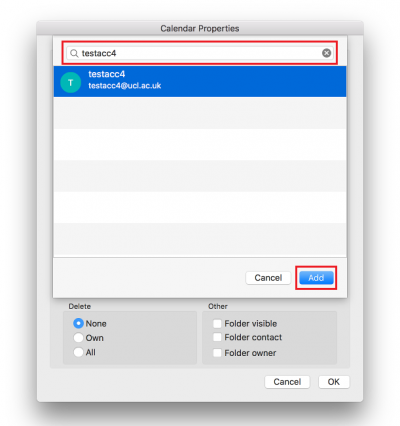
Fig 3. The Select User window
View a larger version
4. You will now be back in the Calendar Properties window with the new user added to the permissions list. If you wish, edit their permission levels by customising the Read, Write, Delete Items and Other sections by checking the relevant check boxes. Once all permissions have been set, click OK.
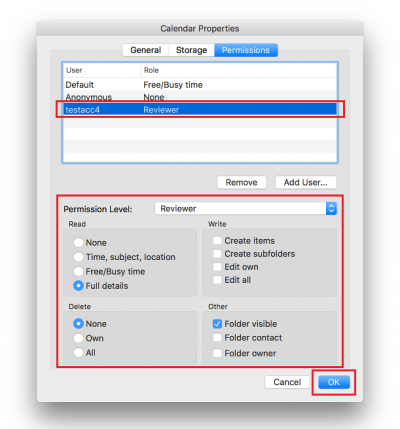
Fig 4. Permission level options
View a larger version
5. You have now successfully granted permission to your intended user to access your calendar. You may need to email the user to notify them of this.
Related guides and other info:
- Get started with calendar
- Change calendar view
- Create an appointment
- Modify an appointment
- Create a meeting
- Create a repeated meeting
- Create an all-day event
- Modify a meeting
- View another person's calendar
Help and support
- Contact the IT Services.
Feedback
We are continually improving our website. Please provide any feedback using the feedback form.
Please note: This form is only to provide feedback. If you require IT support please contact the IT Services Help desk. We can only respond to UCL email addresses.
 Close
Close

