View another person's calendar in Outlook 2016 for Mac
You can view the availability of other people by opening their calendar within Outlook.
There are two methods to open an individual's calendar; by accepting a shared calendar invitation, or by using the 'Open Shared Calendar' feature. This guide demonstrates both of these methods to access a shared calendar.
This guide is aimed at...
- Staff
Instructions
View a Calendar by accepting a Shared Calendar Invitation
If someone has shared a calendar with you, they may choose to send you a confirmation by using a shared calendar invitation. To accept and open the shared calendar, select the Accept and View Calendar button within the message.
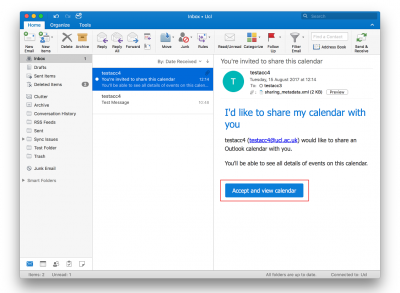
Fig 1. Example of a shared calendar invitation
View a larger version
View a Calendar using Open Shared Calendar
If you have not received a shared calendar invitation, open the calendar by performing the following:
1. In Calendar view, select the Home tab from the top ribbon. Select Open Shared Calendar.
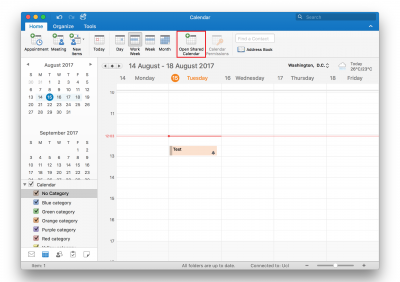
Fig 2. Location of Open Shared Calendar option
View a larger version
2. An Open Calendar window will appear. Type in the name or email address of the individual’s calendar you wish to access within the provided search field and select the correct result. Select Open.
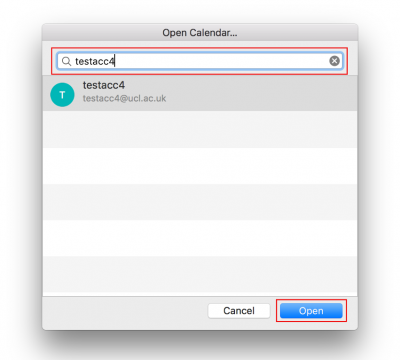
Fig 3. Open Calendar window
View a larger version
3.You may be provided with an auto-discover prompt requesting that you allow the remote server to configure settings within Outlook. Check the ‘Always use my response for this server’ box and click Allow.
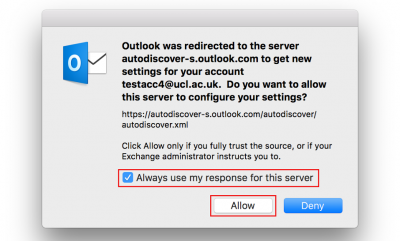
Fig 4. Autodiscover message window
View a larger version
4. The calendar should now be added to your calendar list under the Shared Calendars section. Make sure there is a tick next to the calendar name to view the calendar.
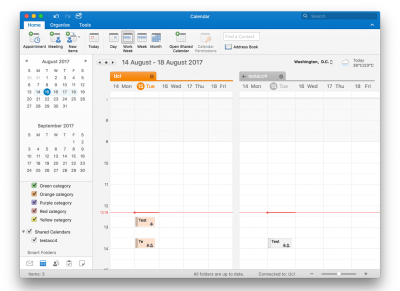
Fig 5. Illustration of an added shared calendar
View a larger version
Related guides and other info:
- Get started with calendar
- Change calendar view
- Create an appointment
- Modify an appointment
- Create a meeting
- Create a repeated meeting
- Create an all-day event
- Modify a meeting
- Share your calendar
Help and support
- Contact the IT Services.
Feedback
We are continually improving our website. Please provide any feedback using the feedback form.
Please note: This form is only to provide feedback. If you require IT support please contact the IT Services Help desk. We can only respond to UCL email addresses.
 Close
Close

