Register for Multi-Factor Authentication (MFA) with phone call
This guide is aimed at
- Staff, Associate staff, Honorary
- Student
- Alumni
Before you start
- You should only complete these instructions if you have been prompted to register for MFA.
You will need your phone.
Instructions
Go to https://aka.ms/MFASetup
If you are not already signed in, log in with your UCL credentials
- Select Next to proceed with registering for MFA or select Skip for now if you would like to defer registering for a later date. You will have a 14-day grace period from the day you receive the notification to register for MFA. Alumni and Honorary must register on their first login, the 14 day grace period does not apply.
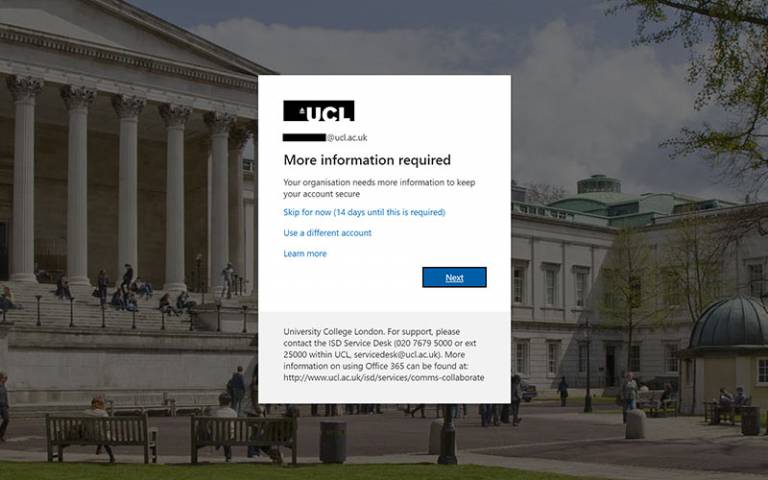
Fig.1 – More information required - Select I want to set up a different method to set up phone call as second factor authentication
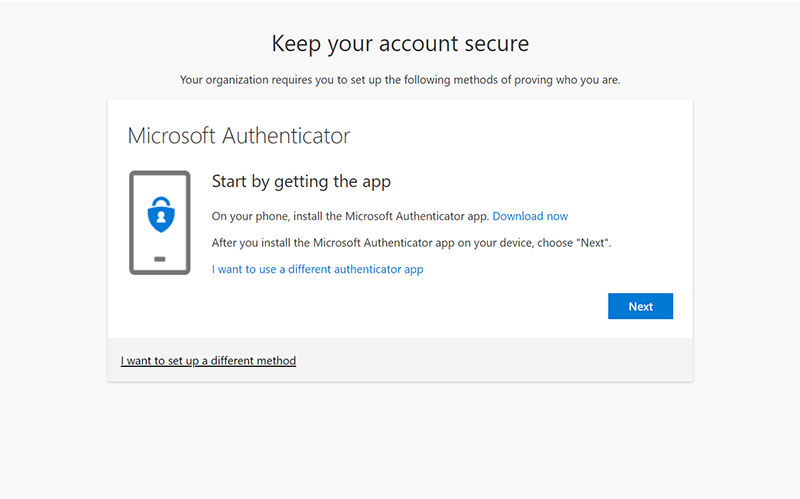
Fig.2 – I want to set up a different method Select Phone from the drop-down menu
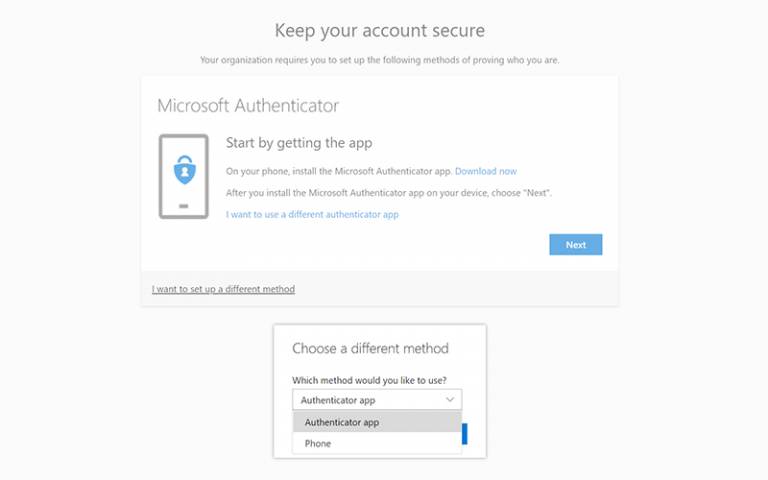
Fig.3 – Choose a different methodSelect Confirm to set choice
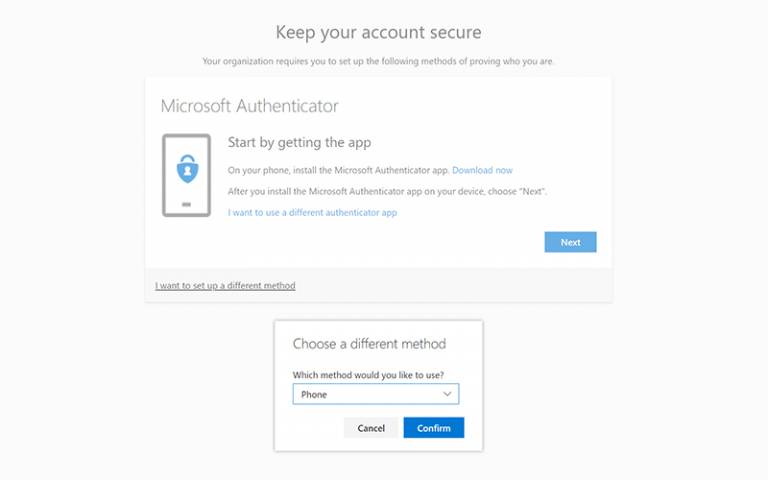
Fig.4 – Confirm Phone choiceEnter the phone number you would like to use, select Call me as your authentication method and click Next
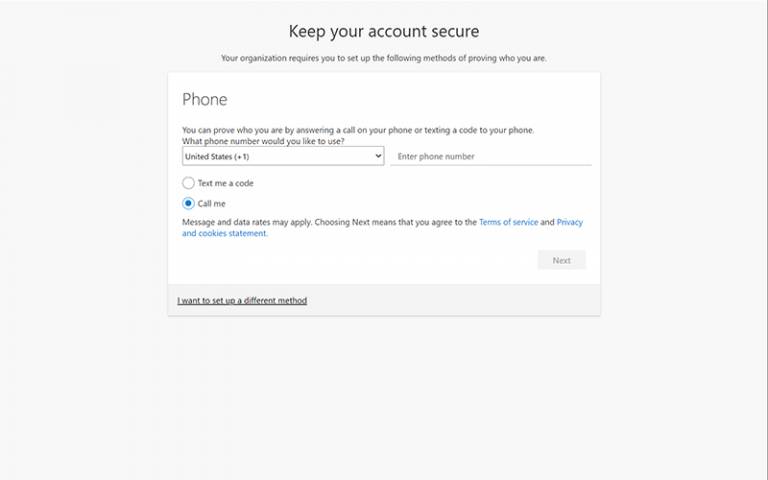
Fig.5 – Enter phone number and Call me selectedMicrosoft MFA will call the telephone number you have provided – answer the call and follow the instructions to confirm phone number
Please note: When the "pound" symbol is mentioned, use the # key on your device

Fig.6 – MFA calling number notificationYou have successfully registered your phone number for authenticating using calls, select Next to finish the registration process
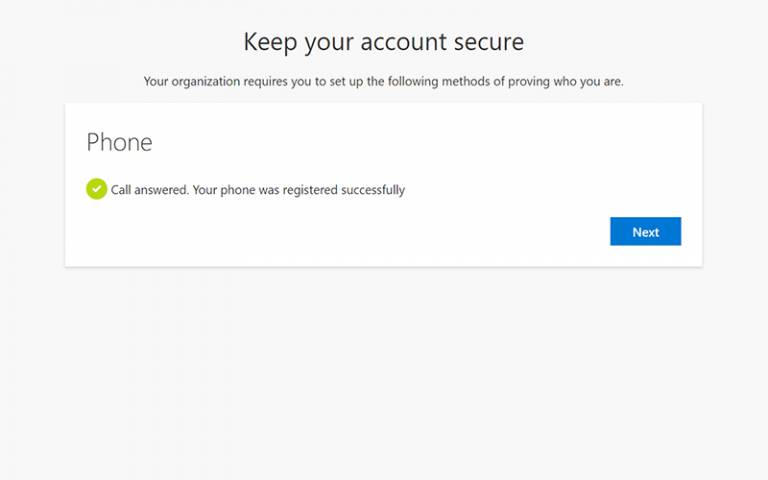
Fig.7 – Call answered success notificationCongratulations, you have successfully set up MFA with telephone calls
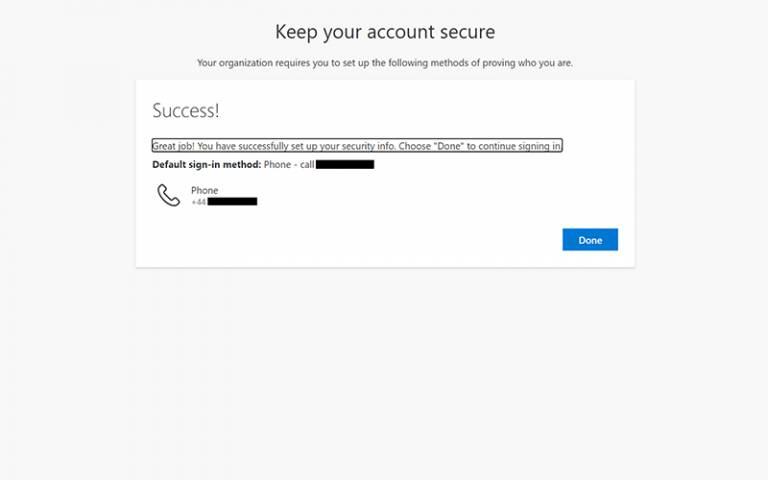
Fig.8 – Phone setup success notification
Related guides
- Update your Multi-Factor Authentication (MFA) details
- Register for Multi-Factor Authentication (MFA) with Microsoft Authenticator App
- Register for Multi-Factor Authentication (MFA) with text message
Feedback
We are continually improving our website. Please provide any feedback using the feedback form.
Please note: This form is only to provide feedback. If you require IT support please contact the IT Services Help desk. We can only respond to UCL email addresses.
 Close
Close

