How to install Stata windows
This guide explains how to install and activate Stata windows
This guide explains how to install and activate Stata windows downloaded from UCL Software Database.
This guide is aimed at...
- IT Administrators
- Staff
- SLMS staff
Before you start...
Before installing, ensure that you have purchased the correct number of licenses. If you have not, then please purchase a license from ISD Purchasing via an Electronic IDT.
Instructions
1. If you are installing onto Windows 8/10 you will not need ISO mounting software, otherwise you will need to mount this ISO file by following the below link
2. Ensure that the software version you are licensed for has downloaded completely before proceeding. Either open or mount the ISO file and double click on the .exe file to start the installation process

Fig 1 - Stata win file
3. The UAC security window will come up, click yes to proceed.
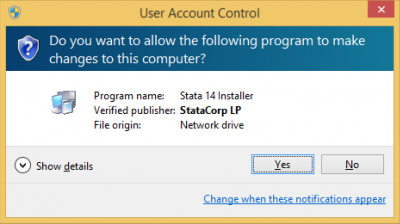
Fig 2 - UAC Window
4. Click next
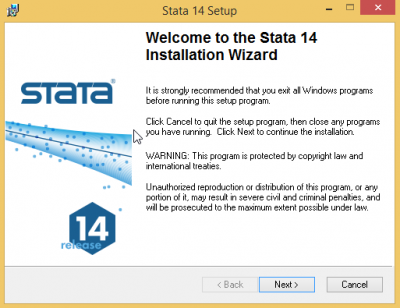
Fig 3 - Stata install wizard
5. Accept software license agreement
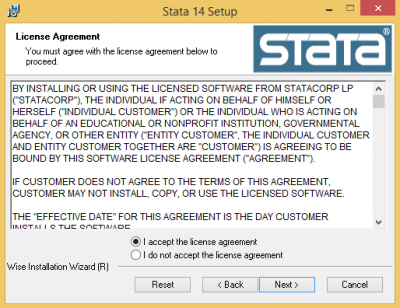
Fig 4 - Software license agreement
6. Enter User information
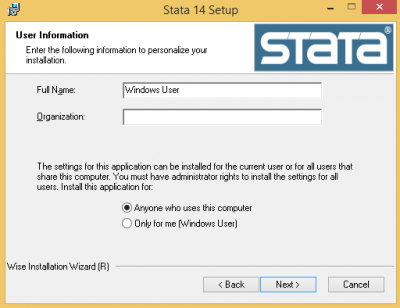
Fig 5 - User information
7. Select the edition of Stata you have a purchased license for
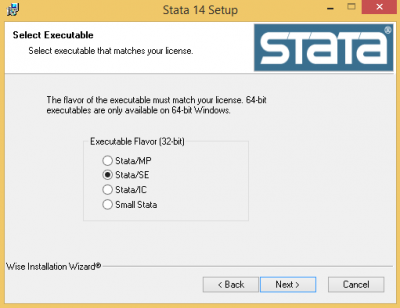
Fig 6 - Select Edition
8. Select install location
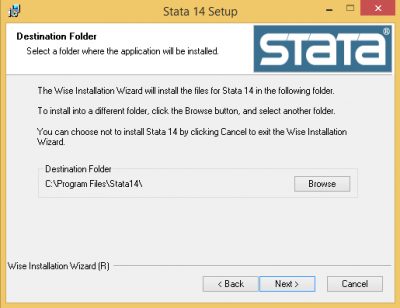
Fig 7 - Install Location
9. Select Default working directory
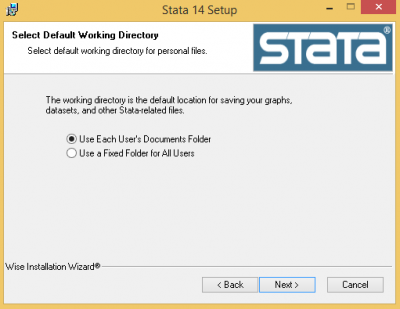
Fig 8 - Default working directory
10. Next
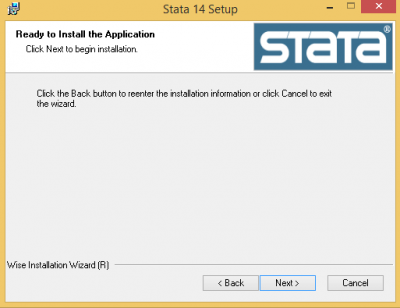
Fig 9 - Ready to install application
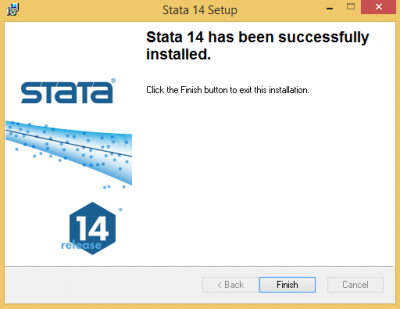
Fig 10 - Stata has successfully installed
11. To activate Stata open the program and initialize license by entering the license details
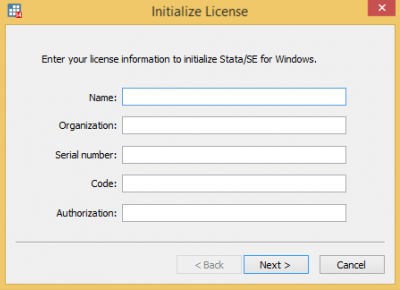
Fig 11 - Enter your license information
12. Finish
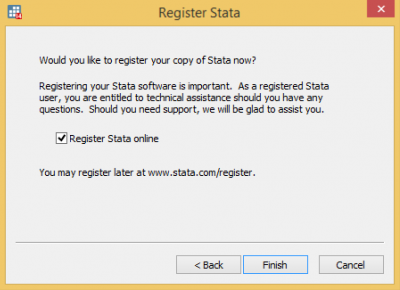
Fig 12 - Finish
Related guides & other info
- How to install Stata mac
- Searching for details of software package or application
- Downloading software
- Installing software you have downloaded
Help & Support
For further help and assistance you will need to contact the IT Services.
Feedback
We are continually improving our website. Please provide any feedback using the feedback form.
Please note: This form is only to provide feedback. If you require IT support please contact the IT Services Help desk. We can only respond to UCL email addresses.
 Close
Close

