How to install Stata macintosh
This guide explains how to install and activate Stata macintosh
This guide explains how to install and activate Stata macintosh downloaded from UCL Software Database.
This guide is aimed at...
- IT Administrators
- Staff
- SLMS staff
Before you start...
Before installing, ensure that you have purchased the correct number of licenses. If you have not, then please purchase a license from ISD Purchasing via an Electronic IDT.
Instructions
1. Ensure that the file has downloaded completely before proceeding. Double click on the .dmg file.
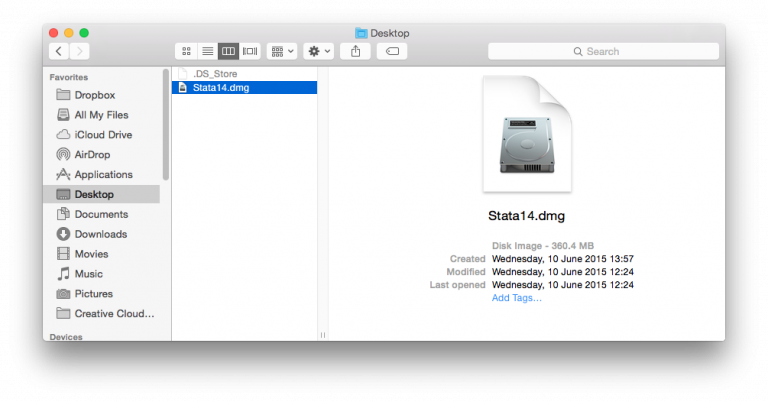
Fig 1 - Stata mac file
2. The Stata mac installer window will pop up, double click on the Install Stata icon
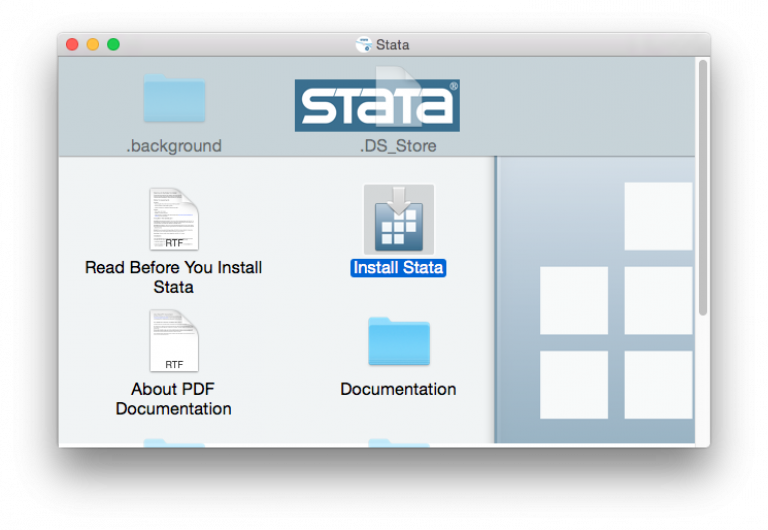
Fig 2 - Install Stata icon
3.Check the software and hardware requirements
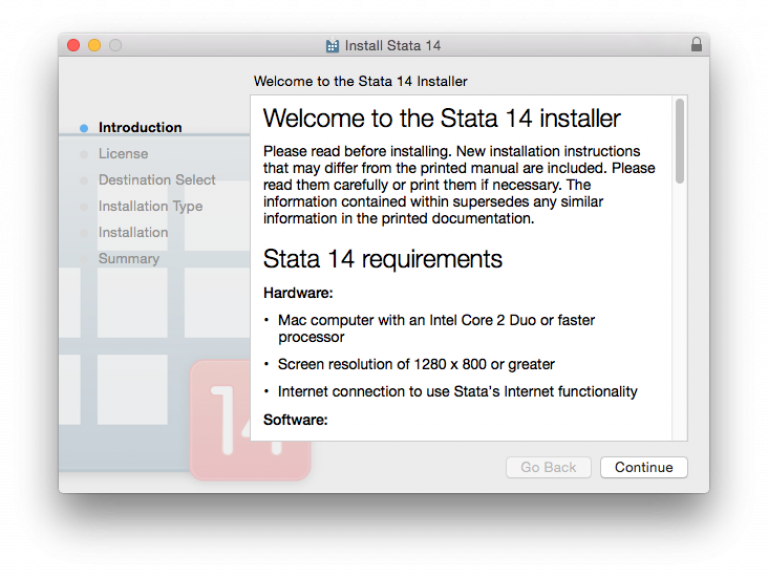
Fig 3 - Stata requirements
4. Accept software license agreement
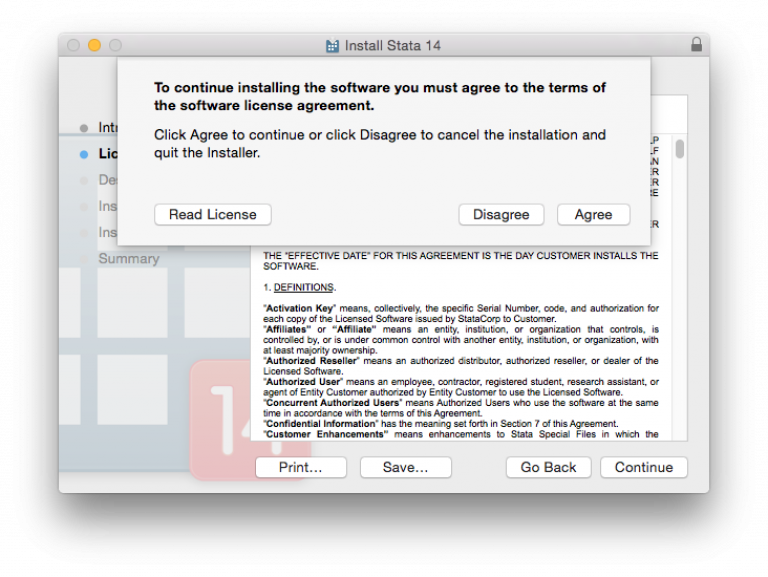
Fig 4 - Software license agreement
5. Select the edition of Stata you have a purchased license for
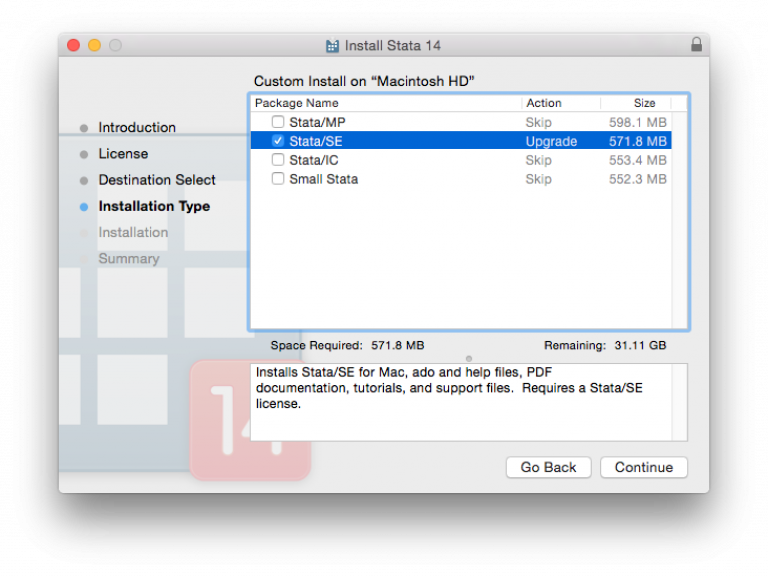
Fig 5 - Select Edition
6. Select install location > Install
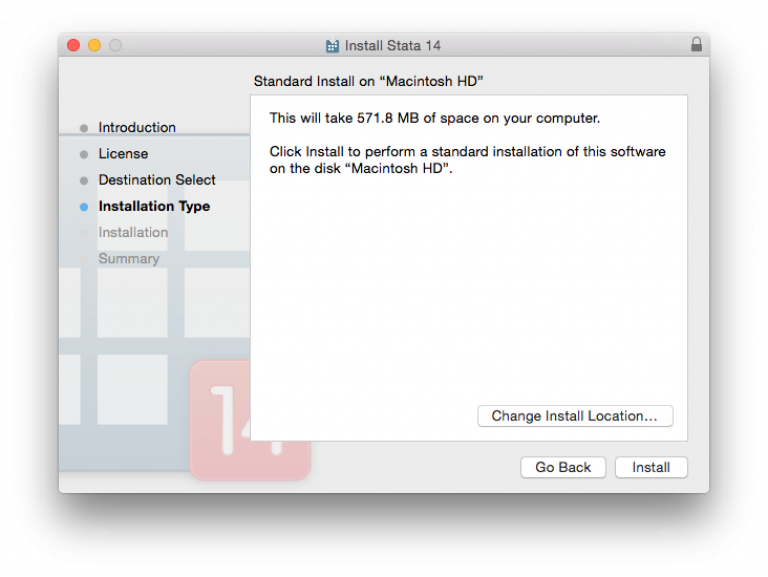
Fig 6 - Install Location
7. Close
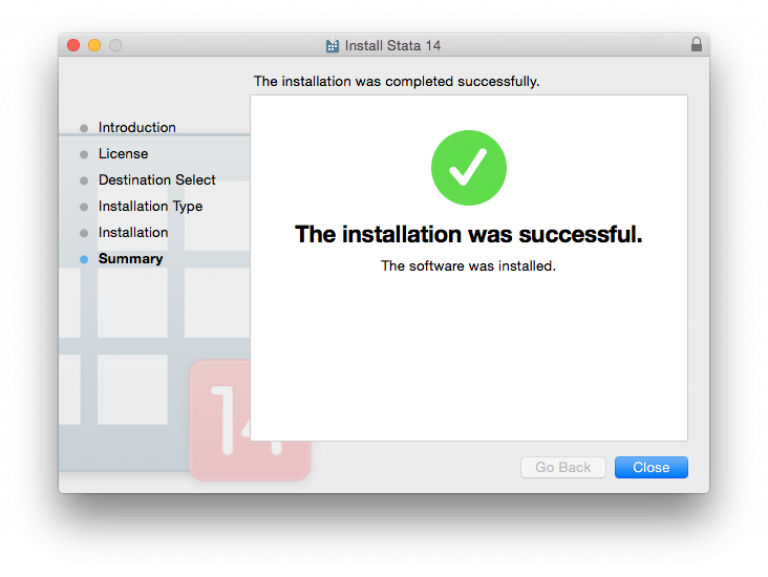
Fig 7 - Installation was successful
8. To activate Stata open the program and initialize license by entering the license details
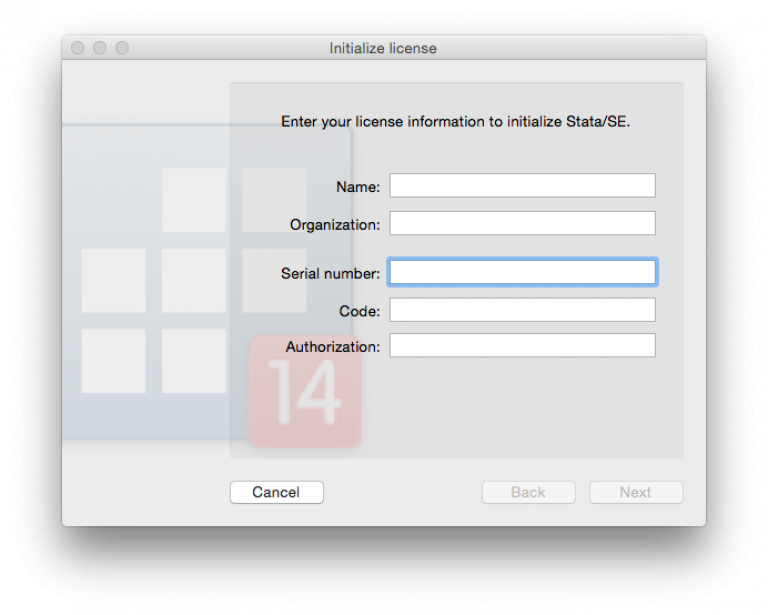
Fig 8 - Enter your license information
9. Finish
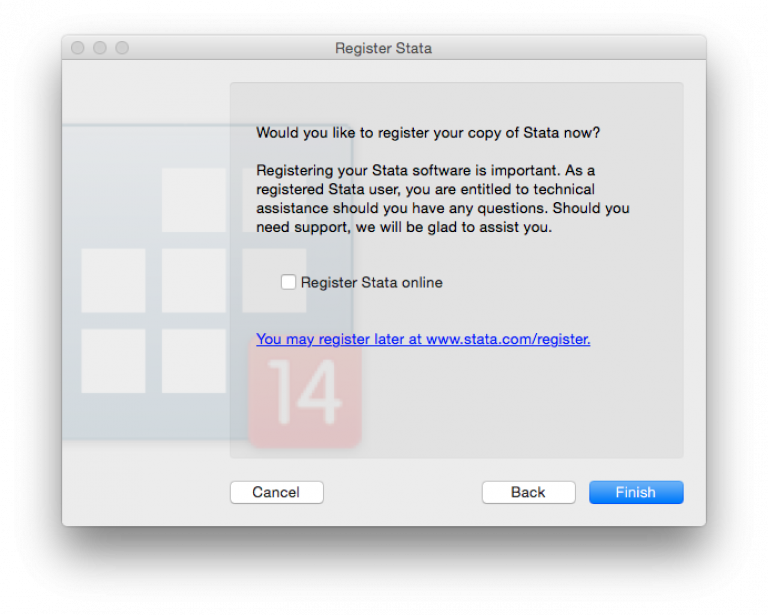
Fig 9 - Finish
Related guides & other info
- How to install Stata windows
- Searching for details of software package or application
- Downloading software
- Installing software you have downloaded
Help & Support
For further help and assistance you will need to contact the IT Services.
Feedback
We are continually improving our website. Please provide any feedback using the feedback form.
Please note: This form is only to provide feedback. If you require IT support please contact the IT Services Help desk. We can only respond to UCL email addresses.
 Close
Close

