How to Activate ArcGIS
This guide explains how to activate ArcGIS downloaded from swdb.ucl.ac.uk
This guide is aimed at...
- Students
- Staff
- Researchers
Before you start...
- Install ArcGIS
- Ensure you are connected to the UCL network either onsite or via the UCL VPN remote access service if you are offsite.
Instructions
1. Open ArcGIS Administrator from your Start Menu
2. Select Advanced (ArcInfo) Concurrent Use and click OK
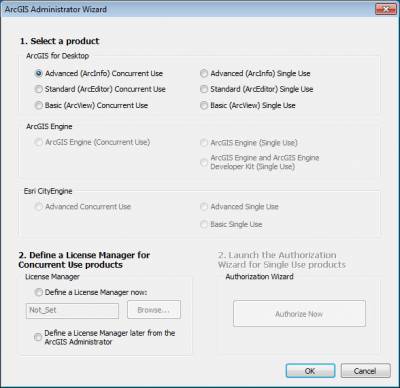
Fig 1 - Select Advanced (ArcInfo) Concurrent Use
3. Click on Change button to change the Licence Manager server details
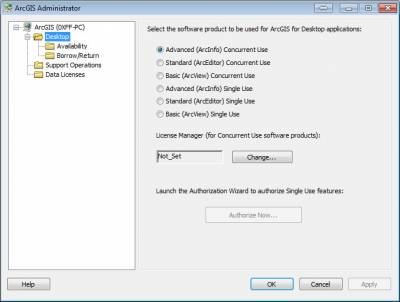
Fig 2 - Click Change to enter Licence Manager
4. Enter the Licence Manager Server details 27004@lic-arcgis.ucl.ac.uk and click OK
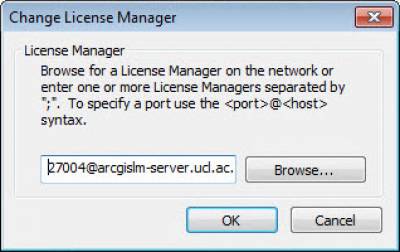
Fig 3 - Enter Licence Manager Details
5. To use the software away from the UCL network, you must either borrow the licence or be connected to the UCL network via the VPN service
6. To borrow the licence you need to be connected to the UCL network (or use the VPN service)
7. Click on the Borrow/Return subfolder
8. Select all modules you wish to borrow the licence for
9. Type 30 into the Borrow For box and click Apply
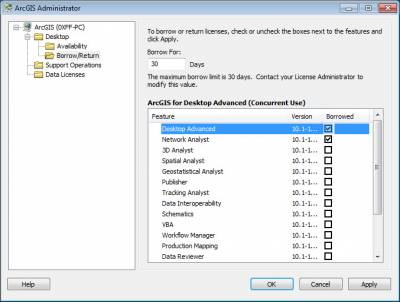
Fig 4 - Click Apply to Borrow Licence
10. You can only borrow a licence for 30 days at a time. Once the licence expires you must borrow again
11. You cannot return the licence and will need to wait for expiry before borrowing again
Related guides & other info
- Downloading Software
- Install ArcGIS with this Guide
- Install CityEngine with this Guide
- Install ProductivitySuite with this Guide
- Connecting to the UCL VPN
Help & Support
For further help and assistance you will need to contact the IT Services.
Feedback
We are continually improving our website. Please provide any feedback using the feedback form.
Please note: This form is only to provide feedback. If you require IT support please contact the IT Services Help desk. We can only respond to UCL email addresses.
 Close
Close

