
Treat your password as you would treat your bank card PIN – keep it secret and don’t share it with anybody.
Log in to MyAccount to reset your password.
In MyAccount, you will be prompted for your existing password first and then your new password twice. For security purposes, you won’t see your password on the screen as you type, but you will see a password strength meter and the number of days your chosen password will be valid.
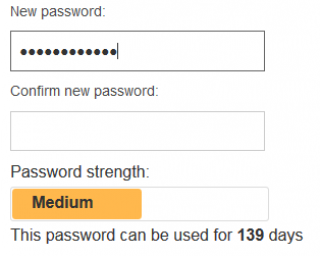
Your password will be valid for between 100 and 350 days depending on its strength when you set it. You will receive reminders from 30-days before your password is due to expire warning you to change your password. If you miss this opportunity and do not change your password, it will be automatically reset, and you will need to verify your identity using a code sent to your mobile phone before you can set the password yourself.
A password change can take up to two hours to update in some systems.
Important: If you are a Desktop @ UCL laptop user you will need to follow these additional steps to synchronise your new password with your laptop.
MyAccount error messages
- If your existing password doesn’t match, or the new password isn’t typed in exactly the way same both times, you will see an error message. Similarly, if your password isn’t strong enough, you will not be able to submit it. Your password must be at least of 'Medium' strength. 'Weak' password strengths are not accepted.
- If your password is based on a word that is likely to appear in a dictionary, you will receive an error message, and you will have to choose a different one. Need help choosing a password? Find out how to choose an acceptable password.
- Sometimes passwords will seem to be accepted but will not work on all systems - this will usually be because of a character in your password that’s not supported by some older systems. If this happens, try resetting your password again making sure that you don’t include accented or unusual characters.
 Close
Close

