If you would like to order equipment for Desktop @ UCL or software for any machine then you will need to place an order with the ISD IT Purchasing team.
To continue with an Equipment or Software request, follow the 3 steps and one of the payment options 2a/2b below:
1. Select the software you would like for your or other staff roles
You can do this by going to the Software Database which will show you how to purchase via the softwarehub or to contact us for a quote. We will normally respond within 2 days of receiving your quote/service request.
2a. Payment via Restricted Key Member Access
Once you have an equipment or software quote from us, you can give PTA access to the member of the IT Purchasing team dealing with your order. To give Restricted Key Member access to your project/task/award, follow the online training on how to set this up at:
The following software is held in stock, so use Payment method 2b below for all of the following software products:-
(Microsoft, Adobe, STATA, Sigmaplot, Graphpad, Articulate Storyline)
2b. Payment via MyFinance IDT Module
Once you have an equipment quote or you have found the cost on the Software Database, raise an IDT internal order via MyFinance and assign to D31 - Procurement Services - and then directly to the staff member that is handling your request..
IDTs may take time to be approved within your department before we are able to view and process them.
It is very important to put the Incident Number if you have received a quote from us in the description field in the exact format as below (Ref:IN:00012345), failure to do this will slow down your order.
Click on the image for a full-size version
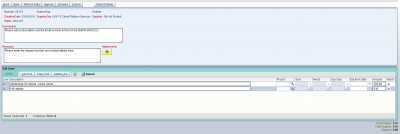
We will then liaise with the supplier and order the equipment or software on your behalf. Please make sure the IDT includes VAT to avoid us having to send it back to you to add VAT before ordering/processing.
3. Installation
Desktop and laptop computers will be imaged/setup for you at your desk. A member of your second line IT support team will contact you to arrange a convenient installation date and time
You can check on the progress of your order by replying to the service request notification email you received when you first contacted us. Do not send in new service requests to chase existing tickets as this creates new tickets on our helpdesk system.
Please make sure you quote the ISD Service Request number when enquiring about an installation or order. e.g Service Request number format (Ref:IN:00012345) should be in the subject header.
 Close
Close

