View Active Jobs message displayed on MFD
If you have selected your document, pressed print and the device does not print; click the printer ‘Information’ button (normally the 3rd button on the left). This will display the ‘Active jobs’ list . Select the document and choose ‘Details to receive more information as to why your document has failed to print. If you are unable to clear the issue, select the Printer ‘Information’ button, select your print job and choose ‘Delete’. If the issue persists, contact the Service Desk.
You may see the message “Login failed -
Still executing print jobs, please try again later” after swiping your card on the card reader. This maybe as someone has just sent a large scan/ print job from the device, and it is still processing the job after the user has logged out. If you wait 60 seconds, you should be able to login successfully.
When trying to release your print job you may see the following message displayed on the device: ‘View Active Jobs’
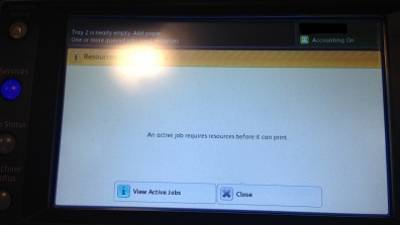
 Close
Close

