- What are the portals available for the DSH service?

Portal for secure transfer of data into the Data Safe Haven.
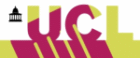
Portal for secure handling of data using applications available in the Data Safe Haven and Securely transferring data out of the system.
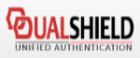
Self Service Portal for Password Management and Token Management. Including In Case of Emergency (ICE Login) Management.
- I cannot remember my DSH password
You can reset your DSH password from the Security and Tokens Portal:
1. Go to https://registration.idhs.ucl.ac.uk/dss
2. Enter your DSH User ID in to the Login Name field and click Continue
3. Enter your PIN+Token in to the One-Time Password field and click Continue
4. Click Reset Password
5. Click Email under Send Authorization Code by
(The authorisation code will be sent to your registered email address)
6. Enter the authorisation code in to the Authorization Code field
7. Enter a new password, confirm the password and click Save
Choosing an Acceptable DSH Password:
The password must be at least 8 characters long. There are a few rules and you will need to include 3 out of the following:- Lowercase characters
- Uppercase characters
- Numbers
- Symbols, i.e. ! % ^ * ( ) _ + - = " ` ; , ? $ [ ] { }
You should not use the symbols: ~ : | / \ £ @ .
- I have lost my token. How can I report it and log on to DSH?
Log a Service Desk call with your local IT Support immediately to report the lost token:
- School of Life & Medical Sciences
https://www.ucl.ac.uk/isd/itforslms/contact - Service Desk
Email: servicedesk@ucl.ac.uk
You can use the In Case of Emergency (ICE) logon procedure to log in to the Data Safe Haven.
1. Go to: https://registration.idhs.ucl.ac.uk/dss (Security & Tokens Portal)
2. Click Use ICE logon procedure
3. Enter your DSH User ID and click Continue
4. Select Static Password from the Authenticator drop down menu
5. Type your new DSH password in to the Password field and click Continue
6. Answer the security questions and click Continue
Note: The emergency tokens are used to access the Applications & Data Portal when you do not have access to your Hard Token.
7. Click the Emergency tab
8. Click Request
9. Click Submit
Note: Your emergency token is displayed under the Code column. It will expire when used, or after 24 hours.
10. Go to: https://accessgateway.idhs.ucl.ac.uk/ (Applications & Data Portal)
11. Enter your DSH User ID
12. Enter your DSH Password
13. Enter the 8 digit emergency token
- School of Life & Medical Sciences
- When transferring data in using the Data Transfer Portal, why can't I see previously transferred data?
You cannot see files that have transferred to the Data Safe Haven from the Data Transfer Portal, you access data from within the Application & Data Portal.
- I cannot log in to the Data Transfer Portal but can log in to the Application & Data Portal
The File Transfer account locks after 90 days of inactivity or 4 incorrect logon attempts.
Contact your local IT support team to regain access:- For DSH account holders from the School of Life & Medical Sciences
https://www.ucl.ac.uk/isd/itforslms/contact - For any other DSH account holder
Email: servicedesk@ucl.ac.uk
- For DSH account holders from the School of Life & Medical Sciences
 Close
Close

