Installing the Citrix Workspace for Desktop@UCL on a machine running Mac OS X
This guide is aimed at...
- All users
Before you start...
- Access to a computer running Mac OSX connected to the internet
- You need to know your UCL user ID and password
- It is strongly recommended that you have an up to date anti-virus software installed on your computer UCL staff and students can install FSecure for free.
Important: If you are already using Citrix Program Neighbourhood or Citrix Xen App to access Staff WTS, these should be removed before installing Citrix Workspace.
Instructions
1. Go to Citrix website and download the Workspace for Mac OS.
2. Click Download Citrix Workspace app for Mac
3. Locate this file from your Downloads folder and open the file and double click Install Citrix Workspace.
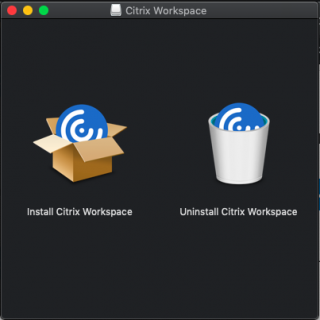
Fig 1 - Citrix Workspace Install Screen
4. Click Continue on the security message and Citrix Workspace Installer will open.
5. Click Continue and Continue again. Then Agree to the license agreement.
6. Now click Install. You may need to input the administrator password at this point. The installation will now begin. This will take a few mins to complete.
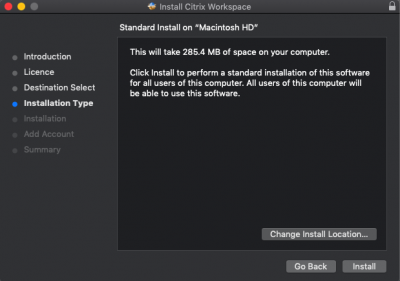
Fig 2 - Mac OS Citrix Workspace Installer
7. When installation has completed successfully click Close.
8. You can now Follow the instructions How to logon to Desktop @ UCL Anywhere instructions to connect. The Citrix Workspace will be automatically detected and used.
An additional guide can be found directly from Citrix.
Related guides & other info
- Finding, accessing, and removing Desktop @ UCL apps from the Citrix Workspace
- Accessing the Windows desktop from Citrix Workspace
Help & Support
For further help and assistance you will need to contact the IT Services.
Feedback
We are continually improving our website. Please provide any feedback using the feedback form.
Please note: This form is only to provide feedback. If you require IT support please contact the IT Services Help desk. We can only respond to UCL email addresses.
 Close
Close

