How to install Sophos for Windows
This guide explains how to install and activate Sophos downloaded from UCL Software Database.
This guide is aimed at...
- Students
- Staff
- IT Administrators
- SLMS staff
- Researchers
Before you start...
This installation and activation process works for Sophos for Windows downloaded from UCL Software Database.
Installation process...
1. Double click on installation file, and then click 'Run'.
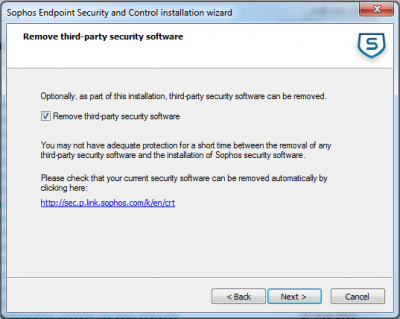
2. If you are happy with the default destination folder, click 'Install'.
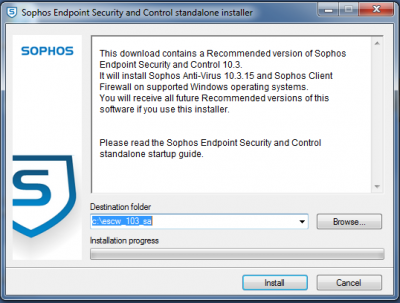
3. Click 'Yes'.
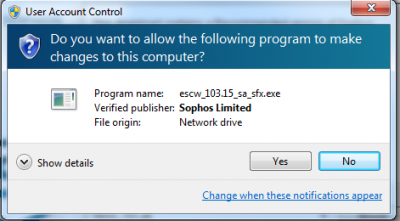
4. Click 'Next'.
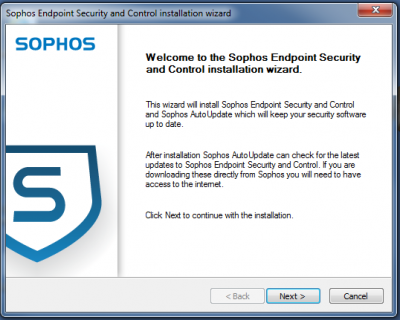
5. Check the box 'I accept the terms in the license agreement', then click 'Next'.
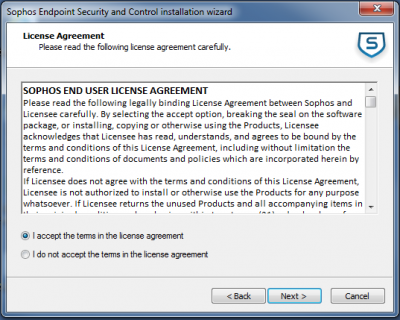
6. If you are satisfied with the installation default folder, click 'Next'.
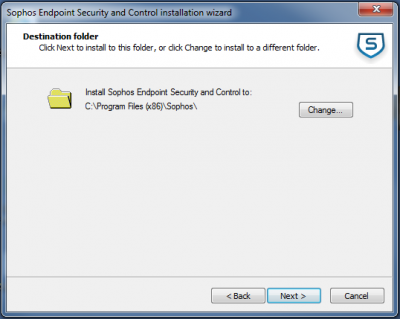
7. Enter in the username and password from the software database, and click 'Next'.
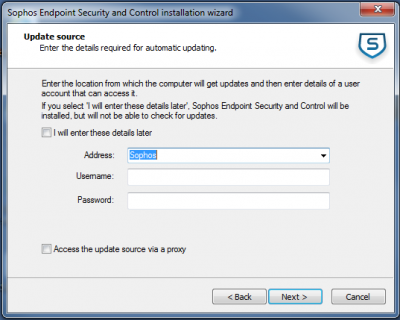
8. Tick the box to Install Sophos Client Firewall, and then click 'Next'.
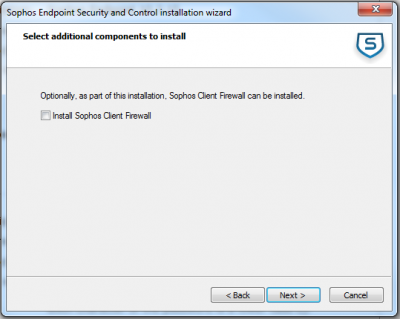
9. Click 'Next'.
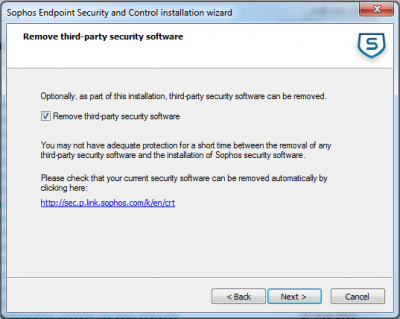
10. Click 'Next'.
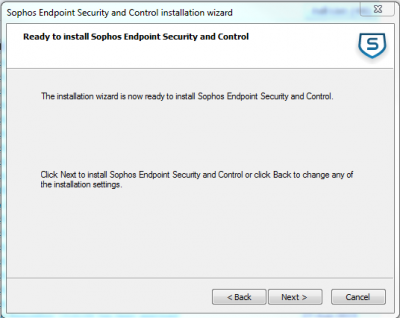
11. Click 'Next' when button is highlighted.
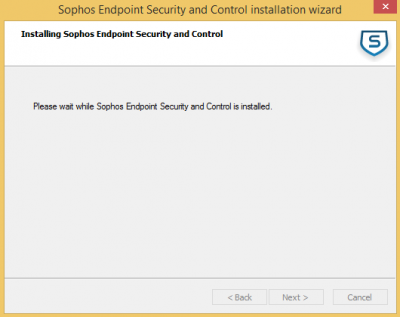
12. Ensure the 'Yes, restart my computer now' is selected and click 'Finish'.
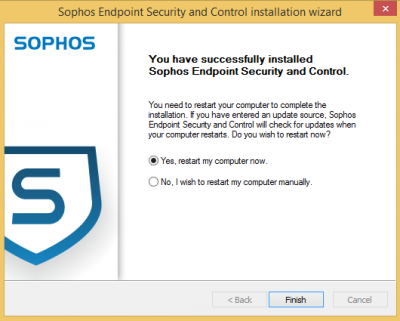
Please note: Sophos will block all outbound traffic and applications will need to be whitelisted. Please see How to configure the Sophos firewall on Windows 10 for more information.
Related guides & other info
- Searching for details of software package or application
- Downloading software
- Installing software you have downloaded
Help & Support
For further help and assistance you will need to contact the IT Services.
Feedback
We are continually improving our website. Please provide any feedback using the feedback form.
Please note: This form is only to provide feedback. If you require IT support please contact the IT Services Help desk. We can only respond to UCL email addresses.
 Close
Close

