How to install SOLIDWORKS for Windows
This guide explains how to install SOLIDWORKS from the UCL Software Database.
This guide is aimed at...
- IT Administrators
- Staff
- SLMS staff
Please note: If you are a student, please follow the SOLIDWORKS Community Download Instructions.
Before you start...
- Download SOLIDWORKS from the UCL Software Database
- Ensure you are connected to the UCL network either on-site or via the UCL VPN remote access service if you are off-site.
- You will need Serial Number and Licence Manager details for installation (found in Downloads section of UCL Software Database link above)
Instructions
1. After downloading the software, leave at default selection and click Next.
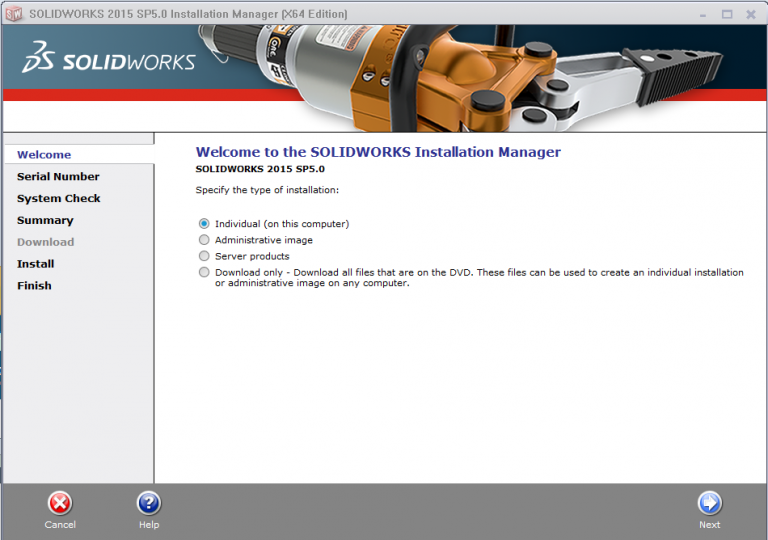
Fig 1. Welcome to the SOLIDWORKS Installation manager
2. Enter serial key into the serial number field found in the download notification email you initially received, and click Next.
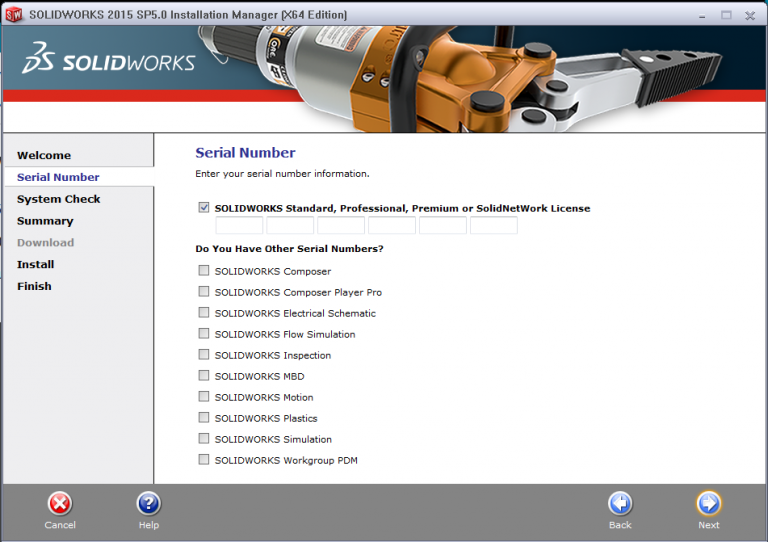
Fig 2. Serial Number
3. Tick the box to accept the terms of SOLIDWORKS then click on Download and Install.
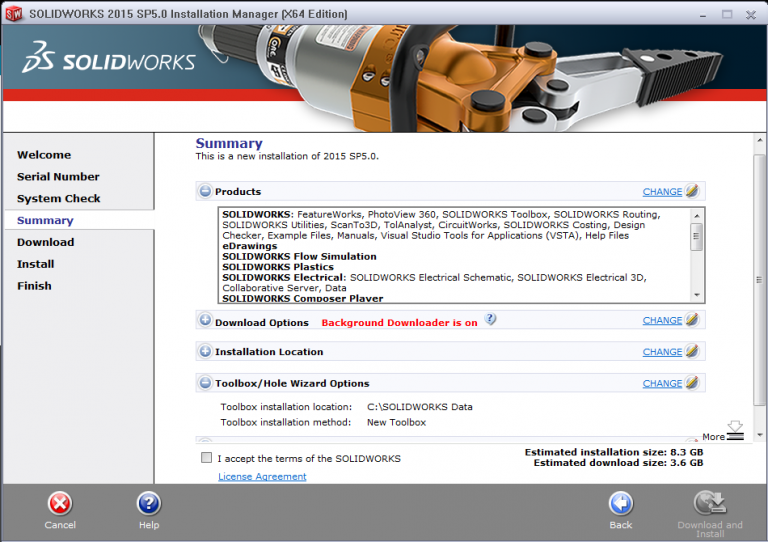
Fig 3. Summary
4. From the download notification email you initially received, please enter the license manager details in the Port@server field then click OK.
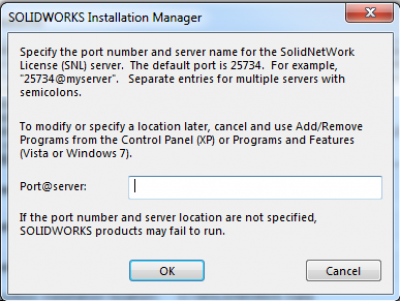
Fig 4. SOLIDWORKS Installation manager
5. The product installation begins.
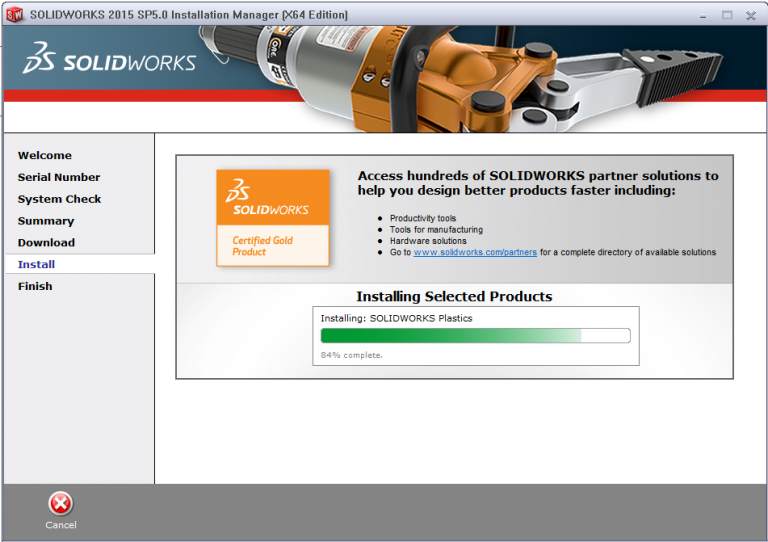
Fig 5. Installing Selected Products
6. Installation is now completed. Click Finish.
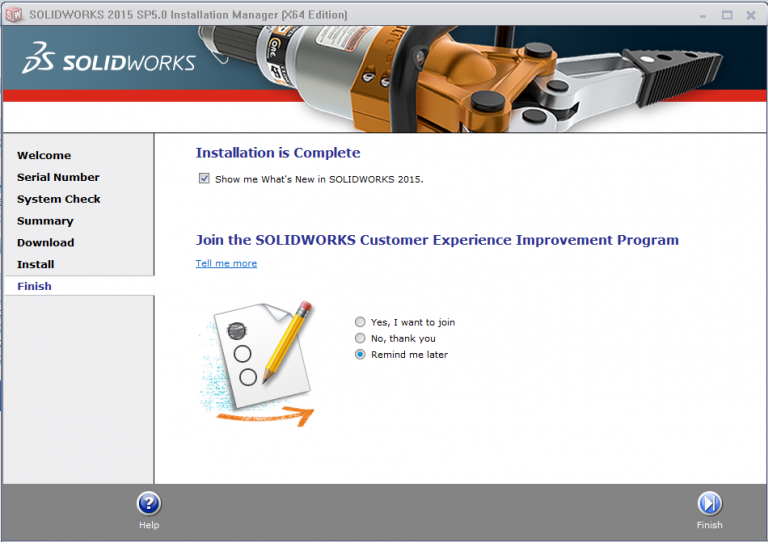
Fig 6. Installation is complete
Related guides & other info
- How to access SOLIDWORKS for students
- Searching for details of software package or application
- Downloading software
- Installing software you have downloaded
Help & Support
For further help and assistance you will need to contact the IT Services.
Feedback
We are continually improving our website. Please provide any feedback using the feedback form.
Please note: This form is only to provide feedback. If you require IT support please contact the IT Services Help desk. We can only respond to UCL email addresses.
 Close
Close

