How to install Intel Cluster Studio windows
This guide explains how to install and activate Intel Cluster Studio windows products
This guide explains how to install and activate Intel Cluster Studio windows products downloaded from UCL Software Database.
This guide is aimed at...
- IT Administrators
- Staff
- SLMS staff
- Students
Before you start...
This software connects to the UCL license manager to activate, if you are connecting outside of the ucl network you will need to connect to the UCL VPN service first
Instructions
1. Ensure that the file has downloaded completely before proceeding.
2. double click on either c++ or fortran .exe to start the installation process
Fig 1 - Intel Cluster Studio windows files
3. The UAC security window will come up, click yes to proceed.
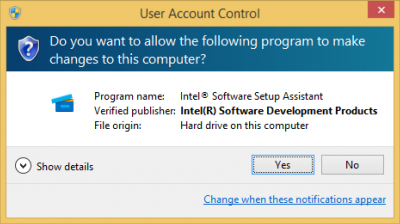
Fig 2 - UAC window
4. Click next on the Intel welcome window
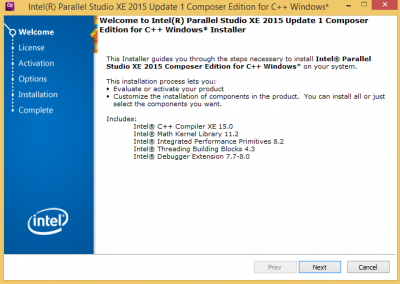
Fig 3 - Welcome window
5. Accept the license terms
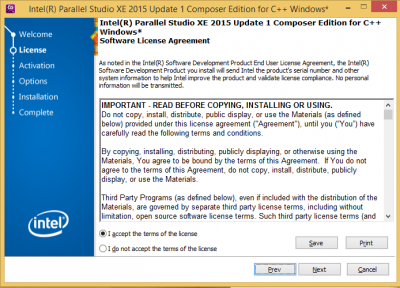
Fig 4 - License terms
6. On the activation window, select Choose alternative activation
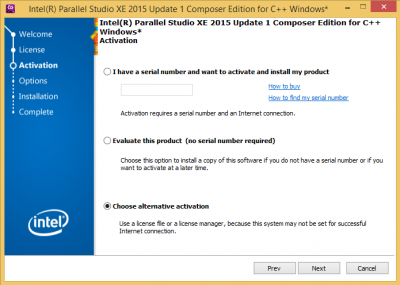
Fig 5 - Choose alternative activation
7. Select Use a license manager
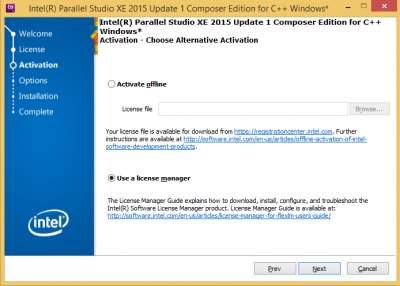
Fig 6 - Use a license manager
8. Enter the host name details that were emailed to you once you started the download and make sure that no firewalls are blocking the port no. stated.
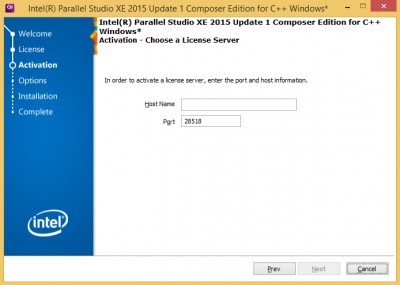
Fig 7 - Enter port and host information
9. Click install
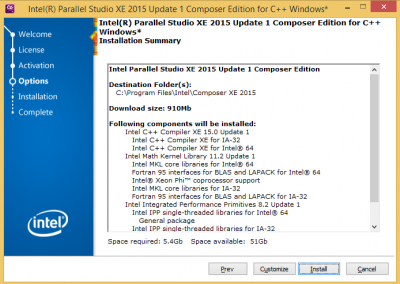
Fig 8 - Click install
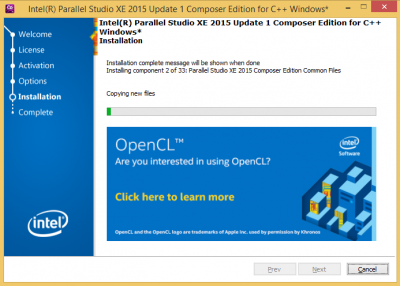
Fig 9 - Installing
10. Finish

Fig 10 - Finish
Related guides & other info
- How to install Intel Cluster Studio mac
- Searching for details of software package or application
- Downloading software
- Installing software you have downloaded
Help & Support
For further help and assistance you will need to contact the IT Services.
Feedback
We are continually improving our website. Please provide any feedback using the feedback form.
Please note: This form is only to provide feedback. If you require IT support please contact the IT Services Help desk. We can only respond to UCL email addresses.
 Close
Close

