How to install Intel Cluster Studio mac
This guide explains how to install and activate Intel Cluster Studio mac products
This guide explains how to install and activate Intel Cluster Studio mac products downloaded from UCL Software Database.
This guide is aimed at...
- IT Administrators
- Staff
- SLMS staff
- Students
Before you start...
This software connects to the UCL license manager to activate, if you are connecting outside of the UCL network you will need to connect to the UCL VPN service first
Instructions
1. Ensure that the file has downloaded completely before proceeding.
2. Double click on dmg o start the installation process
Fig 1 - Intel Cluster Studio mac files
3. The installer window will pop up, double click on the .mpkg icon
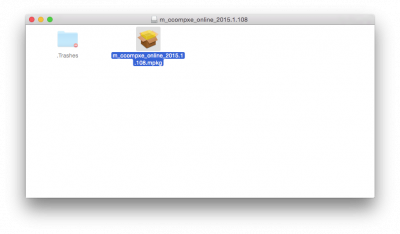
Fig 2 - Intel Studio mac installer icon
4. Click continue on the Intel welcome window
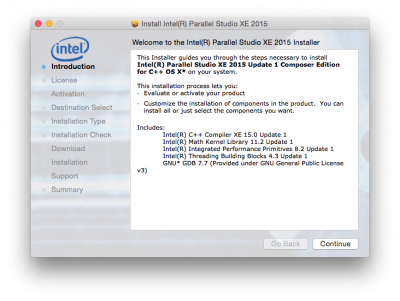
Fig 3 - Welcome window
5. Continue and accept the license terms
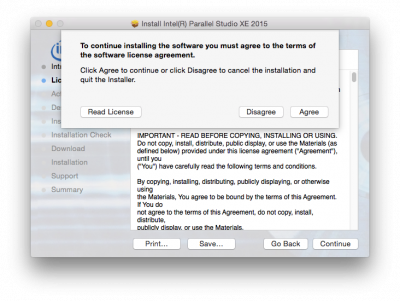
Fig 4 - License terms
6. On the activation window, select Alternative activation
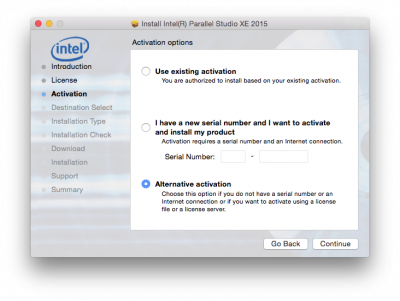
Fig 5 - Alternative activation
7. Select I want to use a license server to activate my software

Fig 6 - I want to use a license server to activate my software
8. Enter the host name details that were emailed to you once you started the download and make sure that no firewalls are blocking the port no. stated.
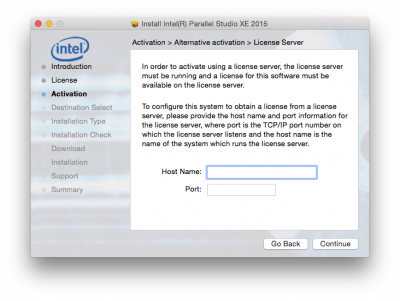
Fig 7 - Enter port and host information
8. Select the suitable install environment
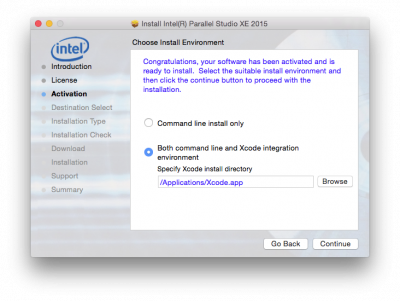
Fig 8 - Suitable install environment
9. Click install
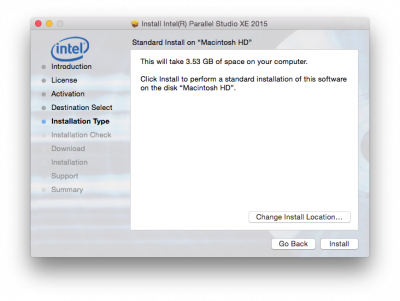
Fig 9 - Click install
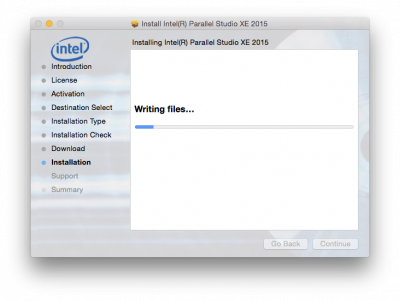
Fig 10 - Installing
10. Close
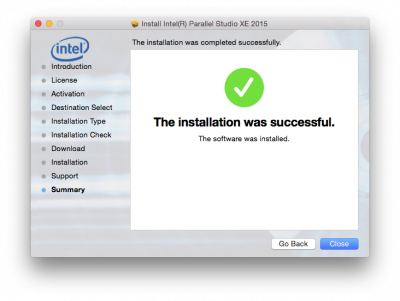
Fig 10 - The installation was successful
Related guides & other info
- How to install Intel Cluster Studio win
- Searching for details of software package or application
- Downloading software
- Installing software you have downloaded
Help & Support
For further help and assistance you will need to contact the IT Services.
Feedback
We are continually improving our website. Please provide any feedback using the feedback form.
Please note: This form is only to provide feedback. If you require IT support please contact the IT Services Help desk. We can only respond to UCL email addresses.
 Close
Close

