How to install CorelDRAW Graphics Suite
This guide explains how to install and activate CorelDRAW Graphics Suite
This guide explains how to install and activate CorelDRAW Graphics Suite downloaded from UCL Software Database.
This guide is aimed at...
- IT Administrators
- Staff
- SLMS staff
Before you start...
Before installing, ensure that you have purchased the correct number of licenses. If you have not, then please purchase a license from ISD Purchasing via an Electronic IDT.
Instructions
1. If you are installing onto Windows 8/10 you will not need ISO mounting software, otherwise you will need to mount this ISO file by following the below link
2. Ensure that the software version you are licensed for has downloaded completely before proceeding. Either open or mount the ISO file and double click on the LauchCGS.exe file to start the installation process

Fig 1 - CorelDRAW Graphic Suite win file
2. The UAC security window will come up, click yes to proceed.
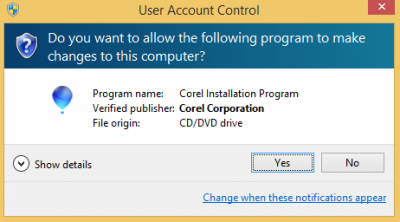
Fig 2 - UAC Window
3. Accept the software license agreement
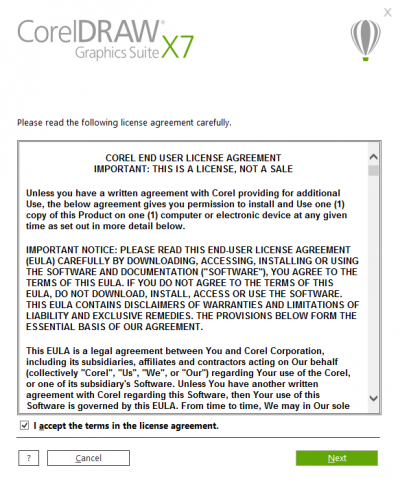
Fig 3 - Software License Agreement
4. Enter Serial number
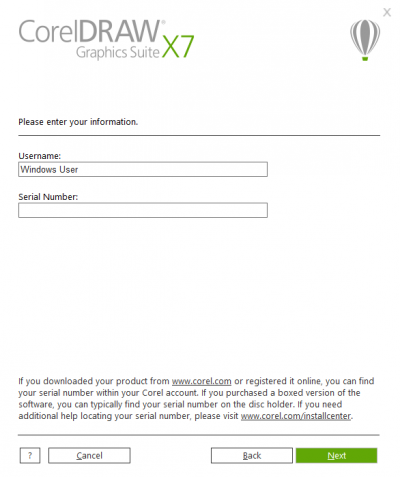
Fig 4 - Enter Serial number
5. Choose an installation option
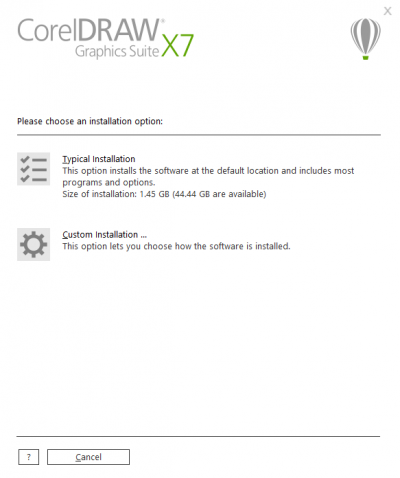
Fig 5 - Choose an installation option
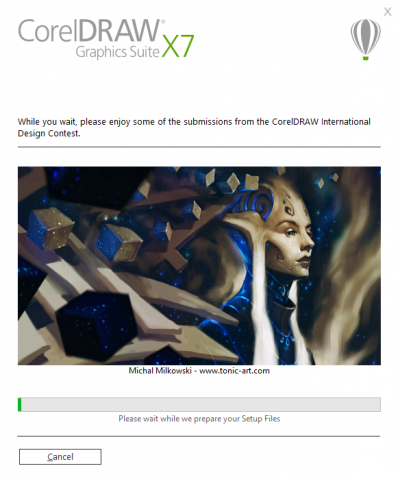
Fig 6 - Installing
6. Finish
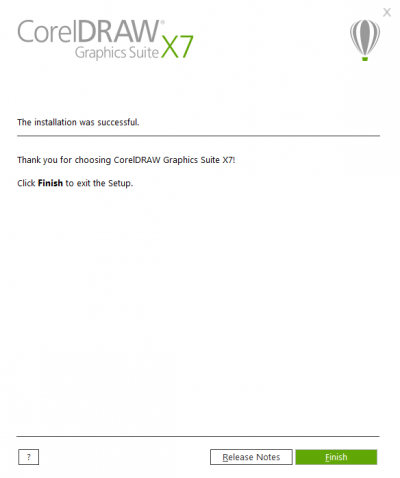
Fig 7 - The installation was successful
Related guides & other info
- Searching for details of software package or application
- Downloading software
- Installing software you have downloaded
Help & Support
For further help and assistance you will need to contact the IT Services.
Feedback
We are continually improving our website. Please provide any feedback using the feedback form.
Please note: This form is only to provide feedback. If you require IT support please contact the IT Services Help desk. We can only respond to UCL email addresses.
 Close
Close

