How to install Ansys
This guide explains how to install Ansys
This guide explains how to install Ansys downloaded from UCL Software Database.
This guide is aimed at...
- Staff
- SLMS staff
- Researchers
Before you start...
The following needs to be downloaded from UCL Software Database.
- The correct Ansys Disks 1 and 2
- Mount both disks - instructions are here
- Take note of the Serial number and licence Manager Details
- Read and understood the UCL Information security policy in particular the UCL Computing Regulations (Acceptable Use Policy)
Instructions
1. Download the both Ansys Disks 1 and 2
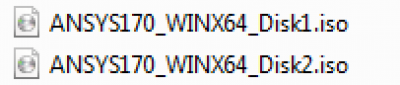
Fig 1 - Disk files.
2. Open the 1st disk and run setup.exe, click here to learn how to mount the drives.
3. Click the Ansys Products
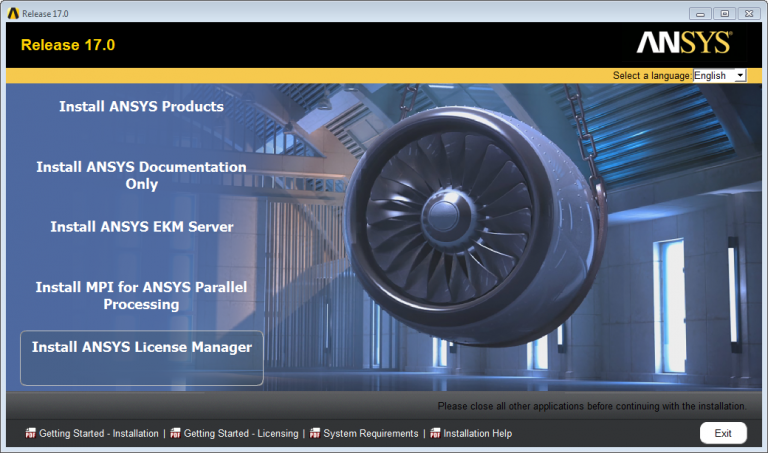
Fig 3 - Ansys Dialog Box
4. Agree to the Terms
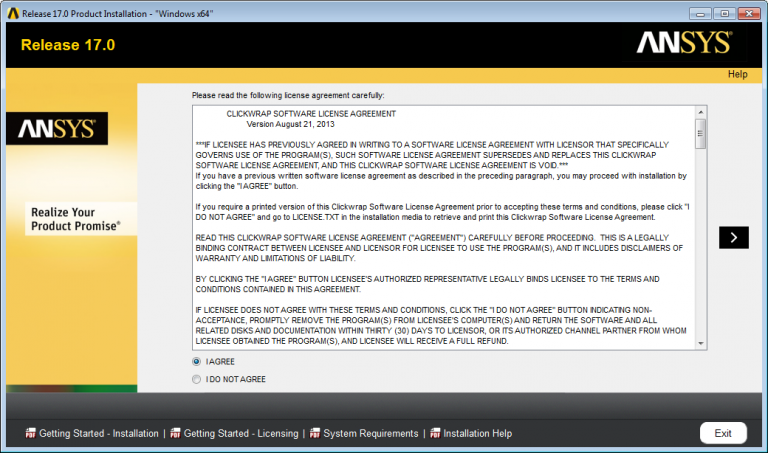
Fig 4. Terms and Conditions
5. Select Installation Directory and keep the default and click Next
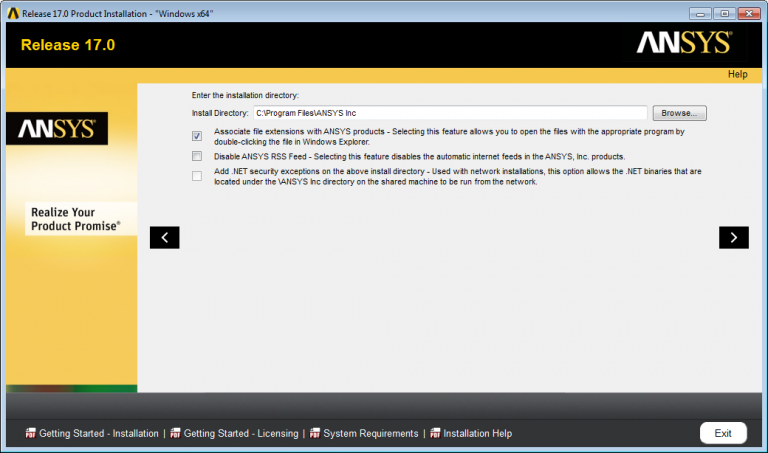
Fig 5. Directory Box
6. Enter the licence Manager details from the Serial field on the software database
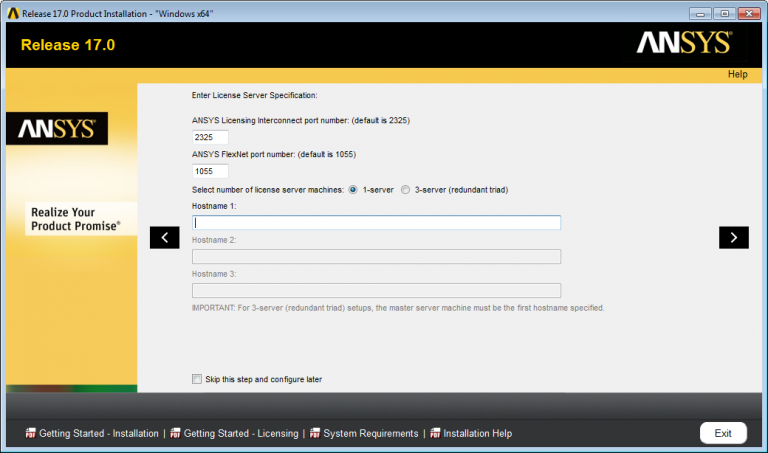
Fig 6- Licence Details
7. Select Products you need or keep as default.
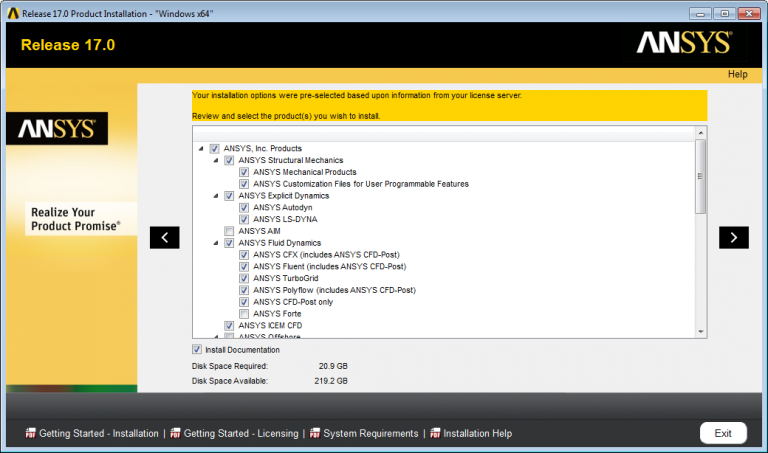
Fig 7 - Product Selection
8. Select configuration options, any errors choose Reader options.
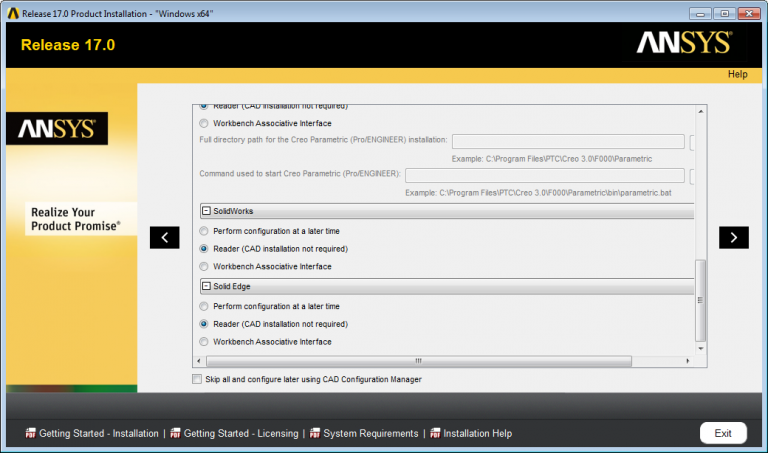
Fig 8 - Configuration Options
9. Review and select Next.
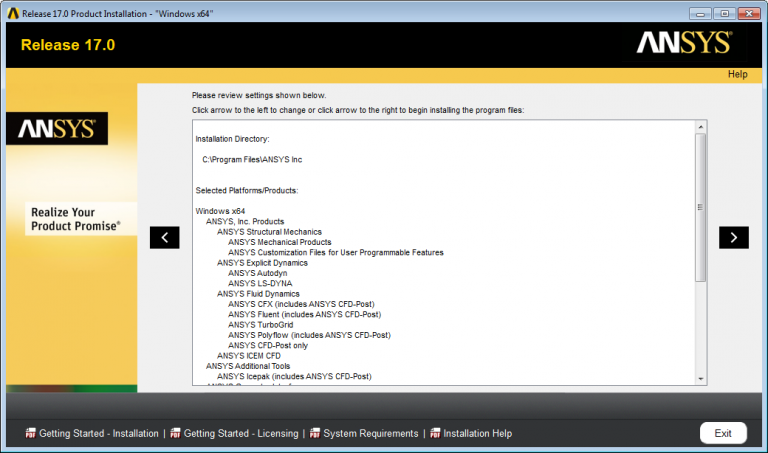
Fig 9 - Review dialog boxes.
10. Instillation Process, when asked for the second disk browse to your located mounted disk 2. click right arrow when finished
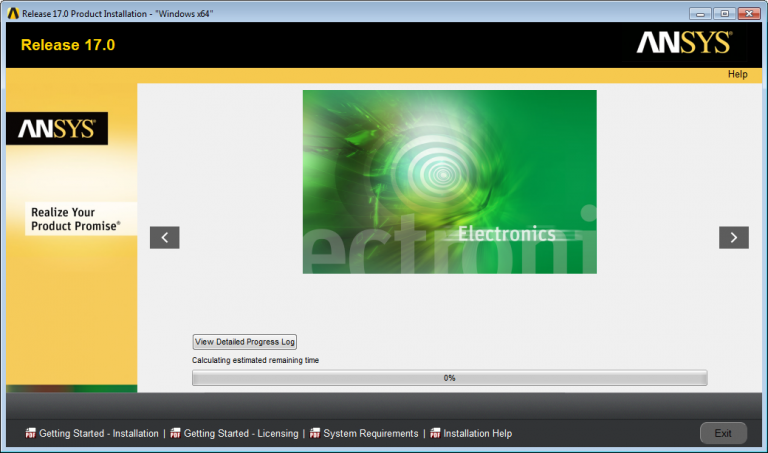
Fig 10 - Installation Status
11. Installation complete.
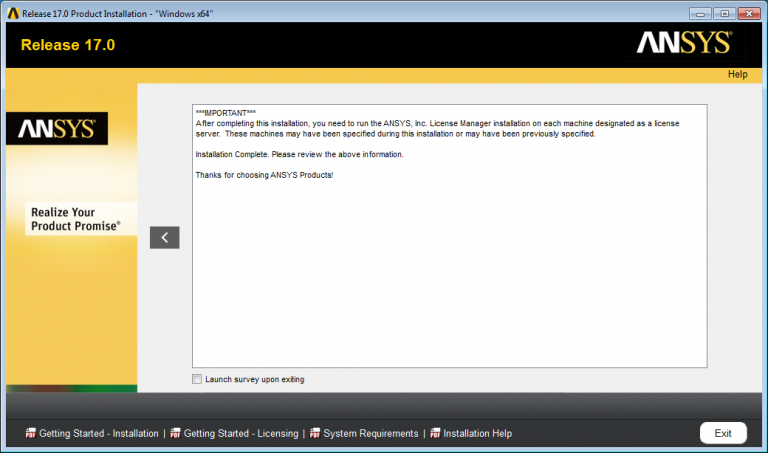
12. Delete setup files from your download directory
13. Finish
Related guides & other info
- Searching for details of software package or application
- Downloading software
- Installing software you have downloaded
Help & Support
For further help and assistance you will need to contact the IT Services.
Feedback
We are continually improving our website. Please provide any feedback using the feedback form.
Please note: This form is only to provide feedback. If you require IT support please contact the IT Services Help desk. We can only respond to UCL email addresses.
 Close
Close

