How to check licenses in SNOW
This guide explains how to check licenses in SNOW for your department
This guide explains how to check licenses in SNOW for your department.
This guide is aimed at...
- IT Administrators
Before you start...
You will need a SNOW userid, to access this product (this is not your UCL userid)
You can check licenses for your department in the following ways:
Instructions
License entitlement per organisation summary report
1. From the Reports tab, type entitlement in the Find report search box (top right corner) and select the "License entitlement per organisation report"
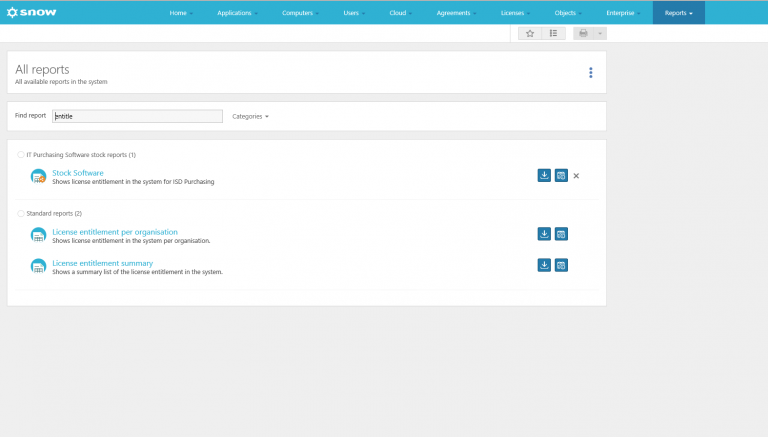
Fig 1 - Find Entitlement search report
2. Click on the white plus box to add criteria and change from application to Organisation equal to and select your department from the drop down list
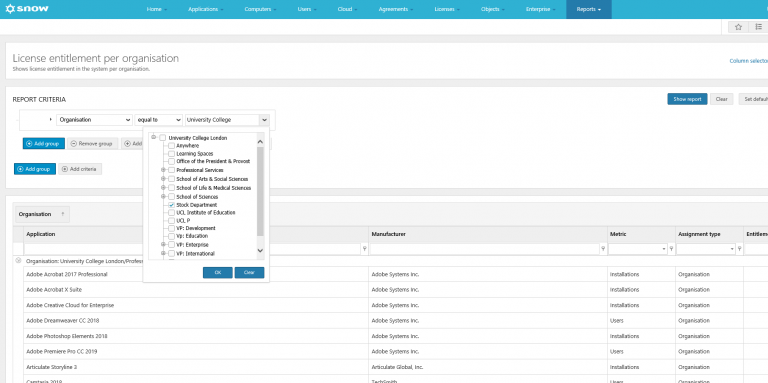
Fig 2 - Organisation equal to criteria report
3. When you click show report, this will generate a summary report showing all licenses assigned to your department
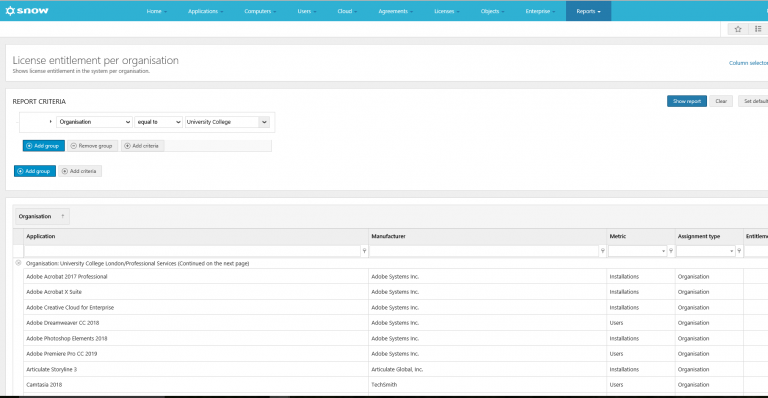
Fig 3 - License entitlement per organisation summary report
4. Once the report has run, you can then save/rename the report and then add to your favourites pull down list by clicking Add to favourites.
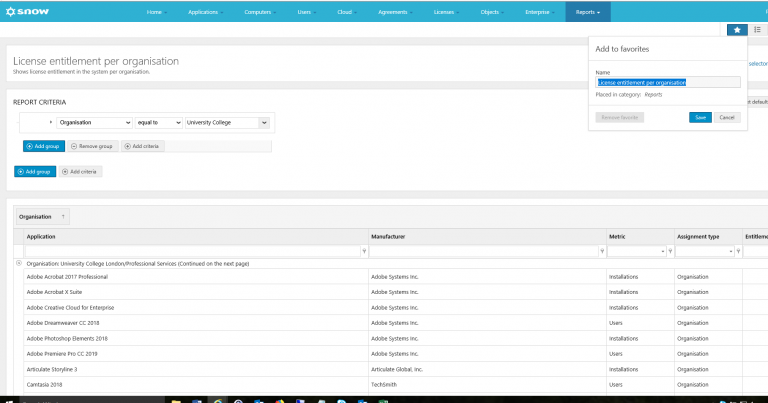
Fig 4 - Save report and Add to favourites
License list
5. To view licenses in a list click List all licenses from the Licenses tab
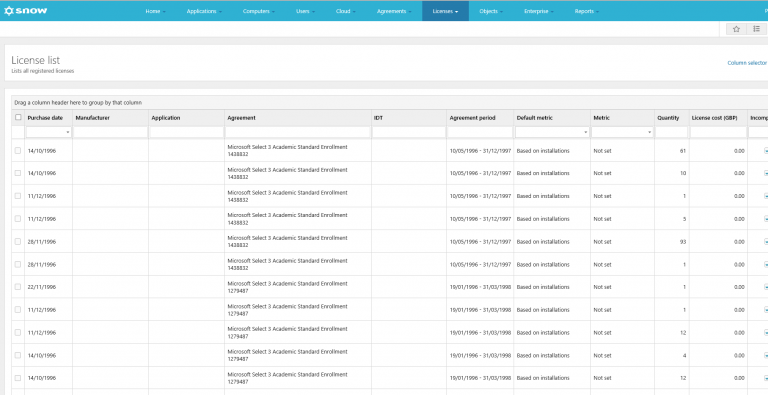
Fig 5 - Licenses list standard view
6. From the generated list you can then configure the list to your preference by doing the following
- sorting column ascending/descending by clicking on column header
- arranging column order by drag-n-dropping column headers
- add additional columns by clicking column selector and dragging column headers into list
- remove columns by clicking column selector and dragging column headers into column selector list
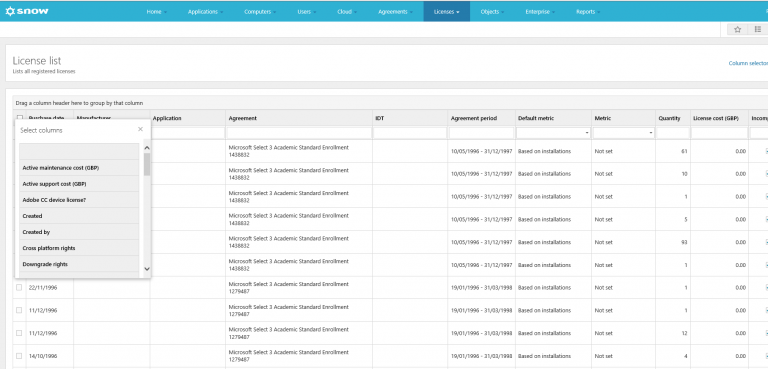
Fig 6 - License column selector
Related guides & other info
Help & Support
For further help and assistance you will need to contact the IT Services.
Feedback
We are continually improving our website. Please provide any feedback using the feedback form.
Please note: This form is only to provide feedback. If you require IT support please contact the IT Services Help desk. We can only respond to UCL email addresses.
 Close
Close

