Enable Focus mode in a Zoom meeting
This guide explains how to turn on Focus mode during a meeting.
This guide is aimed at
- Staff
- Students
Instructions
Start a meeting as the host or co-host.
Click More ... on the meeting toolbar.
Click Start Focus Mode.
Click Start to confirm, or select the Don’t ask me again check box to skip this confirmation in future.
When Focus mode begins, you and the participants are notified with a banner along the top of the video window. Additionally, the focus mode icon is always visible in the top-left corner of the video window, next to the encryption icon, while focus mode is active.
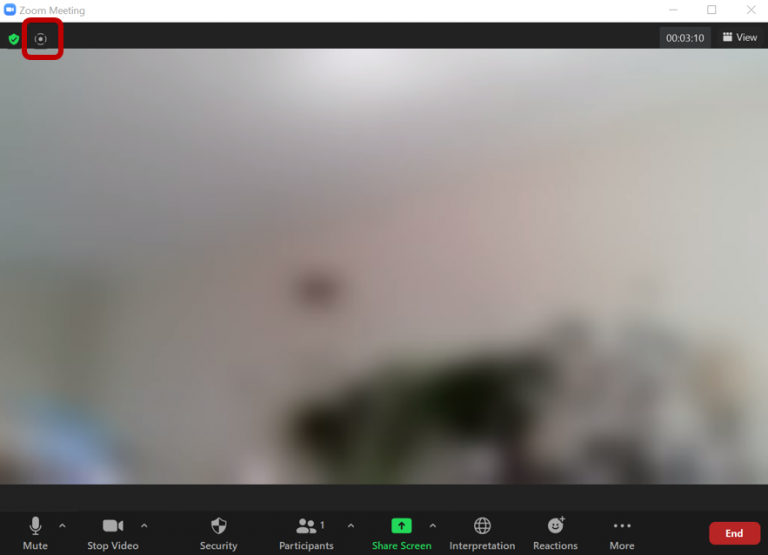
Once Focus mode has been started, participants in focus mode will only see the video of the host, co-hosts, any participants spotlighted by the host, and their own video. They will only see other participants' names, their nonverbal feedback or reactions, and hear them when unmuted. If you stop focus mode a banner will appear warning that participants who've started video will be seen by everybody.
How to guides
- Enable Focus mode in your account settings
- Schedule a meeting to start in Focus mode
- Schedule a meeting
Help and support
Feedback
We are continually improving our website. Please provide any feedback using the feedback form.
Please note: This form is only to provide feedback. If you require IT support please contact the IT Services Help desk. We can only respond to UCL email addresses.
 Close
Close

