Searching the Global Address List (GAL) in Outlook 2016 for Windows
The Global Address List (GAL) contains the names and email addresses of everyone on the live@UCL email and calendar service.
By default, Outlook will have automatically connected to the UCL Global Address List when you first set it up, so you will have access to search for anyone in the GAL.
Learn how to search the GAL for your contacts.
Instructions
1. Click in the Search People field in the top-right corner and type in the name of the person you are looking for. Outlook will automatically generate a list of users matching your search string.
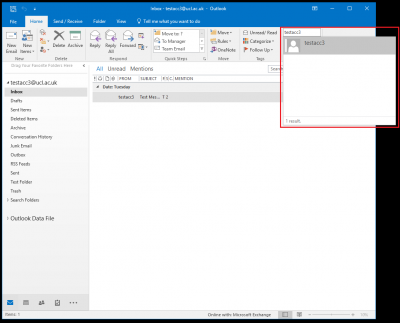
Fig 1. Location of the Find a contact field in the Outlook 2016 window
View a larger version
2. Once you have found your contact, click on their name to open up more details. You should now see a quick view of the user’s email address, you can email them by clicking on the email icon or their email address.
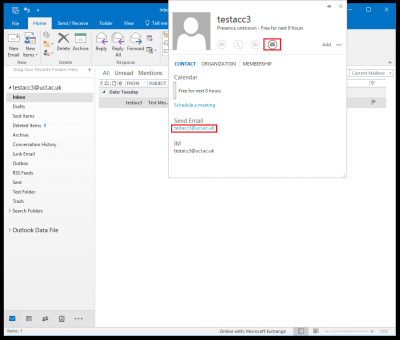
Fig 2. Illustration of an example contact
View a larger version
3. Another way of searching is to click on the Address Book button.
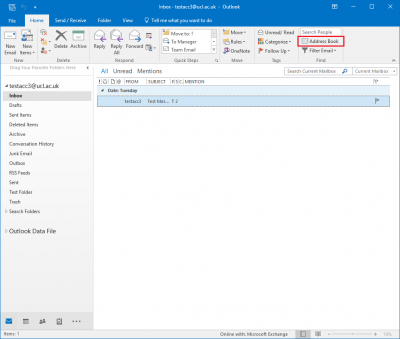
Fig 3. Location of the Address Book button
View a larger version
4. You can now search the Global Address List using the Address Book window.
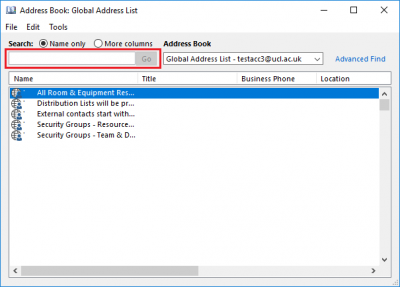
Fig 4. Global Address List view
View a larger version
Using the GAL when sending an email
1. A more useful way of using the GAL is when you are trying to compose an email. You can access this by clicking on the To… button in the message window.
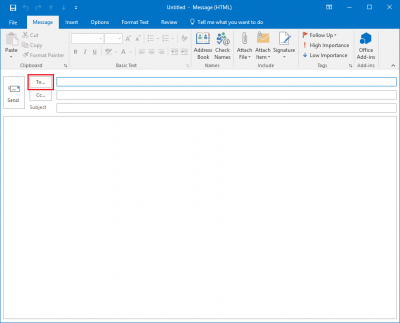
Fig 5. Location of the To button
View a larger version
2. The Global Address List will open and can search for the person you want to email.
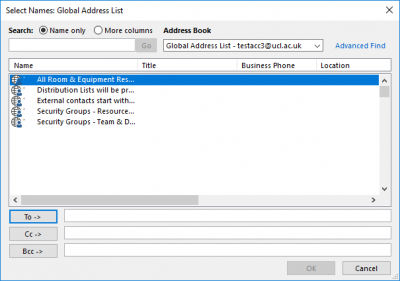
Fig 6. Example of search the GAL
View a larger version
Related guides and other info:
- Create a new contact
- Delete a contact
- Create a Contact Group (local distribution list)
- About distribution lists
Help and support
- Contact the IT Services
Feedback
We are continually improving our website. Please provide any feedback using the feedback form.
Please note: This form is only to provide feedback. If you require IT support please contact the IT Services Help desk. We can only respond to UCL email addresses.
 Close
Close

