Create a new contact in Outlook 2016 for Windows
Learn how to create a new contact in Outlook 2016.
Instructions
1. Within Outlook, select the People icon within the bottom left hand corner.
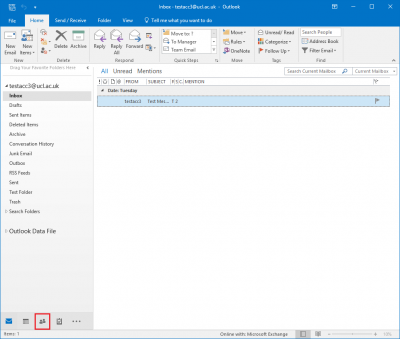
Fig 1. Location of the People icon in Outlook 2016
View a larger version
2. Now click on the New Contact button to create a new contact.
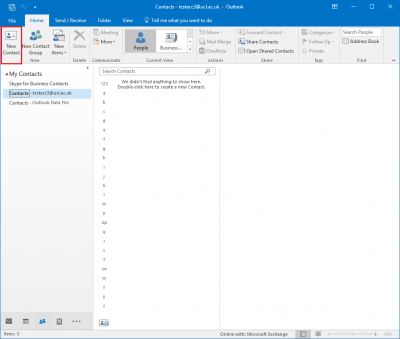
Fig 2. Location of New Contact button
View a larger version
3. Fill in the details for your new contact, when you have completed the record, click on the Save & Close button.
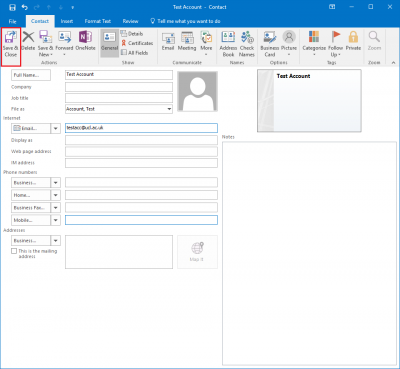
Fig 3. Illustration of completed contact card
View a larger version
4. Your new contact should now be added to your contacts list.
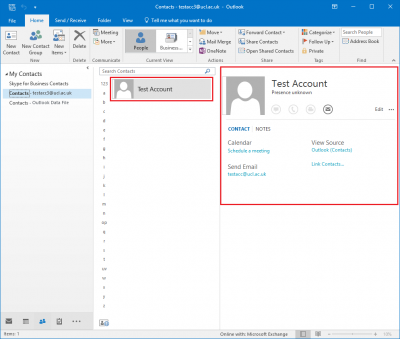
Fig 4. Example of successfully added new contact
View a larger version
Related guides and other info:
- Search the Global Address List (GAL)
- Delete a contact
- Create a Contact Group (local distribution list)
- About distribution lists
Help and support
- Contact the IT Services.
Feedback
We are continually improving our website. Please provide any feedback using the feedback form.
Please note: This form is only to provide feedback. If you require IT support please contact the IT Services Help desk. We can only respond to UCL email addresses.
 Close
Close

