Create a new contact in Outlook 2016 for Mac
Learn how to create a new contact in Outlook 2016 for Mac.
This guide is aimed at...
- Staff
Instructions
1. Within the bottom-left hand corner of Outlook, select the People icon.
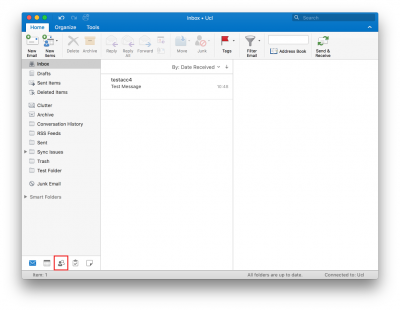
Fig 1. Location of the People icon
View a larger version
2. Within the top-left hand corner, select New Contact.
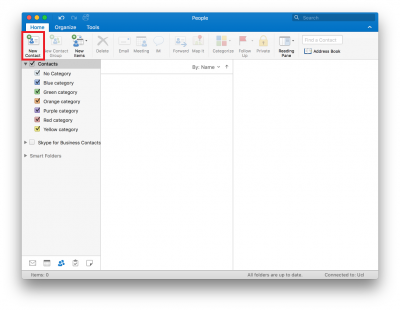
View a larger version
3. A New Contact window will now be displayed. Complete the required fields and select Save and Close to complete the creation.
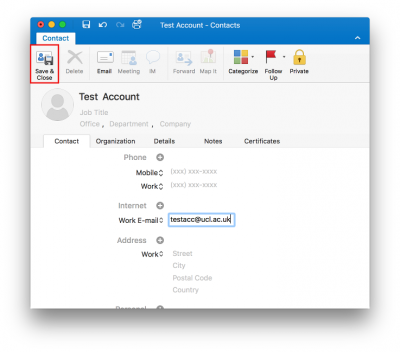
Fig 3. Example of New Contact
View a larger version
4. Your new contact has now be added to your Contacts list.
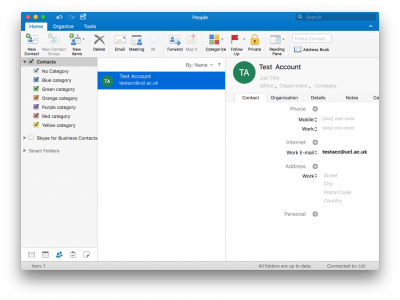
Fig 4. Example of a successfully added new contact
View a larger version
Related guides and other info:
- Find a contact
- Delete a contact
- Create a Contact Group (local distribution list)
- About distribution lists
Help and support
- Contact the IT Services.
Feedback
We are continually improving our website. Please provide any feedback using the feedback form.
Please note: This form is only to provide feedback. If you require IT support please contact the IT Services Help desk. We can only respond to UCL email addresses.
 Close
Close

