Find a contact in Outlook 2016 for Mac
This guide demonstrates how to search for a contact within both your personal contacts, or by using the Global Address List.
Within Outlook, you can search for the contact details of individuals saved within your own personal contacts list, or by using live @ UCL's Global Address List (GAL).
The Global Address List (GAL) contains the names and email addresses of everyone on the live @ UCL email and calendar service. By default, Outlook would have automatically connected to the UCL Global Address List when you first added your account, so you will have access to search for anyone listed within the GAL.
This guide is aimed at...
- Staff
Instructions
1. Select the Home tab. Select the search box within the top-right corner of the Home toolbar. Type the individual's name or email address and press return on your keyboard to search.
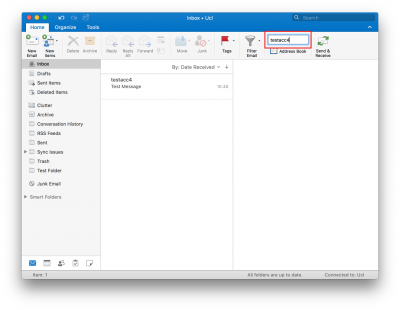
Fig 1. Find a contact search box
View a larger version
2. A Search People window will appear displaying the results. By default, Outlook will search all available contact folders (e.g. your Contacts folder, the Global Address List) for the provided search criteria. If you would like to specify which location to search from, select the All Folders drop-down list and choose the appropriate option.
To view the contact, double-click the correct search result. If you would like to compose a message or meeting to send to this contact, select New Email or New Meeting at the bottom of the window.
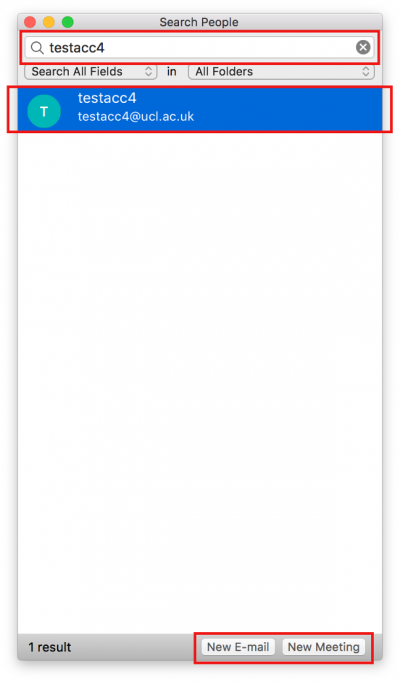
Fig 2. Search People window
View a larger version
Using contact search when sending an email
1. If you would like to search for a contact to add to an email you are already composing, select the Address Book icon beside the To, Cc or Bcc fields.
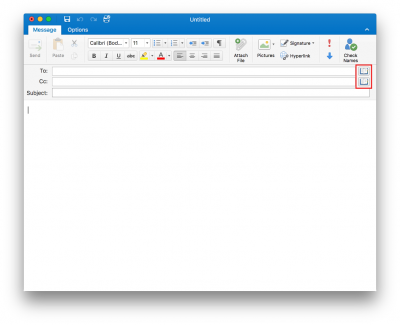
Fig 3. Location of the Address Book icon
View a larger version
Related guides and other info:
- Create a new contact
- Delete a contact
- Create a Contact Group (local distribution list)
- About distribution lists
Help and support
- Contact the IT Services.
Feedback
We are continually improving our website. Please provide any feedback using the feedback form.
Please note: This form is only to provide feedback. If you require IT support please contact the IT Services Help desk. We can only respond to UCL email addresses.
 Close
Close

