Virtual Common Rooms: staff and student owner guidance
Guidance for the staff and student owners of Virtual Common Rooms.
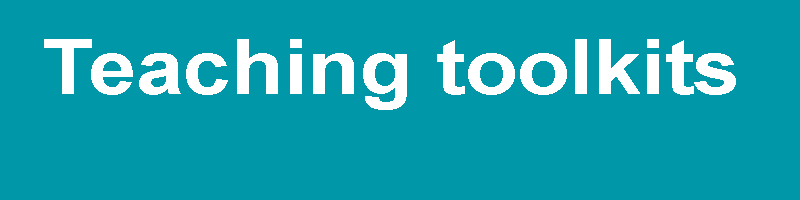
24 August 2021
As we transition to a blend of online and face to face learning in the new academic year, Virtual Common Rooms (VCRs) can continue to provide an online space for students to make connections and to work, collaborate or relax.
The Virtual Common Rooms project (VCR) was one of a series of projects for the academic year 2020/21 focused on supporting students (especially those new to UCL) and to helping them avoid feeling isolated and disconnected from their peers.
For departments interested in ways to help students connect with each other, the VCRs created through this project can do this by providing new and returning students with a virtual space to network, connect and build communities with other students in their department (and beyond) using a globally accessible and inclusive platform – MS Teams. Its development has been informed by students and Students’ Union UCL.
This 5-minute video explains how the VCRs will work, the steps needed to allow ISD to set one up for you and how to engage students in the room.
Just like a physical common room space, VCRs can be used in different ways. Feedback from last year suggests that they work best when run in collaboration with, and programmed by, members of staff. Having a designated VCR Staff Lead who can work in collaboration with students to establish and curate the departmental VCRs can help to make them well visited and exciting spaces for students. Take a look at some top tips on how to make the most of your VCR.
Departments could collaborate with Student Reps, Transition Mentors or Departmental Societies. You may wish to create specific VCR Student volunteer roles or start a VCR Committee.
How do VCRs work?
A staff member is assigned as a VCR Lead to manage the space but collaborates with a student volunteer or specific group of students to shape it’s purpose and proactively drive the content. They reflect the environment of a ‘real’ common room allowing for connections and networking opportunities with peers.
The VCRs have been created using the Microsoft Teams platform, with different channels for different activities:
- Common Room Committee - This is only visible and accessible to Staff leads , and any designated Student Leads. You can use this channel to have private conversations about how to run the VCR, plan events and discuss any issues that arise.
- Noticeboard – a place to notify the students of important information, similar to a noticeboard in a physical common room.
- Introductions – members can be encouraged to introduce themselves and share information about themselves and their interests. These introductions can be referred to over time, especially if new members join the VCR.
- Chat – the main space for general discussion (both synchronous and asynchronous).
- Cafe - a space dedicated to hosting meeting and events, with ability to set up ad hoc, scheduled or drop-in style events. Guests can be invited to specific events too.
Note: these channels titles are the current default titles, but members of staff leading on the departmental VCR can also change and add to them to suit your department needs and purpose of the VCR.These Staff leaders could be Connected Learning Leads, Student Advisors, Programme Directors, Departmental Tutors, Teaching Administrators or any other role that is appropriate for your department.
Adding Members to the VCR
Staff will need to advise ISD on how you wish to populate your VCR(s). Members (students) can be added to the VCR in the same way as any other Team, however we are offering additional support with this task. For the VCR the following methods can be used, depending on your preference and the numbers involved:
1. Manually: staff leaders add them manually. Can be done for any number however can be time consuming so better for small numbers perhaps up to 25 students.
2. Share a link: Send out or promote a join link (good for publicising widely), however, due to the VCR being a ‘private team’ each use of the link requires one of the owners to approve the individual’s request to join the VCR. Instructions can be found here This is also best used for smaller numbers.
3. Email list upload: Provide a list of UCL email addresses to ISD and we will load them as members of a specific VCR. The .xlsx template for listing the email addresses can be downloaded here and can be sumbmitted here. This option is best for adding over 25 students to a VCR.
You can use one or more of these methods, for example you can work with ISD to do an email list upload, and then manually add additional students later on. This can be useful if you are planning to add students from outside your department who might share modules and/or teaching with your students.
Please also add a link to the VCR Student Guidance in each VCR. You can do this by simply:
- going into the ‘Noticeboard’ channel and clicking the + in the top menu;
- In the ‘Add a tab’ menu click on ‘Website’;
- enter ‘Student Guidance for VCRs’ as the tab name, and https://www.ucl.ac.uk/students/academic-support/ucl-virtual-common-rooms as the URL.
Students will now see this as a separate tab in their ‘Noticeboard’ and can read the guidance within Teams, or click on the globe icon (top right) to go to the page on the website.
N.B. Should you need to change the Staff Leader for your VCRs please complete this form.
Removing Members of your VCR
In the teams list, go to the team name and select More options
 > Manage team.
> Manage team.Under Members, select the X to the far right of the name of the person you'd like to remove.
Spring cleaning your VCR for the new year
VCRs can be re-used each year therefore you don’t need to clone or make a new one each time.
There is value of retaining your old VCR as it builds knowledge in the Committee Private channel as well as allowing students to see how the VCR was used in previous years.
It’s important to note that students who have left UCL will get automatically unenrolled. If you wish to add or remove further members from the VCR please follow the 'Removing members' instructions and then following the 'Add Members' instructions.
Activities and encouraging engagement in your VCR
Staff leaders and Student volunteers should work together to establish the value of the VCR and build momentum behind it in the first few weeks of term– more guidance on this is being developed!
- Introduce yourselves
Students can introduce themselves on the ‘Introductions’ channel and then they can also encourage student members to introduce themselves too. This will also be a great opportunity to let student members know about the role of Transition Mentors, Academic Reps and feedback tools at UCL. You might want to point your students towards our You Shape UCL Campaign, to find out more.
To help get the ball rolling, here are some suggested messages that you can use once students have joined the VCR. It is recommended to make the opening posts in the ‘Noticeboard’ channel, and tag (using the @ key) the whole VCR, so that students on the VCR are notified.
Staff leaders may want to make an opening post to kick off activity. Here is some suggest text for the opening post:
“Hi @[VCR name], I’m happy to welcome you to our virtual common room. The common room has specific channels for Introductions, Chat and the Café – a space for organising online or in-person events. I’ll be looking after the common room for the next few weeks, before handing over to your Academic Reps when they are in place, who will then take the reins. Why not get started in this room by introducing yourself and your interests (academic or otherwise) in the Introductions channel, or starting a new conversation in the Chat channel.”
Once Student volunteers are added, they may want to make an opening post to encourage activity among fellow students. Here’s some suggested text for the opening post, which you can edit as much as you like:
“Hi @[VCR name], I’m your Academic Rep/Lead Department Rep/Transition Mentor etc looking after our common room, and I look forward to helping us build a fun and supportive community in this space. We’ve got specific channels for Introductions and Chat, as well as the Cafe – a space for organising online or in-person events. Take a look and see if there are any conversations on those channels, or feel free to start your own discussions. We can add any other channels you’d like, so just add a comment here if there’s something else you’d be keen to see. “
- Set up events
Staff leaders and students should work together to set up events in the ‘Café’. It may be that Staff leaders set up some initial induction week events, whether they be for individual programmes, year groups, with or without staff invited by the Student volunteers, or the whole department!
Staff leaders could also set up some ad-hoc, regular or drop in events for the future. Maybe a coffee morning after a core module session, or a Friday night quiz in the ‘Cafe’ channel. Activities that can work well on Teams include quizzes, bingo and fancy dress
- Promote events and activities
Work together to promote these events to encourage a virtual social space for your students.
Owners can publicise things on the ‘Noticeboard’ channel, such as activities, task, jobs or interesting news items. Be sure to also post notices about the events you have set up in the ‘Café’ as well as other UCL or external events of interest.
- 'Chat' regularly
Student volunteers should try to post regularly in the ‘Chat’ channel, as this will help students see this as a place to raise and share comments, questions, observations, ideas or just catch up with other students in their free time
- Seek feedback
If your department does not currently use Unitu, Reps may wish to create a ‘Feedback’ channel in the VCR so that they can seek feedback from fellow students before Staff Student Consultative Committees (SSCCs) and at other times.
- Clarify how channels will be used
Try and be clear amongst yourselves, and with your members, about what content should be posted in which channel.
What to do if you are concerned about behaviour in the VCR
The VCR is an informal space. Like a physical common room, it is part of UCL but intended for use by students. Also like a physical common room there needs to be some expectations or rules to make sure the common space is respected and respectful.
UCL, as part of its commitment to equality, diversity and inclusion, believes that every student has a right to work and study in an environment which encourages harmonious relationships. UCL is committed to preventing harassment and bullying and its commitment to equality and inclusion is enshrined in the principles on which it was founded.
Just as it is on campus, behaviour in virtual common rooms and other online spaces is covered by the UCL Code of Conduct and related policies such as the UCL Student Harassment and Bullying Policy.
In particular, it’s important for students to remember that any activity engaged in “…using the internet, including virtual learning environments (e.g. Moodle), social networking sites (e.g. Facebook, Twitter etc.), blogs or other web resources, refrains from causing offence and could not be regarded as bullying or harassment.” (Section 1 of the UCL Code of Conduct)
Student may occasionally encounter disrespectful or inappropriate posts or behaviour, and they may need support from staff if this occurs. Please make yourselves familiar with the new UCL Netiquette guidance. We recommend that you make student members aware of guidance when they first start using the VCR, and whenever needed during the year.
If students approach you with a concern, students may wish to work with staff to try and resolve these informally. If a concern needs to be escalated then staff (whether that is the original Staff leader or another member of staff in the department) will need to be involved. If students raise concerns about behavior in a VCR, please support them in the same way that you would deal with any other complaint. Encourage them to resolve it informally in the first instance, but you can refer to the Student Complaints procedure if required.
Further information
For general guidance about using MS Teams, please visit the UCL Teams Support Centre.
For technical queries about the Virtual Common Room, please contact VCRsupport@ucl.ac.uk.
Please note that an ISD account will automatically be a member of your VCR. This does not belong to a particular member of staff, and no ISD staff member will participate in the VCR activities. It is there in case ISD need to provide support with technical aspects of running the VCR. If they prefer, Student Owners can remove this account from the membership at any time.
Staff leaders will also be added to the VCR Staff Owners Teams site. The purpose of this site is for sharing of knowledge, best practice and seeking help from other VCR Staff Owners. User guidance will also be stored in this site for you to access via files. Staff Owners should stay in this Team even after you have handed over ownership to Student Owners, to help provide support during the year.
 Close
Close

