Print@UCL: letterhead, label and card printing
This guide show you how to print letterheads, labels or cards on a Print @ UCL print, copy and scan device.
Please note this feature may not be available on all models
This guide is aimed at...
- Students
- Staff
- IT Administrators
- SLMS staff
- Researchers
Before you start...
- You will need access to a computer/device connected to the internet and to the Print @ UCL print queue
- You will need your UCL ID card (registered with Print @ UCL)
- You will need access to a Print @ UCL Multi-function device or printer
- You will need the correct paper media for your print job
Instructions
1. From your PC, within the application (word/adobe/etc) click on file > print. Now click on properties, a print options window will appear.
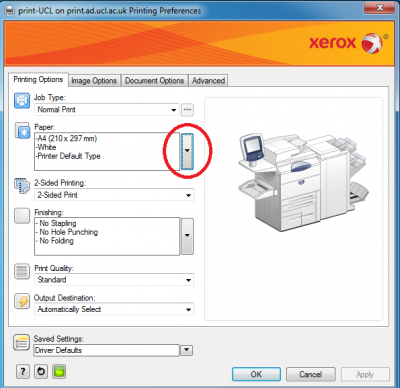
Fig 1 - Printer properties
2. Click on the drop down arrow adjacent to the Paper menu
3. Select the type of media you wish to print onto.
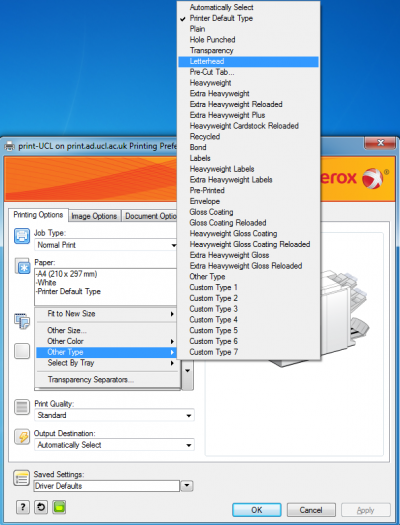
Fig 2 - media options
Weight guidance:
- Heavyweight 120gsm-190gsm,
- Extra Heavyweight 190-250gsm,
- Extra Heavyweight Plus 250gsm-300gsm
4.Complete submitting your print jobs by clicking on OK and OK again within the application
5. Proceed to log in to the MFD to release your print job
6. After you have selected the print job and released this, the MFD will display a “resources required” warning, this is notifying you that you must enter the required media.
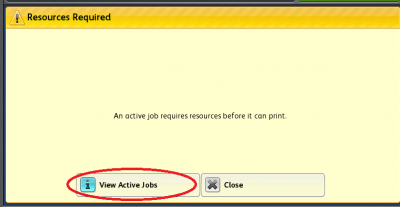
Fig 3 - resources required warning
7. Select View Active Jobs
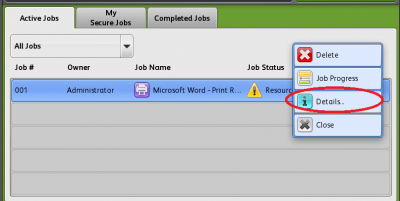
Fig 4 - Active print jobs
8. Select the print job, select Details
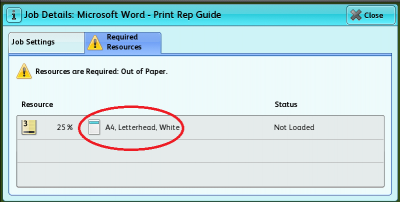
Fig 5 - job details
9. In this example the device requires A4, Letterhead to be loaded, now load the media into the bypass/manual feed tray (depending on the model type, this is usually located on the right hand side. You will then be prompted to confirm which type of media you have inserted.
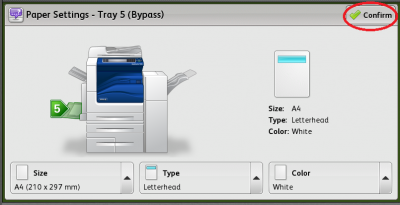
Fig 6 - printer tray paper settings screen
10. Select the relevant size and type, select Confirm. Your print job will now be printed.
Note: If you wish to print onto labels, heavyweight etc, this will be listed as a required resource.
Related guides & other info
- Customising your print job
- How to print to a Print @ UCL device
- How to print to a Print @ UCL device from a smartphone/tablet
Help & Support
For further help and assistance you will need to contact the IT Services.
Feedback
We are continually improving our website. Please provide any feedback using the feedback form.
Please note: This form is only to provide feedback. If you require IT support please contact the IT Services Help desk. We can only respond to UCL email addresses.
 Close
Close

