Mac@UCL password change guide
This guide explains how to ensure your Mac@UCL password remains synced with your UCL password when it is time to change it.
This guide is aimed at...
- Staff
Before you start...
- Your UCL user ID and password
Instructions
If you are a Mac@UCL user then the easiest way for you to change your password is using the Jamf Connect menu on your desktop.
- Click on the Jamf Connect icon at the top right hand side of your Mac@UCL desktop screen
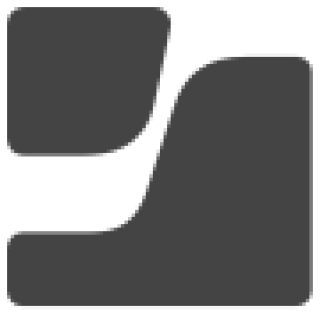
- Click on Reset Password...
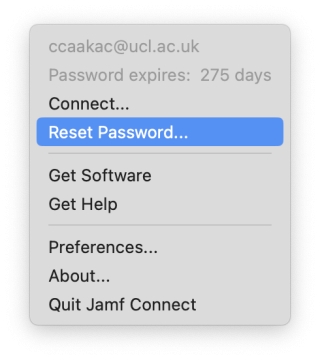
- You will now see a window routing you directly to the UCL password change website.
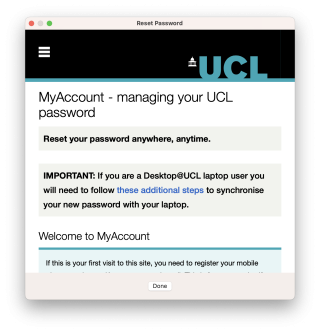
- Scroll down the page and click Log in and change my password.
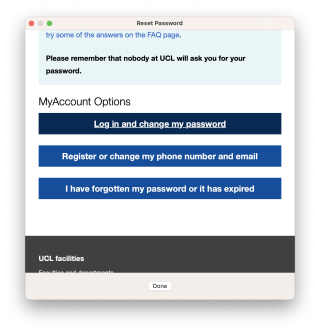
- Log in with your current UCL credentials and change your password as normal
- Once complete click Done at the bottom of the Jamf Connect window
- Click OK
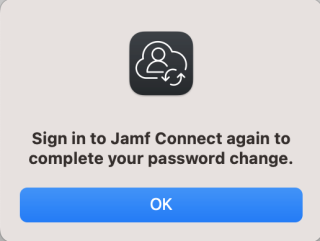
- The password field in the Jamf Connect Sign In window will still be populated with your old password. Be sure to clear this and input your new password then click Sign In to complete the sync with your UCL password.
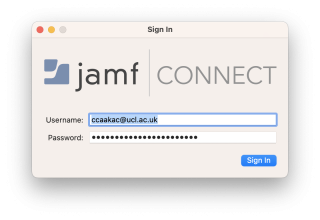
Note - If you have already changed your password directly from the UCL MyAccount page (not via Jamf connect) you should still be asked to re-sync your password within 15 minutes of the change or the next time you log in to your Mac@UCL device.
Feedback
We are continually improving our website. Please provide any feedback using the feedback form.
Please note: This form is only to provide feedback. If you require IT support please contact the IT Services Help desk. We can only respond to UCL email addresses.
 Close
Close

