How to set printing defaults for Print@UCL using Mac OS X
This guide explains how to set your printing defaults for Print@UCL, so that you can do not need to reset them each time you print.
We recommend always using mono & duplex setting when printing unless other settings are specifically required.
This guide is aimed at...
- Students
- Staff
- IT Administrators
- SLMS staff
- Researchers
Before you start...
- You will need an Apple Mac computer running Mac OS X and connected to the internet
- A connection to Print @ UCL already setup: Connecting to Print @ UCL using a Mac Guide
- These instructions are based on Mac OS X 10.13 (OS Ventura)
Instructions
- Click File, Print from within an application such as Word or Firefox.
- Scroll down to the Printer Options menu click Xerox Features
On the popup menu select Image Options from the drop down
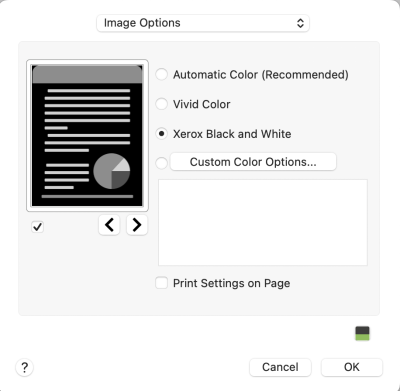
Fig 1 - Image Options Menu
- Select Black and White
Now select Paper/Output from the drop down menu
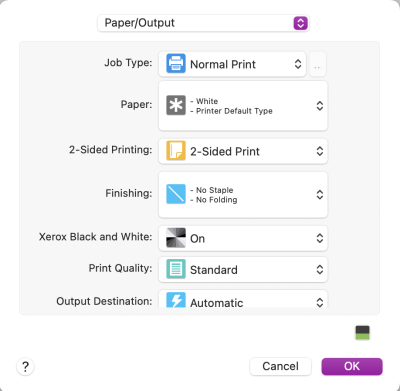
Fig 2 - Paper/Outpu menu options
- Select 2-Sided Print and click OK
On the Presets menu click Save Current Settings as Preset...
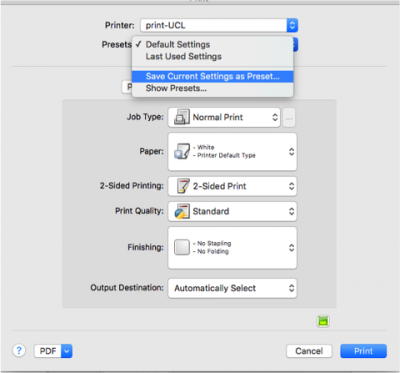
Fig 3 - Print dialogue Presets save option
Give the Preset a name such as print-UCL and set it for all printers
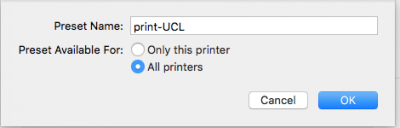
Fig 4 - Preset save window
- Click OK.
- Hold down the Option (alt) key when choosing your preset and it will become default.
Related guides & other info
Help & Support
For further help and assistance you will need to contact the IT Services.
Feedback
We are continually improving our website. Please provide any feedback using the feedback form.
Please note: This form is only to provide feedback. If you require IT support please contact the IT Services Help desk. We can only respond to UCL email addresses.
 Close
Close

