How to renew SAS
This guide explains how to renew SAS downloaded from UCL Software Database.
This guide is aimed at...
- Students
- Staff
- IT Administrators
- SLMS staff
- Researchers
Before you start...
This Activation works for SAS Windows, version
9.2 +.
SAS expires on the 31st July each year and the new licence files can be found under each version on the UCL Software Database.
Instructions
1. If you open SAS and you get the dialog box below you will need to renew the licence as follows.
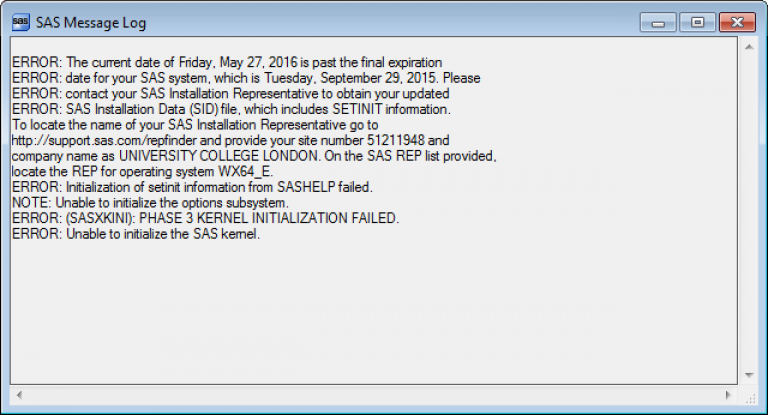
Fig 1. SAS expiry message
2. Under start, Programs files, SAS, Utilities, renew SAS Software.
3. Click Next.
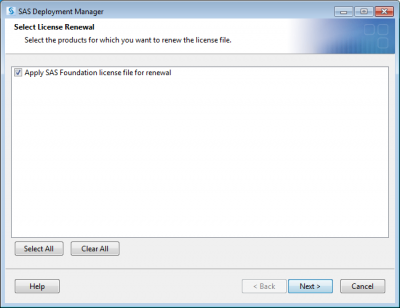
Fig 2. SAS licence renewal
4. Select the option based on the product you have.
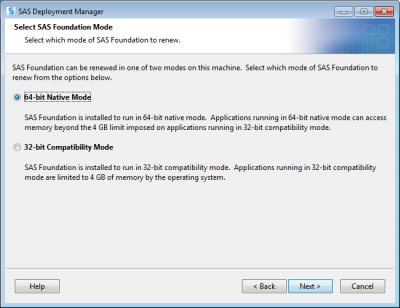
Fig 3. bit Mode.
5. Browse for the new licence file where you downloaded the file to.
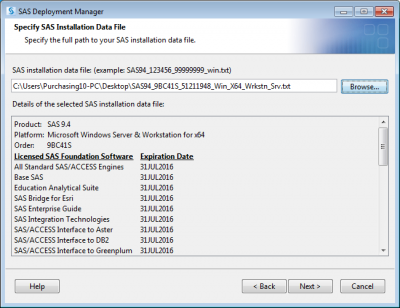
Fig 4. Data file
6. Click Start
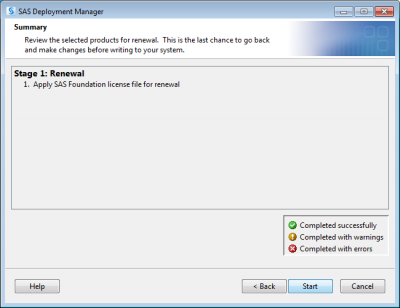
Fig 5. Start renewal
7. Renewal complete, click next.
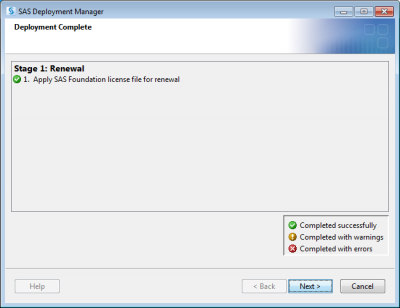
Fig 6. Deployment complete
8. renewal is now complete and last for a further 12 months.
Related guides & other info
- How to Install SAS
- Searching for details of software package or application
- Downloading software
- Installing software you have downloaded
Help & Support
For further help and assistance you will need to contact the IT Services.
Feedback
We are continually improving our website. Please provide any feedback using the feedback form.
Please note: This form is only to provide feedback. If you require IT support please contact the IT Services Help desk. We can only respond to UCL email addresses.
 Close
Close

