How to locate the device name of a machine
This guide explains how to locate the device name of a machine, needed when purchasing Adobe CC device licenses from ISD IT Purchasing
This guide is aimed at...
- IT Administrators
- Staff
Instructions
- How to loacate the device name on Windows 11
- How to locate the device name on Windows 10
- How to locate the device name on a Mac running Sonoma/Ventura
- How to locate the device name on a Mac running older OS versions
How to locate the device name on Windows 11
1. Click the Windows icon and then click Settings

Fig 1 - Windows 11 Settings
2. At the top of the Settings window your computer name will be visible as below

Fig 2 - Windows 11 Device Name window
How to locate the device name on Windows 10
1. Open Settings. You can do this by opening a File Explorer wndow and right click This PC > Properties
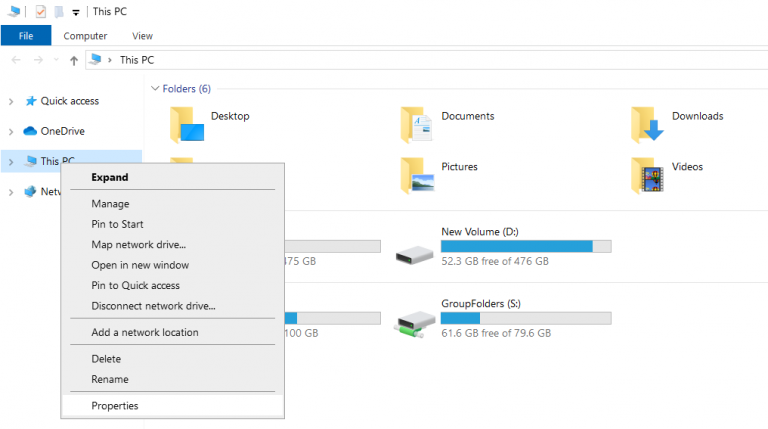
Fig 3 - Right click This PC
2. The computer name can be seen within the About Window under Device specifications as shown below:
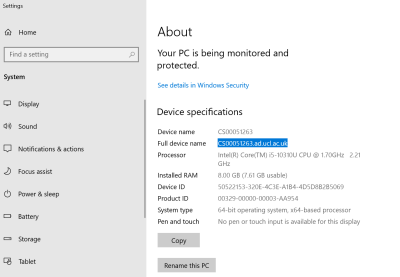
Fig 4 - Full Computer Name Windows
How to locate the device name on mac running Sonoma/Ventura
1. Open System Settings by one of the following ways:
- Finder > Applications > System Settings
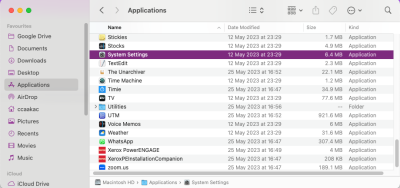
Fig 5 - Finder Window in Sonoma/Ventura
2. Click General > Sharing
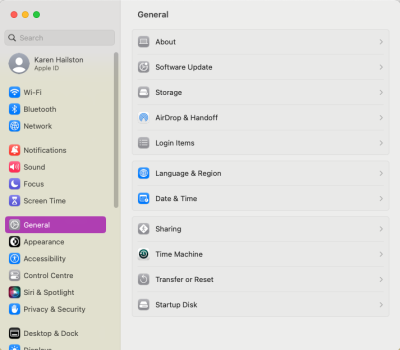
Fig 6 - Sonoma/Ventura sharing menu
3. Scroll down to bottom and the device name is shown next to Local Hostname
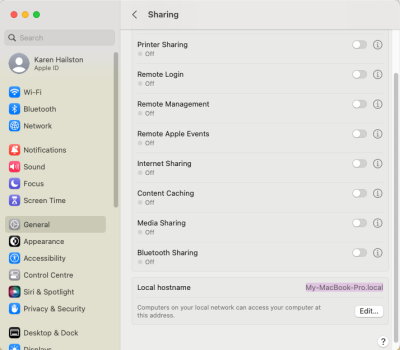
Fig 7 - Sonoma/Ventura Local Hostname
How to locate the device name on a mac running over OS versions
1. Open System Preferences by one of the following ways:
- Finder > Applications > System Preferences
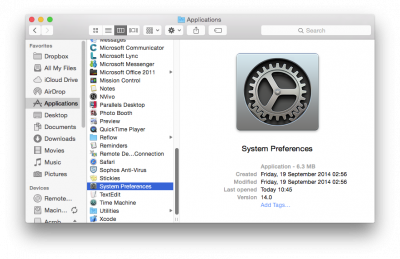
Fig 8 - Finder Window
2. Double click Sharing
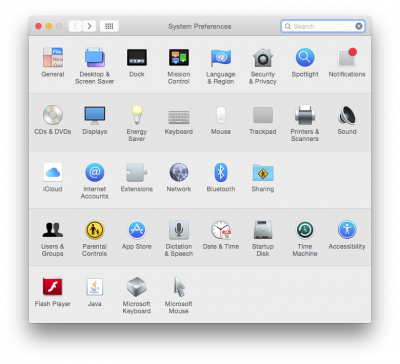
Fig 9 - System Preferences
3. The device name is stated after, Computers on your local network can access your computer at:
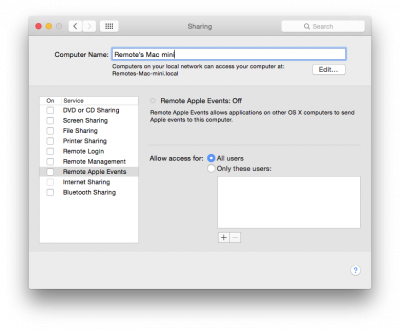
Fig 10 - Full Computer Name Mac
Related guides & other info
- Searching for details of software package or application
- Downloading software
- Installing software you have downloaded
Help & Support
For further help and assistance you will need to contact the IT Services.
Feedback
We are continually improving our website. Please provide any feedback using the feedback form.
Please note: This form is only to provide feedback. If you require IT support please contact the IT Services Help desk. We can only respond to UCL email addresses.
 Close
Close

