How to install SPSS
This guide explains how to install and activate SPSS for Windows and Mac.
This guide is aimed at...
- Students
- Staff
- IT Administrators
- SLMS staff
- Researchers
Before you start...
- Download SPSS from the UCL Software Database
- These instructions work for SPSS for Windows, Mac and Linux (version 23 and above)
- For on-site activation you must be connected to the UCL network (wired or wireless). You cannot connect to the licence server via VPN.
Instructions
Windows XP
- Once you have downloaded the file, double click on the .exe
- Follow instructions on screen and choose Concurrent user license (used for on-site installation) or Authorized site license (used for off-site installation) when prompted.
Windows Vista or Windows 7/8
- Ensure you have administrative privileges to run the installer
- Using Windows Explorer locate the folder containing the downloaded file
- Right-click on the .exe and select Run as Administrator
- Follow instructions on the screen and choose Concurrent user license (used for devices located permanently on-site installation) or Authorized site license (used for off-site installation) when prompted.
Mac OS X
- Mount the installer disk image by double-clicking the downloaded file
- In the mounted disk image double-click the IBM Statistics Installer and follow the instructions on the screen and choose Concurrent user license (used for on-site installation) or Authorized site license (used for off-site installation) when prompted.
Activation type
Concurrent user license (used for on-site installation)
1. Select Concurrent user license
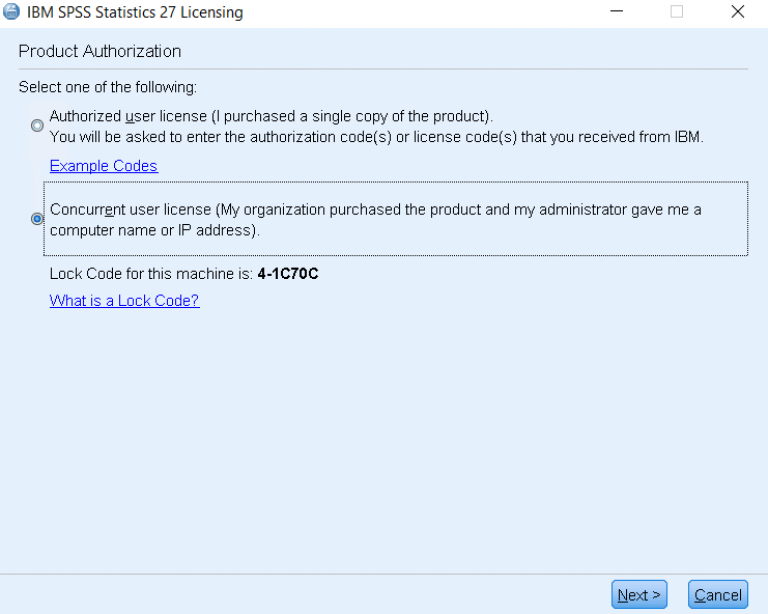
Fig 1. Welcome to the InstallShield Wizard for IBM SPSS Statistics window
2. Click next and agree, then enter lic-spss.ucl.ac.uk and follow the instructions until the product has installed.
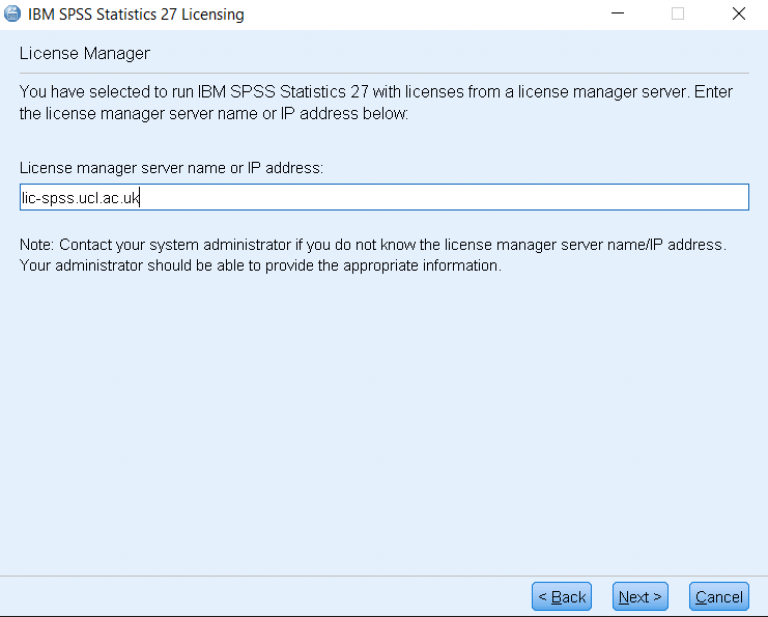
Fig 2. Enter License Manager name or Server IP Address window
3. Finish
Authorized site license (used for off-site installation)
1. Select Authorized user license
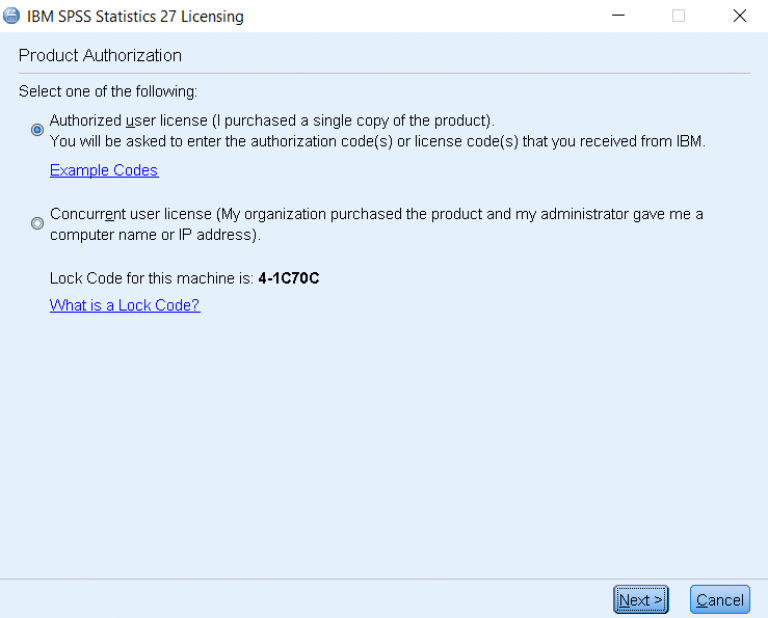
Fig 3. Welcome to the InstallShield Wizard for IBM SPSS Statistics window
2. Enter the authorisation code (this is the Serial Key found on the UCL Software Database page from where you downloaded the installer)
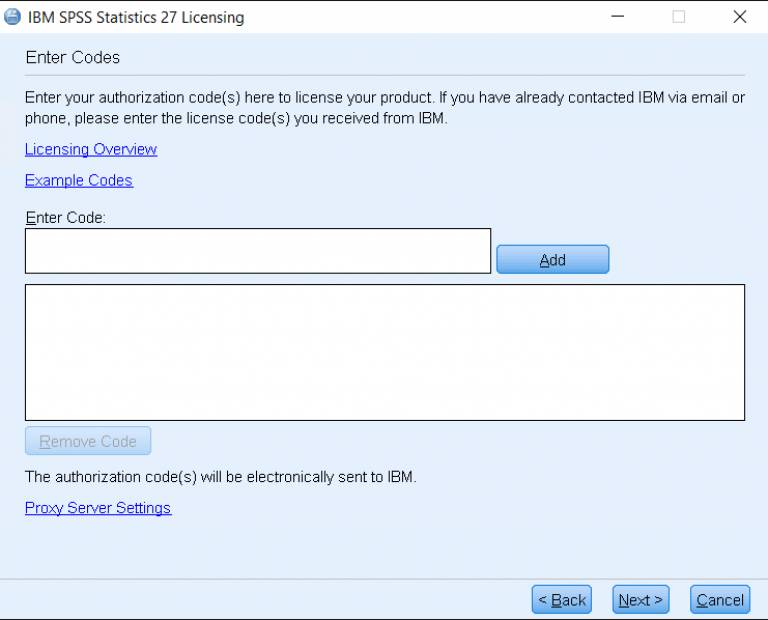
Fig 4. Enter Code window
3. Finish
Related guides & other info
- How to renew SPSS win
- How to renew SPSS mac
- Searching for details of software package or application
- Downloading software
- Installing software you have downloaded
Help & Support
For further help and assistance you will need to contact the IT Services.
Feedback
We are continually improving our website. Please provide any feedback using the feedback form.
Please note: This form is only to provide feedback. If you require IT support please contact the IT Services Help desk. We can only respond to UCL email addresses.
 Close
Close

