How to install @Risk Professional for Windows
This guide explains how to install @Risk Professional for Windows
This guide explains how to install @Risk Professional for Windows downloaded from UCL Software Database.
This guide is aimed at...
- Staff
- SLMS staff
- Researchers
Before you start...
The following needs to be downloaded from UCL Software Database.
- the correct @Risk Professional version
- Read and understood the UCL Information security policy in particular the UCL Computing Regulations (Acceptable Use Policy)
Instructions
1. Download the appropriate @Risk Professional version
2. Open the downloaded @Risk Professional .zip file
3. Extract the files to your Windows desktop
4. Click on the setup.exe to start the installation process
Fig 1 - Click next to continue
Fig 2 - Accept licence agreement
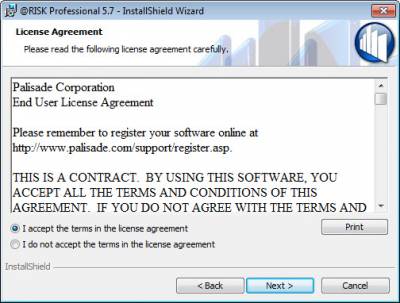
Fig 3 - Enter user details
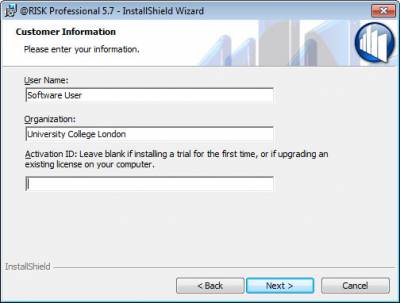
5. Enter Activation ID you received with your licence file if required
Fig 4 - Select destination folder
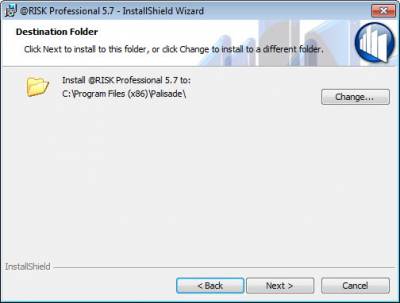
Fig 5 - Select installation type
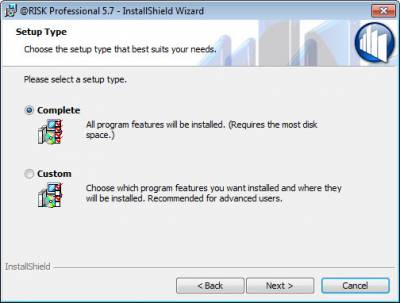
Fig 6 - Click install to begin installation
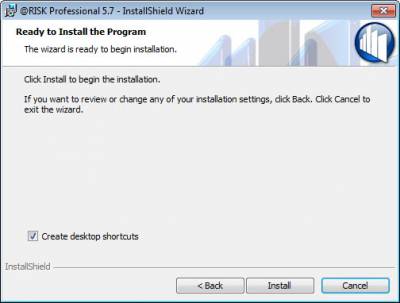
Fig 7 - Click finish to exit
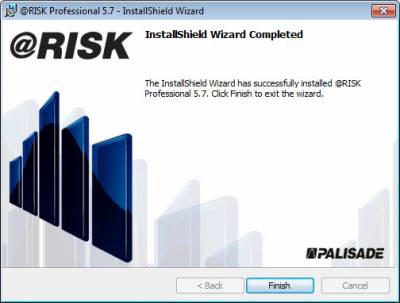
5. Delete setup.exe and .rtf files from desktop
6. Finish
Related guides & other info
- Searching for details of software package or application
- Downloading software
- Installing software you have downloaded
Help & Support
For further help and assistance you will need to contact the IT Services.
Feedback
We are continually improving our website. Please provide any feedback using the feedback form.
Please note: This form is only to provide feedback. If you require IT support please contact the IT Services Help desk. We can only respond to UCL email addresses.
 Close
Close

